This document describes how to estimate costs in the Google Cloud console, to get an idea of the costs for hypothetical workloads. For example, if you want to budget for a new application, the tool helps you estimate how much the infrastructure for the application might cost every month.
If one or more of your Cloud Billing accounts are associated with a custom pricing contract, estimates for those accounts use the contract prices.
You can estimate your costs for the following services:
Before you begin
At a minimum, you must have permissions to view a Google Cloud project. We recommend that you have at least the
Project Viewerrole. With these permissions, you can get estimates that use list prices.Enable the Compute Engine API on your project.
If you want estimates that include custom contract prices, ensure that the project is linked to the Cloud Billing account associated with the contract.
If you want estimates that include custom contract prices, you must also have the
billing.accounts.getPricingpermission on the Cloud Billing account associated with the contract.The following predefined roles have the
billing.accounts.getPricingpermission:- Billing Account Administrator
- Billing Account Viewer
For information about billing permissions, see:
Get cost estimates in the Google Cloud console
To get cost estimates, you define workloads for each service that you want to use. The workload represents your use of a Google Cloud product for the timeframe of the estimate. For example, a workload might be An n2 Compute Engine virtual machine, running for 3 hours per day, for 5 days per week.
To get estimates for workloads:
In the Google Cloud console, go to the My projects page in the Billing section.
From the list of projects, in the Billing account column, click the Cloud Billing account linked to your project.
In Billing Overview page, in the Cost optimization section of the Billing navigation menu, select Cost estimation.
To start defining a workload for a service, click Select for the service.
On the Workload estimate page, name the workload. For example, if you're estimating the cost of Compute Engine VMs, the workload name might be
VMs for development environment.Depending on the service, select your workload configuration. For example, for Compute Engine, select the number of instances, region, and machine family.
When you're ready to get the estimate, click Calculate estimate. Your monthly estimate is shown in the Estimate summary section.
If you change the workload, such as adding more VM instances, make the change and click Update estimate.
To add another workload to the estimate, click Add new workload, and repeat the steps to define a workload. As you add workloads, they're added to the Estimate summary section.
For example, the following example shows an estimate summary for Compute Engine VMs and a multi-region Cloud Storage bucket.
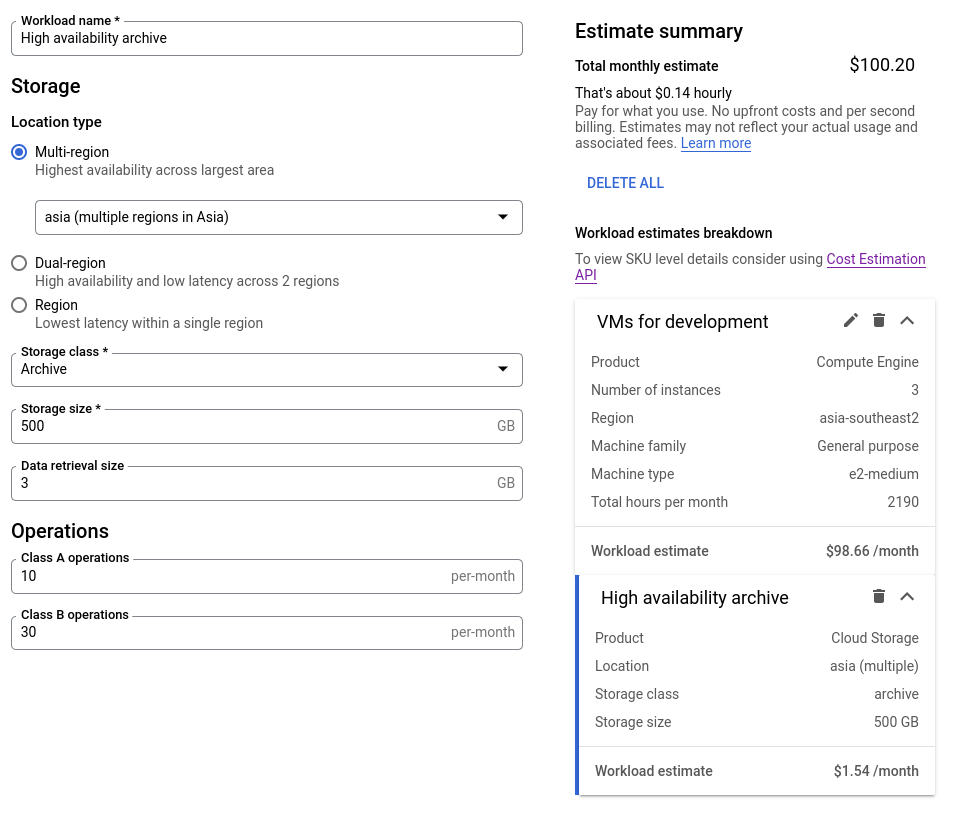
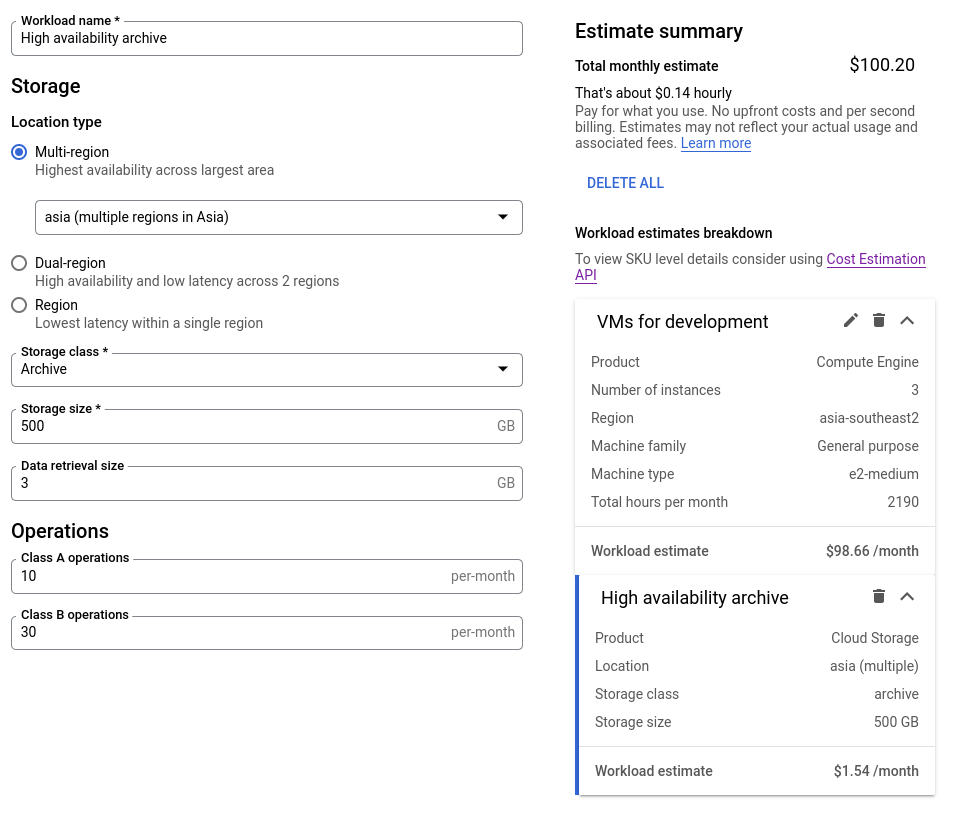
Limitations
The estimates don't account for Committed Use Discounts (CUDs) on your Cloud Billing account. To get estimates that include CUDs, use the Cost Estimation API.
The estimates shown in the Google Cloud console are monthly estimates. If you want cost estimates for more complex scenarios, such as estimates for a few days or weeks, or estimates for workloads that vary over time, use the Cost Estimation API.
The estimates don't account for Sustained Use Discounts (SUDs).
The estimates don't account for credits on your account, such as promotional credits, or discounts from private offers on Cloud Marketplace.
If your actual usage occurs towards the end of a month, that usage might be recorded in the next invoice month. This might cause a difference between your estimates and your monthly invoice or statement.
The estimates don't account for future changes in pricing for Google Cloud products.
