Compute Engine provides machine type recommendations to help you optimize the resource utilization of your virtual machine (VM) instances. These recommendations are generated automatically based on system metrics gathered by the Cloud Monitoring service over the previous 8 days. Use these recommendations to resize your instance's machine type to more efficiently use the instance's resources. This feature is also known as rightsizing recommendations.
Compute Engine also lets you customize the recommendations that you receive about machine types and memory (Preview). To learn more about the available machine types for VM instances, read the machine types documentation.
Before you begin
- Read the Google Cloud console documentation.
-
If you haven't already, then set up authentication.
Authentication is
the process by which your identity is verified for access to Google Cloud services and APIs.
To run code or samples from a local development environment, you can authenticate to
Compute Engine by selecting one of the following options:
Select the tab for how you plan to use the samples on this page:
Console
When you use the Google Cloud console to access Google Cloud services and APIs, you don't need to set up authentication.
gcloud
-
Install the Google Cloud CLI, then initialize it by running the following command:
gcloud init - Set a default region and zone.
REST
To use the REST API samples on this page in a local development environment, you use the credentials you provide to the gcloud CLI.
Install the Google Cloud CLI, then initialize it by running the following command:
gcloud initFor more information, see Authenticate for using REST in the Google Cloud authentication documentation.
-
Pricing
Machine type recommendations are available at no charge. If you apply a recommendation to resize your instance's machine type, you are charged for the machine type that you choose.
Limitations and use cases
Machine type recommendations are not available in the following cases:
- VM instances created using App Engine flexible environment, Dataflow, Google Kubernetes Engine, or Dataproc
- VM instances with ephemeral disks, GPUs, or TPUs
- VM instances in the memory-optimized machine family
The recommendation algorithm is suited to workloads that follow weekly patterns, workloads that grow or shrink over weeks of time, workloads that persistently underutilize their resources, or workloads that are persistently throttled by insufficient resources. In such cases, 8 days of historical data is enough to predict how a change in the size of the machine can improve resource utilization.
The machine type recommendation algorithm is less suited to the following workloads:
- Workloads that spike infrequently (for example, monthly spikes) because 8 days of data is not enough to capture or predict the CPU fluctuations.
- Workloads that have very brief CPU spikes because recommendations are based on average CPU utilization over 60-second intervals. Recommendations might not be generated quickly enough to capture shorter spikes. See How machine type recommendations work for more information.
For workloads where cost is more important to you than performance, such as batch workloads, you can ignore recommendations to increase size.
In rare cases, you might see an error message when applying a recommendation. For example, a recommended machine type might be too small for the number of attached disks, it might not meet the resource requirements of your images or licenses, or it might not be available in a particular zone.
We also don't show recommendations if the estimated saving is less than $10/month.
How machine type recommendations work
Compute Engine monitors the CPU and memory utilization of running VMs and makes recommendations using the last 8 days of data. Compute Engine makes recommendations like the following:
If your instance has had low CPU utilization most of the time, Compute Engine recommends a machine type with fewer virtual CPUs.
If your instance has had high CPU utilization most of the time, Compute Engine recommends a machine type with more virtual CPUs.
If your instance hasn't used a large fraction of its memory, Compute Engine recommends a machine type with less memory.
If your instance has actively been using a large fraction of its memory most of the time, Compute Engine recommends a machine type with more memory.
Compute Engine might make recommendations to use either a standard or custom machine type. Note that there are some limitations in the amount of memory and vCPU available to a machine. In particular, increasing one resource might require increasing the other at the same time, to follow the specifications of a valid machine type. Also, Compute Engine only recommends machine types that are available in the zone where the instance is running.
See custom machine type specifications for details.
For cost difference estimations, the cost of an instance is based on the previous week's usage (before sustained use discount) and is extrapolated to 30 days. This is then compared to the recommended machine type monthly cost (before sustained use discount). For accurate pricing and details, read the pricing documentation.
Recommendations are generated by monitoring your CPU and memory utilization based on the metrics we have available for your machines. To improve the accuracy of your recommendations, consider installing the Ops Agent.
View machine type recommendations
Compute Engine makes recommendations available through the Google Cloud console. Recommendations are also available through the Recommender using the gcloud CLI or REST.
Console
In the Google Cloud console, go to the VM instances page.
Look at the Recommendation column to review recommendations for individual instances. You can also sort the column by amount of estimated savings. If there are no recommendations next to your instances, Compute Engine doesn't have any recommendations to make.
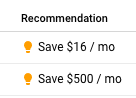
gcloud
Use the gcloud recommender recommendations list
command and specify the
VM instance rightsizing recommender.
gcloud recommender recommendations list \
--recommender=google.compute.instance.MachineTypeRecommender \
--project=PROJECT_ID \
--location=ZONE \
--format=[config | csv | default | diff | flattened | get | json | list | object | table | text | value | yaml]
Replace the following:
PROJECT_ID: the ID of your project.ZONE: the zone that contains instances to list recommendations for.FORMAT: your preferred output format.csv,diff,get,table, andvaluerequire non-empty projections.
The output of the gcloud recommender recommendations list command includes
the following fields:
name: the name of the recommendation.description: a human-readable explanation of the recommendation.operationGroups: groups of operations that you can perform in serial order to apply the recommendation.
For more information, see the Recommender documentation.
REST
Use the Recommender API with the VM instance rightsizing Recommender ID.
PROJECT_ID=my-project LOCATION=us-central1-c RECOMMENDER_ID=google.compute.instance.MachineTypeRecommender curl -H "Authorization: Bearer $(gcloud auth print-access-token)" \ https://recommender.googleapis.com/v1/projects/$PROJECT_ID/locations/$LOCATION/recommenders/$RECOMMENDER_ID/recommendations
The response includes the following fields:
name: The name of the recommendation.description: A human-readable explanation of the recommendation.operationGroups: Groups of operations that you can perform in serial order to apply the recommendation.
For more information, see the Recommender documentation.
When you create an instance, recommendations for the instance appear 24 hours after the instance was created. If you change the machine type of an instance, Compute Engine provides any further recommendations within 24 hours after the change.
After that, VM instance recommendations are refreshed at regular intervals throughout the day.
Change machine types according to recommendations
If you determine that you want to apply the recommendations made by Compute Engine, you can change the instance's machine type directly from the recommendations screen, or manually step through the operations that are returned when viewing machine type recommendations.
Console
In the Google Cloud console, go to the VM instances page.
If a recommendation exists for an instance, it appears in the Recommendation column.
Click the recommendation text for the instance you want to resize.
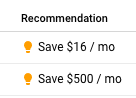
A dialog opens with information about the recommendation. To apply the recommendation and change the VM machine type, click Apply. Compute Engine stops the instance, changes its machine type, and restarts the instance.
Optionally, you can also click the Customize link to customize the instance as you prefer.
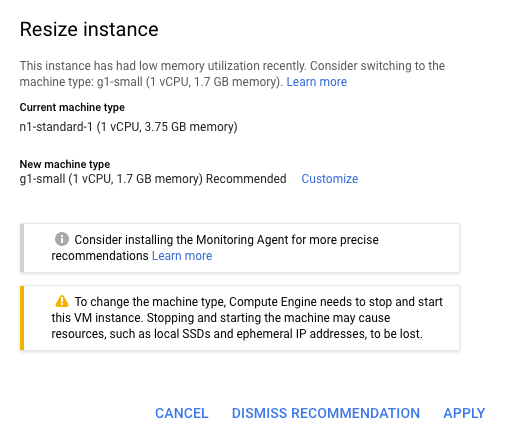
Click the Apply button to apply the changes.
gcloud
See Changing a machine type for information.
REST
See Changing a machine type for information.
Dismiss and restoring recommendations
When you have finished using a recommendation, you can dismiss it from the console. Within the console, dismissing removes a recommendation from the total savings estimate and also minimizes the appearance of the recommendation so that it appears dimmed.
Acting on a recommendation through the console does not affect the list of or states of recommendations that are returned by the Recommender API. To manage the state of recommendations returned by the Recommender API, see Using the API.
To dismiss a single recommendation from the console:
In the Google Cloud console, go to the VM instances page.
If a recommendation exists for an instance, it appears in the Recommendation column.
Click the recommendation text for the recommendation you want to dismiss.
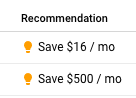
A dialog opens with more detail and a Dismiss recommendation button.
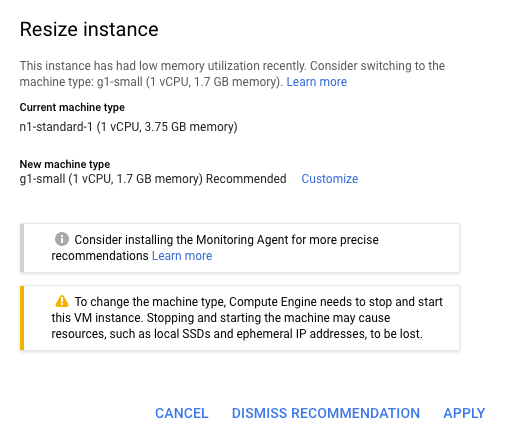
Click Dismiss recommendation.
To dismiss all recommendations from the console:
In the Google Cloud console, go to the VM instances page.
Click the Dismiss all button.

To restore a recommendation:
In the Google Cloud console, on the VM instances page, click the dimmed recommendation text you want to restore.
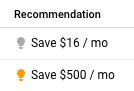
A dialog opens with more detail and a Restore recommendation button.
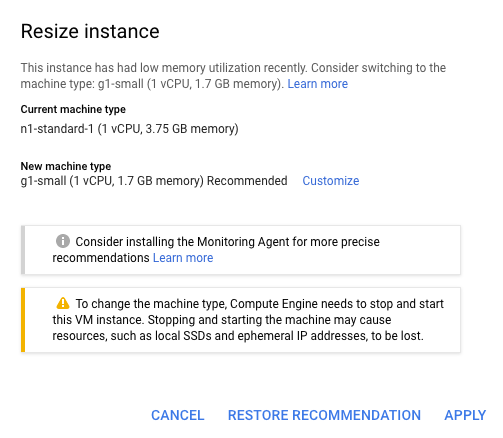
Click Restore recommendation.
Use the Ops Agent for more precise recommendations
Cloud Monitoring offers a Ops Agent that collects additional disk, CPU, network, and process metrics from your VM instances. To collect this data, install the Ops Agent on your VM instances so it can access system resources and app services.
If the Ops Agent is installed and running on a VM instance, the CPU and memory metrics collected by the agent are automatically used to compute machine type recommendations. The agent metrics provided by the Ops Agent give better insights into resource utilization of the instance than the default Compute Engine metrics. This allows the recommendation engine to estimate resource requirements better and make more precise recommendations.
To install the agent, see Install the Ops Agent.
What's next
- Learn how to configure machine type recommendations.
- Learn more about changing the machine type of an instance.
- Read up on what happens when you stop an instance.
- Review the Google Cloud console documentation.
- Learn more about the Recommender and its API.
- Learn more about insights for machine type recommendation.
