You can migrate SQL Server databases to Cloud SQL for SQL Server instances with Database Migration Service by using a backup and restore flow. You first upload the full database backup and transaction log files to a Cloud Storage bucket. Database Migration Service then actively monitors your bucket, and continuously replicates your data to the destination Cloud SQL for SQL Server instance.
This page provides an overview of the key Database Migration Service features for homogeneous SQL Server migrations:
Supported source and destination lists all SQL Server versions supported by Database Migration Service.
Continuous migrations data flow provides an end-to-end overview of how your data moves in Google Cloud during the migration process.
Monitoring gives an introduction for logs and metrics that can help you observe the progress and health of your migration job.
Encryption looks at how you can migrate with encrypted SQL Server backup files.
Supported source and destination databases
You can use Database Migration Service to migrate between the same SQL Server version and edition, or from earlier versions of SQL Server to later versions supported in Cloud SQL, as long as you follow the version compatibility guidelines. For more information, see the supported version and edition upgrades for your SQL Server version in Microsoft documentation. For example, see Supported version and edition upgrades (SQL Server 2022).
The following table lists all supported SQL Server source and destination databases:
| Source databases | Destination databases |
|---|---|
| Amazon RDS | Cloud SQL for SQL Server versions 2022, 2019, 2017 |
| Self-managed SQL Server
(on premises or on any cloud VM that you fully control) |
Continuous migrations data flow
For homogeneous SQL Server migrations to Cloud SQL, Database Migration Service supports the continuous migration flow. In this approach, your data is first loaded from a full database backup file, then from a differential backup file, and then continuously updated based on transaction log files you upload to a dedicated Cloud Storage bucket.


At a high level, your data moves through the migration phases as follows:
You upload your backup files to Cloud Storage.
Continuous SQL Server migrations require that you first take a full backup of your source database, and then upload the backup file to a Cloud Storage bucket. For subsequent updates, you can optionally provide a differential backup file, and then upload transaction log files. You can also automate continuous transaction log creation and uploads.
For more information on automating continuous transaction log creation and uploads, see Schedule transaction log backups.
For details on how Database Migration Service uses different types of backup files in homogeneous SQL Server migrations, see Supported backup file types.
When the migration job starts, Database Migration Service loads the latest full database backup to the destination Cloud SQL for SQL Server instance.
Once the initial load is complete, Database Migration Service switches to the incremental load phase. At this point, Database Migration Service performs the following:
If your migration job is configured to use a differential backup file, Database Migration Service scans the
difffolder and loads differential backup files to your destination instance. If your migration job is configured to use a differential backup file, but Database Migration Service can't find it in the Cloud Storage bucket, the migration job shows an error while continuously searching thedifffolder for the differential backup file.Database Migration Service loads differential backup files only once, at the beginning of the incremental load phase. When the migration job proceeds to work with transaction log files no new differential backup files are recognized when you upload them to the
difffolder.Now Database Migration Service continuously scans your Cloud Storage bucket for transaction log backup files to replicate on your destination instance.
As new data shows up in your source database, you can keep exporting the transaction log backup files and uploading them to the same Cloud Storage bucket. Database Migration Service picks up all new transaction log backup files and replicates them on the destination database.
You can stop the ongoing replication and promote the migration job when you want to switch your application to so that it uses the Cloud SQL for SQL Server destination instance as the production database. For a detailed step-by-step migration guide, see Cloud SQL for SQL Server migration guide.
Monitoring
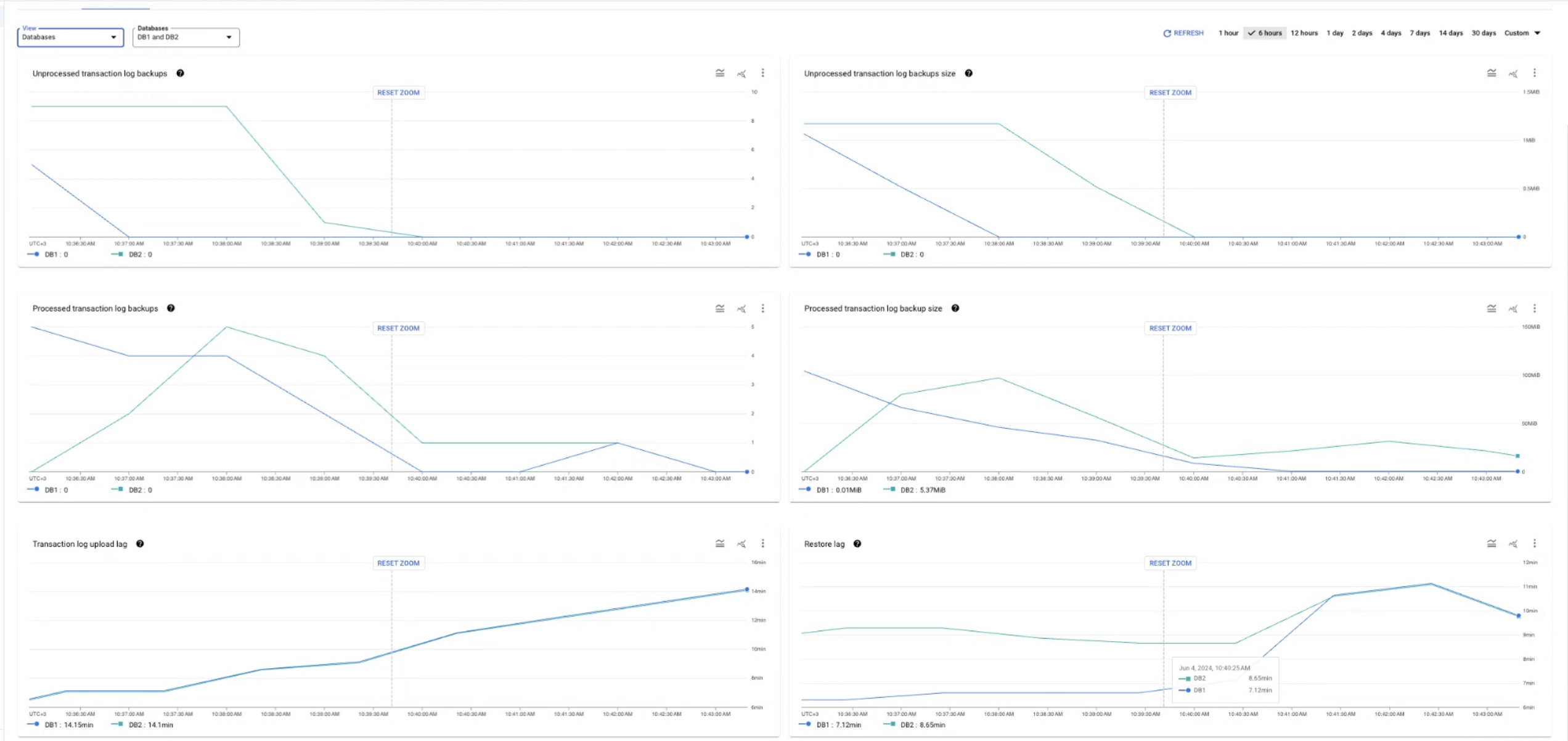
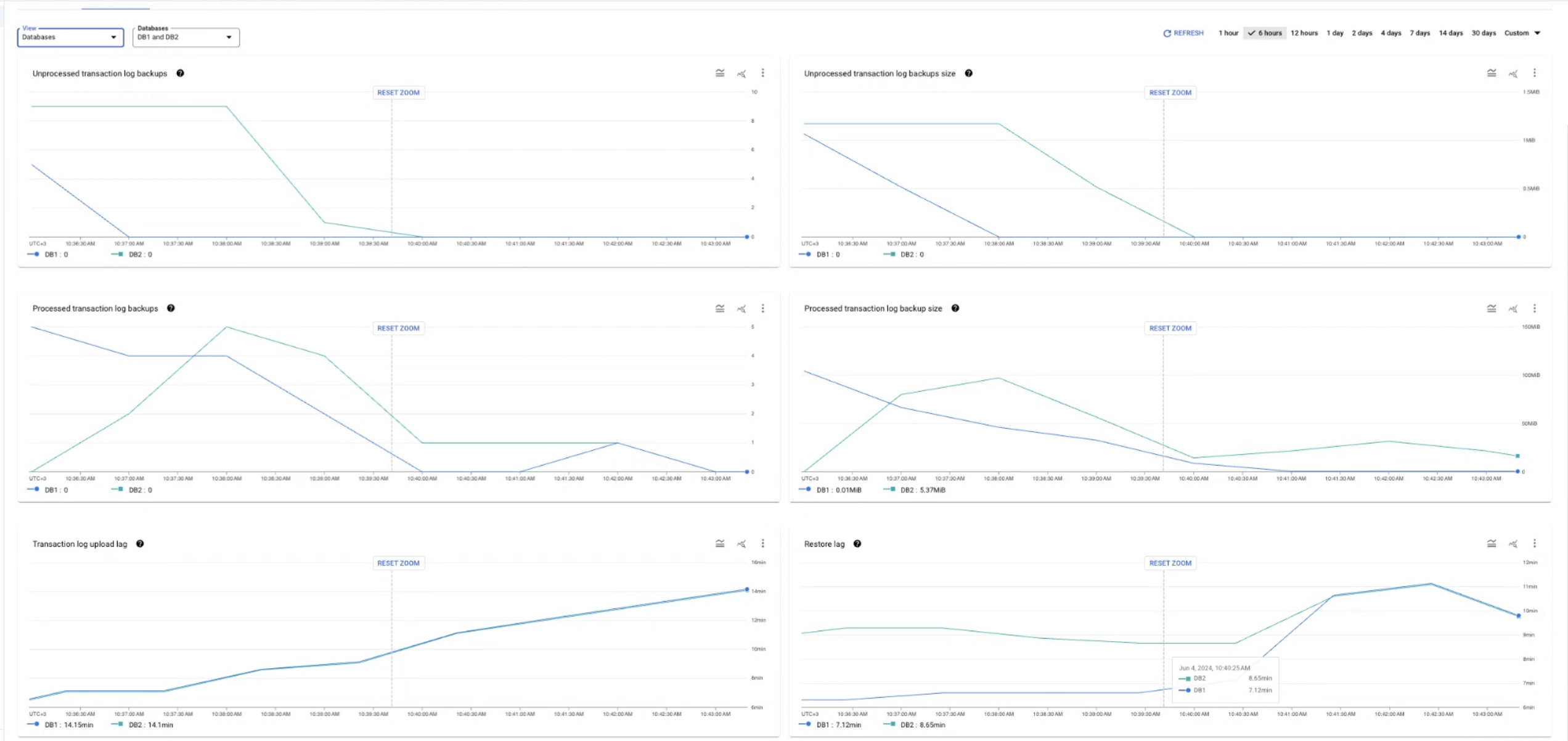
Database Migration Service provides extensive logging and observability capabilities to help you monitor the migration progress. These features include real-time diagnostics for replication delay and transaction log backup file processing, as well as detailed logs for Cloud SQL for SQL Server destination instance health and migration job state.
For more details, see Migration job metrics.
Encryption
Database Migration Service is fully compatible with encrypted SQL Server backups. If you upload your encryption key to Google Cloud, Database Migration Service can safely decrypt your data and load it to the Cloud SQL for SQL Server destination instance without compromising your data security.
For more details, see Encrypted SQL Server backup files.
What's next
To learn more about SQL Server data and feature support in Database Migration Service, see Known limitations.
To get a complete, step-by-step migration walkthrough, see Cloud SQL for SQL Server migration guide.
