To use fulfillment in a production system, you should implement and deploy a webhook service. To handle fulfillment, your webhook service needs to accept JSON requests and return JSON responses as specified in this guide. The detailed processing flow for fulfillment and webhooks is described in the fulfillment overview document.
Webhook service requirements
The following requirements must be met by your webhook service:
- It must handle HTTPS requests. HTTP is not supported. If you host your webhook service on Google Cloud Platform using a Compute or Serverless Computing solution, see the product documentation for serving with HTTPS. For other hosting options, see Get an SSL certificate for your domain.
- Its URL for requests must be publicly accessible.
- It must handle POST requests with a JSON
WebhookRequestbody. - It must respond to
WebhookRequestrequests with a JSONWebhookResponsebody.
Authentication
It's important to secure your webhook service, so that only you or your Dialogflow agent are authorized to make requests. Dialogflow supports the following mechanisms for authentication:
| Term | Definition |
|---|---|
| Login username and password | For webhook settings, you can specify optional login username and password values. If supplied, Dialogflow adds an authorization HTTP header to webhook requests. This header is of the form: "authorization: Basic <base 64 encoding of the string username:password>". |
| Authentication headers | For webhook settings, you can specify optional HTTP header key-value pairs. If supplied, Dialogflow adds these HTTP headers to webhook requests. It is common to provide a single pair with a key of authorization. |
| Cloud Functions built-in authentication | You can use the built-in authentication when using Cloud Functions. In order to use this type of authentication, do not supply login username, login password, or authorization headers. If you do supply any of these fields, these fields will be used for authentication rather than the built-in authentication. |
| Service identity tokens | You can use service identity tokens for authentication. If you do not supply login username, login password, or a header with a key of authorization, Dialogflow automatically assumes that service identity tokens should be used and adds an authorization HTTP header to webhook requests. This header is of the form: "authorization: Bearer <identity token>". |
| Mutual TLS authentication | See the Mutual TLS authentication documentation. |
Webhook request
When an intent configured for fulfillment is matched, Dialogflow sends an HTTPS POST webhook request to your webhook service. The body of this request is a JSON object with information about the matched intent.
In addition to the end-user query, many integrations also send some
information about the end-user as well. For example, an ID to uniquely identify
the user. This information can be accessed via the originalDetectIntentRequest
field in the webhook request, which will contain the information sent from the
integration platform.
See the
WebhookRequest
reference documentation for details.
Here is a sample request:
{
"responseId": "response-id",
"session": "projects/project-id/agent/sessions/session-id",
"queryResult": {
"queryText": "End-user expression",
"parameters": {
"param-name": "param-value"
},
"allRequiredParamsPresent": true,
"fulfillmentText": "Response configured for matched intent",
"fulfillmentMessages": [
{
"text": {
"text": [
"Response configured for matched intent"
]
}
}
],
"outputContexts": [
{
"name": "projects/project-id/agent/sessions/session-id/contexts/context-name",
"lifespanCount": 5,
"parameters": {
"param-name": "param-value"
}
}
],
"intent": {
"name": "projects/project-id/agent/intents/intent-id",
"displayName": "matched-intent-name"
},
"intentDetectionConfidence": 1,
"diagnosticInfo": {},
"languageCode": "en"
},
"originalDetectIntentRequest": {}
}
Webhook response
Once your webhook receives a webhook request, it needs to send a webhook response. The body of this response is a JSON object with the following information:
- The response that Dialogflow returns to the end-user.
- Updates to contexts active for the conversation.
- A follow-up event to trigger an intent match.
- A custom payload to be sent to the integration or detect intent client
The following limitations apply to your response:
- The response must occur within 10 seconds for Google Assistant applications or 5 seconds for all other applications, otherwise the request will time out.
- The response must be less than or equal to 64 KiB in size.
See the
WebhookResponse
reference documentation for details.
Text response
Example for a text response:
{
"fulfillmentMessages": [
{
"text": {
"text": [
"Text response from webhook"
]
}
}
]
}
Card response
Example for a card response:
{
"fulfillmentMessages": [
{
"card": {
"title": "card title",
"subtitle": "card text",
"imageUri": "https://example.com/images/example.png",
"buttons": [
{
"text": "button text",
"postback": "https://example.com/path/for/end-user/to/follow"
}
]
}
}
]
}
Google Assistant response
Example for a Google Assistant response:
{
"payload": {
"google": {
"expectUserResponse": true,
"richResponse": {
"items": [
{
"simpleResponse": {
"textToSpeech": "this is a Google Assistant response"
}
}
]
}
}
}
}
Context
Example that sets output context:
{
"fulfillmentMessages": [
{
"text": {
"text": [
"Text response from webhook"
]
}
}
],
"outputContexts": [
{
"name": "projects/project-id/agent/sessions/session-id/contexts/context-name",
"lifespanCount": 5,
"parameters": {
"param-name": "param-value"
}
}
]
}
Event
Example that invokes a custom event:
{
"followupEventInput": {
"name": "event-name",
"languageCode": "en-US",
"parameters": {
"param-name": "param-value"
}
}
}
Session entity
Example that sets a session entity:
{
"fulfillmentMessages": [
{
"text": {
"text": [
"Choose apple or orange"
]
}
}
],
"sessionEntityTypes":[
{
"name":"projects/project-id/agent/sessions/session-id/entityTypes/fruit",
"entities":[
{
"value":"APPLE_KEY",
"synonyms":[
"apple",
"green apple",
"crabapple"
]
},
{
"value":"ORANGE_KEY",
"synonyms":[
"orange"
]
}
],
"entityOverrideMode":"ENTITY_OVERRIDE_MODE_OVERRIDE"
}
]
}
Custom payload
Example that provides a custom payload:
{
"fulfillmentMessages": [
{
"payload": {
"facebook": { // for Facebook Messenger integration
"attachment": {
"type": "",
"payload": {}
}
},
"slack": { // for Slack integration
"text": "",
"attachments": []
},
"richContent": [ // for Dialogflow Messenger integration
[
{
"type": "image",
"rawUrl": "https://example.com/images/logo.png",
"accessibilityText": "Example logo"
}
]
],
// custom integration payload here
}
}
]
}
Enable and manage fulfillment
To enable and manage fulfillment for your agent with the console:
- Go to the Dialogflow ES console.
- Select an agent.
- Select Fulfillment in the left sidebar menu.
- Toggle the Webhook field to Enabled.
- Provide the details for your webhook service in the form. If your webhook doesn't require authentication, leave the authentication fields blank.
- Click Save at the bottom of the page.
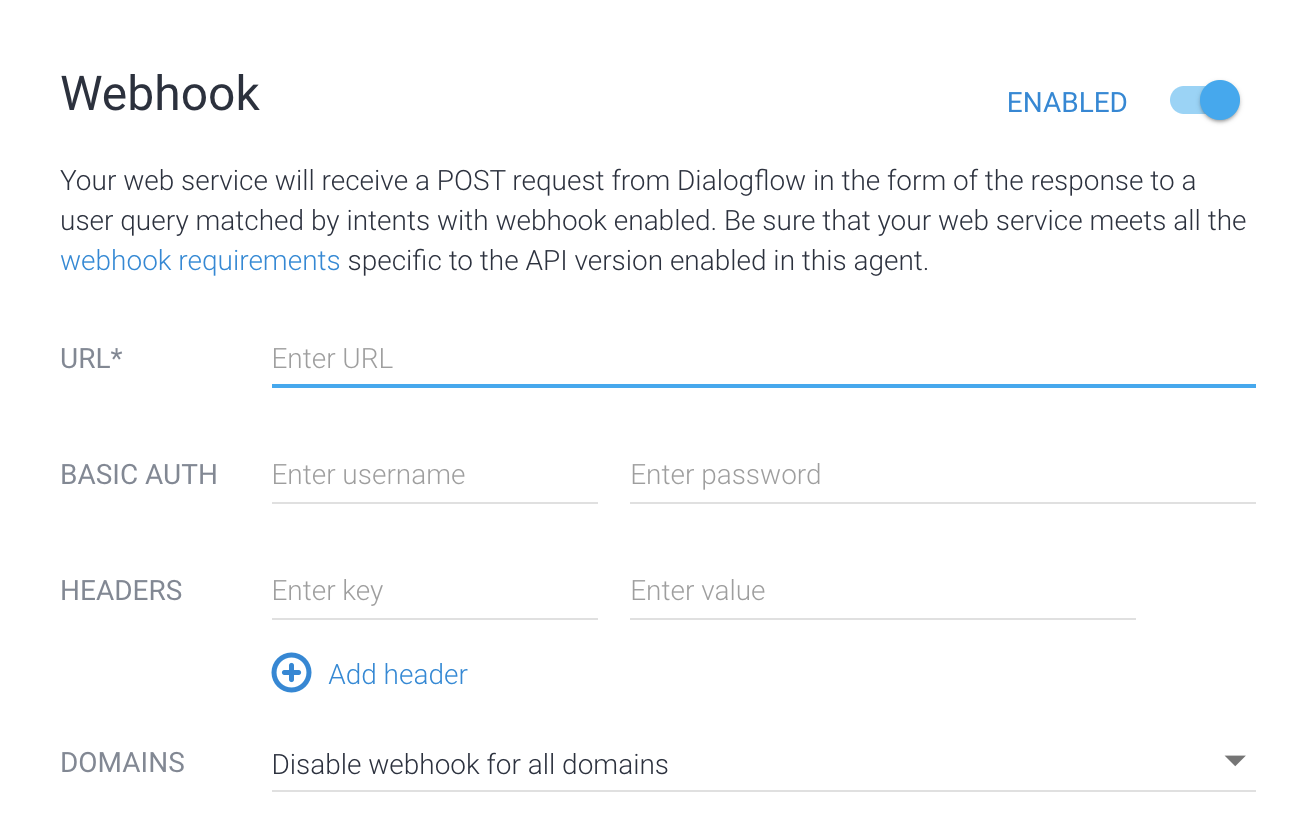
To enable and manage fulfillment for your agent with the API,
see the
agent reference.
The getFulfillment and updateFulfillment methods can
be used to manage fulfillment settings.
To enable fulfillment for an intent with the console:
- Select Intents in the left sidebar menu.
- Select an intent.
- Scroll down to the Fulfillment section.
- Toggle Enable webhook call for this intent to on.
- Click Save.
To enable fulfillment for an intent with the API,
see the
intents reference.
Set the webhookState field to WEBHOOK_STATE_ENABLED.
Webhook errors
If your webhook service encounters an error, it should return one of the following HTTP status codes:
400Bad Request401Unauthorized403Forbidden404Not found500Server fault503Service Unavailable
In any of the following error situations, Dialogflow responds to the end-user with the built-in response configured for the intent currently matched:
- Response timeout exceeded.
- Error status code received.
- Response is invalid.
- Webhook service is unavailable.
In addition, if the intent match was triggered by a
detect intent API call,
the status field in the detect intent response contains the webhook error information. For example:
"status": {
"code": 206,
"message": "Webhook call failed. <details of the error...>"
}
Automatic retries
Dialogflow ES includes internal mechanisms that automatically retry on certain webhook errors to improve robustness. Only non-terminal errors are retried (for example, timeout or connection errors).
To reduce the likelihood of duplicated calls:
- Set longer webhook timeout thresholds.
- Support idempotency in webhook logic or deduplicate.
Using Cloud Functions
There are a few ways to use Cloud Functions for fulfillment. The Dialogflow inline editor integrates with Cloud Functions. When you use the inline editor to create and edit your webhook code, Dialogflow establishes a secure connection to your Cloud Function.
You also have the option to use a Cloud Function not created by the inline editor (perhaps because you want to use a language other than Node.js). If the Cloud Function resides in the same project as your agent, your agent can call your webhook without needing any special configuration.
However, there are two situations in which you must manually setup this integration:
- The Dialogflow Service Agent
service account
with the following address must exist for your agent project:
service-agent-project-number@gcp-sa-dialogflow.iam.gserviceaccount.com
- Create a new agent for the project.
- Execute the following command:
gcloud beta services identity create --service=dialogflow.googleapis.com --project=agent-project-id
- If your webhook function resides in a different project than the agent, you must provide the Cloud Functions Invoker IAM role to the Dialogflow Service Agent service account in your function's project.
Service identity tokens
When Dialogflow calls a webhook, it provides a
Google identity token
with the request.
Any webhook can optionally validate the token
using Google client libraries or open source libraries like
github.com/googleapis/google-auth-library-nodejs.
For example, you can verify the email of the ID token as:
service-agent-project-number@gcp-sa-dialogflow.iam.gserviceaccount.com
Samples
The following samples show how to receive a WebhookRequest
and send a WebhookResponse.
These samples reference intents created in the
quickstart.
Go
To authenticate to Dialogflow, set up Application Default Credentials. For more information, see Set up authentication for a local development environment.
import (
"encoding/json"
"fmt"
"log"
"net/http"
)
type intent struct {
DisplayName string `json:"displayName"`
}
type queryResult struct {
Intent intent `json:"intent"`
}
type text struct {
Text []string `json:"text"`
}
type message struct {
Text text `json:"text"`
}
// webhookRequest is used to unmarshal a WebhookRequest JSON object. Note that
// not all members need to be defined--just those that you need to process.
// As an alternative, you could use the types provided by
// the Dialogflow protocol buffers:
// https://godoc.org/google.golang.org/genproto/googleapis/cloud/dialogflow/v2#WebhookRequest
type webhookRequest struct {
Session string `json:"session"`
ResponseID string `json:"responseId"`
QueryResult queryResult `json:"queryResult"`
}
// webhookResponse is used to marshal a WebhookResponse JSON object. Note that
// not all members need to be defined--just those that you need to process.
// As an alternative, you could use the types provided by
// the Dialogflow protocol buffers:
// https://godoc.org/google.golang.org/genproto/googleapis/cloud/dialogflow/v2#WebhookResponse
type webhookResponse struct {
FulfillmentMessages []message `json:"fulfillmentMessages"`
}
// welcome creates a response for the welcome intent.
func welcome(request webhookRequest) (webhookResponse, error) {
response := webhookResponse{
FulfillmentMessages: []message{
{
Text: text{
Text: []string{"Welcome from Dialogflow Go Webhook"},
},
},
},
}
return response, nil
}
// getAgentName creates a response for the get-agent-name intent.
func getAgentName(request webhookRequest) (webhookResponse, error) {
response := webhookResponse{
FulfillmentMessages: []message{
{
Text: text{
Text: []string{"My name is Dialogflow Go Webhook"},
},
},
},
}
return response, nil
}
// handleError handles internal errors.
func handleError(w http.ResponseWriter, err error) {
w.WriteHeader(http.StatusInternalServerError)
fmt.Fprintf(w, "ERROR: %v", err)
}
// HandleWebhookRequest handles WebhookRequest and sends the WebhookResponse.
func HandleWebhookRequest(w http.ResponseWriter, r *http.Request) {
var request webhookRequest
var response webhookResponse
var err error
// Read input JSON
if err = json.NewDecoder(r.Body).Decode(&request); err != nil {
handleError(w, err)
return
}
log.Printf("Request: %+v", request)
// Call intent handler
switch intent := request.QueryResult.Intent.DisplayName; intent {
case "Default Welcome Intent":
response, err = welcome(request)
case "get-agent-name":
response, err = getAgentName(request)
default:
err = fmt.Errorf("Unknown intent: %s", intent)
}
if err != nil {
handleError(w, err)
return
}
log.Printf("Response: %+v", response)
// Send response
if err = json.NewEncoder(w).Encode(&response); err != nil {
handleError(w, err)
return
}
}
Java
To authenticate to Dialogflow, set up Application Default Credentials. For more information, see Set up authentication for a local development environment.
Node.js
To authenticate to Dialogflow, set up Application Default Credentials. For more information, see Set up authentication for a local development environment.
Python
To authenticate to Dialogflow, set up Application Default Credentials. For more information, see Set up authentication for a local development environment.
