This page contains information about analyzing your organization policy settings to see which resources are covered by which organization policy. Using Policy Analyzer for Organization Policy, you can create an analysis query to get information on both custom and predefined organization policies.
An analysis query is composed of a scope and a constraint.
- Constraint: specifies the resource name of a constraint.
Scope: specifies an organization to scope the analysis. All organization policies with the specified constraint defined in this scope are included in the analysis.
For more information about organization policies, see the Introduction to the Organization Policy Service.
For more information about how to create custom constraints, see Creating and managing custom constraints.
For more information about managed constraints, see Using constraints.
Before you begin
Enable the Cloud Asset API.
You must enable the API in the project you will use to send the query. This doesn't have to be the same resource that you scope your query to.
Optional: If you want to execute more than 20 policy analysis queries per organization per day, ensure that you have an organization-level activation of the premium tier of Security Command Center. For more information, see Billing questions.
Required roles and permissions
To get the permissions that you need to run an organization policy analysis, ask your administrator to grant you the following IAM roles on the organization resource in which you want to conduct your analysis:
-
To conduct the analysis:
Cloud Asset Viewer (
roles/cloudasset.viewer) -
To view constraints:
Organization Policy Viewer (
roles/orgpolicy.policyViewer)
For more information about granting roles, see Manage access to projects, folders, and organizations.
These predefined roles contain the permissions required to run an organization policy analysis. To see the exact permissions that are required, expand the Required permissions section:
Required permissions
The following permissions are required to run an organization policy analysis:
-
To conduct the analysis:
-
cloudasset.assets.analyzeOrgPolicy -
cloudasset.assets.searchAllResources -
cloudasset.assets.searchAllIamPolicies
-
-
To view custom and managed constraints:
orgpolicy.customConstraints.get
You might also be able to get these permissions with custom roles or other predefined roles.
Pricing and quota
Policy Analyzer for Organization Policy at scale (above 20 queries per organization per day) and inheritance visualizations are only available for customers with organization-level activations of Security Command Center.
Quota for Policy Analyzer for Organization Policy is shared among all Policy Analyzer tools. For more information, see Billing questions.
Analyze configured policies
An organization policy is built from a constraint and optional conditions under which that constraint is enforced. You can use Policy Analyzer to return a list of organization policies with a particular constraint and the resources to which those policies are attached.
For each organization policy that is detected in the query's scope, Policy Analyzer returns a result entry. A result entry contains the following fields:
consolidatedPolicy: the resource to which the organization policy is attached, and the effective policy enforcement on that resource with respect to hierarchy evaluation rules.project: the ID of the project resource to which this consolidated policy belongs.folders: the ID of any folder resources that are ancestors of the resource to which the organization policy is attached.organization: the ID of the organization resource that is the ancestor of the resource to which the organization policy is attached.policyBundle: the full configured organization policy attached to the above resource, and the organization policies defined on its ancestors in the resource hierarchy.
If your resources are protected by a VPC Service Controls service perimeter, you
must create an egress rule
in the perimeter of your organization resource that allows access to the
cloudasset.googleapis.com service and the
google.cloud.asset.v1.AssetService.SearchAllResources method. If you don't
have an egress rule, the request will fail with a
NETWORK_NOT_IN_SAME_SERVICE_PERIMETER error. For more information, see
Debugging requests blocked by VPC Service Controls.
Console
In the Google Cloud console, go to the Policy Analyzer page.
In the Analyze organization policy section, find the pane labeled Where are specific organization policies configured? and click Create query in that pane.
In the Select query organization box, select the organization for which you want to analyze organization policies.
Select the type of constraint you want to analyze. For a predefined or managed constraint, select Built-in constraint. For a custom constraint, select Custom constraint.
Enter the name of the constraint you want to analyze. The prefix for the type of constraint you are analyzing is already included. For example, for the predefined domain restriction constraint, enter
iam.allowedPolicyMemberDomains, for the service account creation managed constraint, enteriam.managed.disableServiceAccountKeyCreation, and for a custom constraint, enter its name, such asdisableGkeAutoUpgrade.Click Analyze, and then Run query. The report page shows the query parameters you entered, and a results table of all resources to which this constraint is directly applied.
You can save this query to view again later by clicking Copy query URL. To view this query, navigate to the generated URL.
You can visualize the inheritance of the constraint you analyzed by selecting at least one resource from the list, and then clicking View inheritance. You can also immediately go to the visualization view when you create your analysis query by clicking Analyze and then Visualize. See Visualize inheritance for more information.
gcloud
To get an analysis of how an organization policy constraint is enforced
within an organization, use the
gcloud asset analyze-org-policies command:
gcloud asset analyze-org-policies \
--constraint=CONSTRAINT_NAME \
--scope=organizations/ORGANIZATION_ID \
--limit=LIMIT_POLICIES \
--filter=FILTER_QUERY
Replace the following:
CONSTRAINT_NAME: the name of the organization policy constraint you want to analyze. For a list of constraints, see Organization policy constraints.
ORGANIZATION_ID: the ID of your organization resource. For more information about finding your organization ID, see Creating and managing organizations.
LIMIT_POLICIES: the number of result entries you want to view. To see unlimited entries, enter
unlimited.FILTER_QUERY: a filter query to see only policies that match your filtering expression. The only available field for filtering is
consolidated_policy.attached_resource. For example,consolidated_policy.attached_resource="//cloudresourcemanager.googleapis.com/projects/1234567890"would only return policies that were attached to the project with the project ID1234567890.
The YAML response is similar to the following:
Sample YAML response
--- consolidatedPolicy: appliedResource: //cloudresourcemanager.googleapis.com/projects/opa-test-project-1-364621 attachedResource: //cloudresourcemanager.googleapis.com/projects/opa-test-project-1-364621 rules: - enforce: true policyBundle: - appliedResource: //cloudresourcemanager.googleapis.com/projects/opa-test-project-1-364621 attachedResource: //cloudresourcemanager.googleapis.com/projects/opa-test-project-1-364621 reset: true - appliedResource: //cloudresourcemanager.googleapis.com/organizations/474566717491 rules: - enforce: true --- consolidatedPolicy: appliedResource: //cloudresourcemanager.googleapis.com/organizations/474566717491 rules: - enforce: true policyBundle: - appliedResource: //cloudresourcemanager.googleapis.com/organizations/474566717491 rules: - enforce: true
REST
To get an analysis of how an organization policy constraint is enforced
within an organization, use the Cloud Asset API's
analyzeOrgPolicies method.
HTTP method and URL:
GET https://cloudasset.googleapis.com/v1/organizations/ORGANIZATION_ID:analyzeOrgPolicies
Request JSON body:
JSON_REQUEST="{ 'constraint': 'CONSTRAINT_NAME', 'filter': 'FILTER_QUERY', 'page_size': PAGE_SIZE, 'page_token': PAGE_TOKEN }"
Replace the following:
ORGANIZATION_ID: the ID of your organization resource. For more information about finding your organization ID, see Creating and managing organizations.
CONSTRAINT_NAME: the name of the organization policy constraint you want to analyze. For a list of constraints, see Organization policy constraints.
FILTER_QUERY: a filter query to see only policies that match your filtering expression. The only available field for filtering is
consolidated_policy.attached_resource. For example,consolidated_policy.attached_resource="//cloudresourcemanager.googleapis.com/projects/1234567890"would only return policies that were attached to the project with the project ID1234567890.PAGE_SIZE: the number of result entries per page you want to view. To see unlimited entries, enter
unlimited. A request made with this flag set returns anextPageTokenvalue if the total number of result entries is greater than the PAGE_SIZE.PAGE_TOKEN: only to be set on requests after the first request that includes the
page_sizeflag. You can use thenextPageTokenvalues received from previous responses to return a particular page of results.
The JSON response is similar to the following:
Sample JSON response
{ "orgPolicyResults": [ { "consolidatedPolicy": { "attachedResource": "//cloudresourcemanager.googleapis.com/folders/123456789012", "rules": [ { "values": { "allowedValues": [ "C0265whk2" ] } }, { "values": { "allowedValues": [ "C03kd36xr" ] } } ], "appliedResource": "//cloudresourcemanager.googleapis.com/folders/123456789012" }, "policyBundle": [ { "attachedResource": "//cloudresourcemanager.googleapis.com/folders/123456789012", "rules": [ { "values": { "allowedValues": [ "C03kd36xr" ] } } ], "inheritFromParent": true, "appliedResource": "//cloudresourcemanager.googleapis.com/folders/123456789012" }, { "attachedResource": "//cloudresourcemanager.googleapis.com/folders/234567890123", "rules": [ { "values": { "allowedValues": [ "C0265whk2" ] } } ], "appliedResource": "//cloudresourcemanager.googleapis.com/folders/234567890123" } ] }, { "consolidatedPolicy": { "attachedResource": "//cloudresourcemanager.googleapis.com/folders/234567890123", "rules": [ { "values": { "allowedValues": [ "C0265whk2" ] } } ], "appliedResource": "//cloudresourcemanager.googleapis.com/folders/234567890123" }, "policyBundle": [ { "attachedResource": "//cloudresourcemanager.googleapis.com/folders/234567890123", "rules": [ { "values": { "allowedValues": [ "C0265whk2" ] } } ], "appliedResource": "//cloudresourcemanager.googleapis.com/folders/234567890123" } ] } ] "constraint": { "googleDefinedConstraint": { "name": "constraints/iam.allowedPolicyMemberDomains", "displayName": "Domain restricted sharing", "description": "This list constraint defines one or more Cloud Identity or Google Workspace customer IDs whose principals can be added to IAM policies. \u003cbr\u003eBy default, all user identities are allowed to be added to IAM policies. Only allowed values can be defined in this constraint, denied values are not supported. \u003cbr\u003eIf this constraint is active, only principals that belong to the allowed customer IDs can be added to IAM policies.", "constraintDefault": "ALLOW", "listConstraint": {} } } }
Analyze containers
A container in this context is a project, folder, or organization resource. You can use Policy Analyzer to return a list of all containers that have organization policies with a particular constraint enforced on them. Policy Analyzer also returns the full name of each container, the container's parent in the hierarchy, and the tags inherited by or attached to the container.
For each container that is detected in the query's scope, Policy Analyzer returns a result entry. A result entry contains the following fields:
consolidatedPolicy: the container to which the organization policy is attached, and the effective policy enforcement on that container with respect to hierarchy evaluation rules.conditionEvaluation: if the included conditions result in enforcement of the organization policy,evaluationValueisTRUE. If the conditions result in the organization policy not being enforced,evaluationValueisFALSE. If the condition is not supported by one or more of the resources on which the organization policy is enforced, the condition itself is returned.effectiveTags: all tags that are directly attached to or inherited by the container and the container's parents in the hierarchy.folders: the ID of any folder resources that contain the container to which the organization policy is attached.fullResourceName: the full name of the container.organization: the ID of the organization resource that is the ancestor of the container to which the organization policy is attached.parent: the full resource name of the parent of this container.policyBundle: the organization policy configured directly on the container, if one exists, and the organization policies defined on the ancestors of the container in the resource hierarchy.project: the ID of the container to which the organization policy is attached, if it is a project resource.
If your resources are protected by a VPC Service Controls service perimeter, you
must create an egress rule
in the perimeter of your organization resource that allows access to the
cloudasset.googleapis.com service and the
google.cloud.asset.v1.AssetService.SearchAllResources method. If you don't
have an egress rule, the request will fail with a
NETWORK_NOT_IN_SAME_SERVICE_PERIMETER error. For more information, see
Debugging requests blocked by VPC Service Controls.
Console
In the Google Cloud console, go to the Policy Analyzer page.
In the Analyze organization policy section, find the pane labeled Which projects or folders are affected by an organization policy constraint? and click Create query in that pane.
In the Select query organization box, select the organization for which you want to analyze organization policies.
Select the type of constraint you want to analyze. For a predefined or managed constraint, select Built-in constraint. For a custom constraint, select Custom constraint.
Enter the name of the constraint you want to analyze. The prefix for the type of constraint you are analyzing is already included. For example, for the predefined domain restriction constraint, enter
iam.allowedPolicyMemberDomains, for the service account creation managed constraint, enteriam.managed.disableServiceAccountKeyCreation, and for a custom constraint, enter its name, such asdisableGkeAutoUpgrade.Click Run query. The report page shows the query parameters you entered, and a results table of all containers that this constraint is enforced on or inherited by.
You can save this query to view again later by clicking Copy query URL. To view this query, navigate to the generated URL.
You can visualize the inheritance of the constraint you analyzed by selecting at least one container from the list, and then clicking View inheritance. You can also immediately go to the visualization view when you create your analysis query by clicking Analyze and then Visualize. See Visualize inheritance for more information.
gcloud
To get an analysis of how an organization policy constraint is enforced on
containers within an organization, use the
gcloud asset analyze-org-policy-governed-containers command:
gcloud asset analyze-org-policy-governed-containers \
--constraint=CONSTRAINT_NAME \
--scope=organizations/ORGANIZATION_ID \
--limit=LIMIT_CONTAINERS \
--filter=FILTER_QUERY
Replace the following:
CONSTRAINT_NAME: the name of the organization policy constraint you want to analyze. For a list of constraints, see Organization policy constraints.
ORGANIZATION_ID: the ID of your organization resource. For more information about finding your organization ID, see Creating and managing organizations.
LIMIT_CONTAINERS: the number of result entries you want to view. To see unlimited entries, enter
unlimited.FILTER_QUERY: a filter query to see only containers that match your filtering expression. The only available field for filtering is
parent. For example,parent="//cloudresourcemanager.googleapis.com/organizations/012345678901"would only return containers that were children of the organization with the organization ID012345678901.
The YAML response is similar to the following:
Sample YAML response
--- consolidatedPolicy: appliedResource: //cloudresourcemanager.googleapis.com/projects/donghe-project1 attachedResource: //cloudresourcemanager.googleapis.com/projects/donghe-project1 rules: - values: allowedValues: - projects/donghe-project1/zones/us-central1-a/instances/instance-1 fullResourceName: //cloudresourcemanager.googleapis.com/projects/donghe-project1 parent: //cloudresourcemanager.googleapis.com/folders/86513245445 policyBundle: - appliedResource: //cloudresourcemanager.googleapis.com/projects/donghe-project1 attachedResource: //cloudresourcemanager.googleapis.com/projects/donghe-project1 inheritFromParent: true rules: - values: allowedValues: - projects/donghe-project1/zones/us-central1-a/instances/instance-1 --- consolidatedPolicy: appliedResource: //cloudresourcemanager.googleapis.com/projects/jeffreyai-prj01-on-ipa1 attachedResource: //cloudresourcemanager.googleapis.com/projects/jeffreyai-prj01-on-ipa1 rules: - denyAll: true fullResourceName: //cloudresourcemanager.googleapis.com/projects/jeffreyai-prj01-on-ipa1 parent: //cloudresourcemanager.googleapis.com/organizations/474566717491 policyBundle: - appliedResource: //cloudresourcemanager.googleapis.com/projects/jeffreyai-prj01-on-ipa1 attachedResource: //cloudresourcemanager.googleapis.com/projects/jeffreyai-prj01-on-ipa1 inheritFromParent: true rules: - denyAll: true --- consolidatedPolicy: appliedResource: //cloudresourcemanager.googleapis.com/projects/opa-test-project-1-364621 attachedResource: //cloudresourcemanager.googleapis.com/projects/opa-test-project-1-364621 rules: - values: allowedValues: - projects/opa-test-project-1-364621/zones/us-central1-a/instances/instance-1 fullResourceName: //cloudresourcemanager.googleapis.com/projects/opa-test-project-1-364621 parent: //cloudresourcemanager.googleapis.com/folders/666681422980 policyBundle: - appliedResource: //cloudresourcemanager.googleapis.com/projects/opa-test-project-1-364621 attachedResource: //cloudresourcemanager.googleapis.com/projects/opa-test-project-1-364621 rules: - values: allowedValues: - projects/opa-test-project-1-364621/zones/us-central1-a/instances/instance-1
REST
To get an analysis of how an organization policy constraint is enforced on
containers within an organization, use the Cloud Asset API's
analyzeOrgPolicyGovernedContainers method.
HTTP method and URL:
GET https://cloudasset.googleapis.com/v1/organizations/ORGANIZATION_ID:analyzeOrgPolicyGovernedContainers
Request JSON body:
JSON_REQUEST="{ 'constraint': 'CONSTRAINT_NAME', 'filter': '"FILTER_QUERY"', 'page_size': PAGE_SIZE, 'page_token': PAGE_TOKEN }"
Replace the following:
ORGANIZATION_ID: the ID of your organization resource. For more information about finding your organization ID, see Creating and managing organizations.
CONSTRAINT_NAME: the name of the organization policy constraint you want to analyze. For a list of constraints, see Organization policy constraints.
FILTER_QUERY: a filter query to see only containers that match your filtering expression. The only available field for filtering is
parent. For example,parent="//cloudresourcemanager.googleapis.com/organizations/012345678901"would only return containers that were children of the organization with the organization ID012345678901.PAGE_SIZE: the number of pages of result entries you want to view. To see unlimited entries, enter
unlimited. A request made with this flag set returns anextPageTokenvalue if the total number of result entries is greater than the PAGE_SIZE.PAGE_TOKEN: only to be set on requests after the first request that includes the
page_sizeflag. You can use thenextPageTokenvalues received from previous responses to return a particular page of results.
The JSON response is similar to the following:
Sample JSON response
{ "governedContainers": [ { "fullResourceName": "//cloudresourcemanager.googleapis.com/projects/opa-test-project-2", "parent": "//cloudresourcemanager.googleapis.com/folders/513502730678", "consolidatedPolicy": { "attachedResource": "//cloudresourcemanager.googleapis.com/folders/513502730678", "rules": [ { "enforce": false } ], "appliedResource": "//cloudresourcemanager.googleapis.com/folders/513502730678" }, "policyBundle": [ { "attachedResource": "//cloudresourcemanager.googleapis.com/folders/513502730678", "rules": [ { "enforce": false } ], "appliedResource": "//cloudresourcemanager.googleapis.com/folders/513502730678" }, { "attachedResource": "//cloudresourcemanager.googleapis.com/folders/666681422980", "rules": [ { "enforce": true } ], "appliedResource": "//cloudresourcemanager.googleapis.com/folders/666681422980" } ] }, { "fullResourceName": "//cloudresourcemanager.googleapis.com/projects/opa-test-project-1", "parent": "//cloudresourcemanager.googleapis.com/folders/513502730678", "consolidatedPolicy": { "attachedResource": "//cloudresourcemanager.googleapis.com/folders/513502730678", "rules": [ { "enforce": false } ], "appliedResource": "//cloudresourcemanager.googleapis.com/folders/513502730678" }, "policyBundle": [ { "attachedResource": "//cloudresourcemanager.googleapis.com/folders/513502730678", "rules": [ { "enforce": false } ], "appliedResource": "//cloudresourcemanager.googleapis.com/folders/513502730678" }, { "attachedResource": "//cloudresourcemanager.googleapis.com/folders/666681422980", "rules": [ { "enforce": true } ], "appliedResource": "//cloudresourcemanager.googleapis.com/folders/666681422980" } ] } ] "constraint": { "googleDefinedConstraint": { "name": "constraints/compute.requireOsLogin", "displayName": "Require OS Login", "description": "This boolean constraint, when set to \u003ccode\u003etrue\u003c/code\u003e, enables OS Login on all newly created Projects. All VM instances created in new projects will have OS Login enabled. On new and existing projects, this constraint prevents metadata updates that disable OS Login at the project or instance level. \u003cbr\u003eBy default, the OS Login feature is disabled on Compute Engine projects.\u003cbr\u003eGKE instances in private clusters running node pool versions 1.20.5-gke.2000 and later support OS Login. GKE instances in public clusters do not currently support OS Login. If this constraint is applied to a Project running public clusters, GKE instances running in that Project may not function properly.", "constraintDefault": "ALLOW", "booleanConstraint": {} } } }
Analyze assets
An asset in this context is a Google Cloud resource or Identity and Access Management (IAM) allow policy. You can use Policy Analyzer to return a list of all assets that have organization policies with a particular constraint enforced on them. Custom constraints, managed constraints, and the following predefined constraints are supported:
constraints/ainotebooks.accessModeconstraints/ainotebooks.disableFileDownloadsconstraints/ainotebooks.disableRootAccessconstraints/ainotebooks.disableTerminalconstraints/ainotebooks.environmentOptionsconstraints/ainotebooks.requireAutoUpgradeScheduleconstraints/ainotebooks.restrictVpcNetworksconstraints/compute.disableGuestAttributesAccessconstraints/compute.disableInstanceDataAccessApisconstraints/compute.disableNestedVirtualizationconstraints/compute.disableSerialPortAccessconstraints/compute.disableSerialPortLoggingconstraints/compute.disableVpcExternalIpv6constraints/compute.requireOsLoginconstraints/compute.requireShieldedVmconstraints/compute.restrictLoadBalancerCreationForTypesconstraints/compute.restrictProtocolForwardingCreationForTypesconstraints/compute.restrictXpnProjectLienRemovalconstraints/compute.setNewProjectDefaultToZonalDNSOnlyconstraints/compute.skipDefaultNetworkCreationconstraints/compute.trustedImageProjectsconstraints/compute.vmCanIpForwardconstraints/compute.vmExternalIpAccessconstraints/gcp.detailedAuditLoggingModeconstraints/gcp.resourceLocationsconstraints/iam.allowedPolicyMemberDomainsconstraints/iam.automaticIamGrantsForDefaultServiceAccountsconstraints/iam.disableServiceAccountCreationconstraints/iam.disableServiceAccountKeyCreationconstraints/iam.disableServiceAccountKeyUploadconstraints/iam.restrictCrossProjectServiceAccountLienRemovalconstraints/iam.serviceAccountKeyExpiryHoursconstraints/resourcemanager.accessBoundariesconstraints/resourcemanager.allowedExportDestinationsconstraints/sql.restrictAuthorizedNetworksconstraints/sql.restrictNoncompliantDiagnosticDataAccessconstraints/sql.restrictNoncompliantResourceCreationconstraints/sql.restrictPublicIpconstraints/storage.publicAccessPreventionconstraints/storage.restrictAuthTypesconstraints/storage.uniformBucketLevelAccess
Policy Analyzer returns the full name of each asset, the asset's parent in the hierarchy, and any ancestor project, folder, and organization resources above the asset in the hierarchy.
For each asset that is detected in the query's scope, Policy Analyzer returns a result entry.
A result entry for a resource contains the following fields:
consolidatedPolicy: the resource to which the organization policy is attached, and the effective policy enforcement on that resource with respect to hierarchy evaluation rules.conditionEvaluation: if the included conditions result in enforcement of the organization policy,evaluationValueisTRUE. If the conditions result in the organization policy not being enforced,evaluationValueisFALSE. If the condition is not supported by one or more of the resources on which the organization policy is enforced, the condition itself is returned.assetType: the resource type of the asset.effectiveTags: all tags that are directly attached to or inherited by the resource to which the organization policy is attached and the resource's parents in the hierarchy.folders: the ID of any folder resources that contain the resource to which the organization policy is attached.fullResourceName: the full resource name of the resource.organization: the relative resource name of the organization that contains the resource.parent: the full resource name of the parent of the resource.project: the ID of the project that contains the resource.policyBundle: the full configured organization policy attached to the above resource, and the organization policies defined on its ancestors in the resource hierarchy.
A result entry for an allow policy contains the following fields:
consolidatedPolicy: the resource to which the organization policy is attached, and the effective policy enforcement on that resource with respect to hierarchy evaluation rules.assetType: the resource type of the resource to which the allow policy is attached.attachedResource: the full name of the resource to which the allow policy is attached.folders: the relative resource name of any folders that contain the allow policy.organization: the relative resource name of the organization that contains the allow policy.policy: the allow policy.project: the relative resource name of the project that contains the allow policy.policyBundle: the full configured organization policy attached to the above resource, and the organization policies defined on its ancestors in the resource hierarchy.
If your resources are protected by a VPC Service Controls service perimeter, you
must create an egress rule
in the perimeter of your organization resource that allows access to the
cloudasset.googleapis.com service and the
google.cloud.asset.v1.AssetService.SearchAllResources method. If you don't
have an egress rule, the request will fail with a
NETWORK_NOT_IN_SAME_SERVICE_PERIMETER error. For more information, see
Debugging requests blocked by VPC Service Controls.
Console
In the Google Cloud console, go to the Policy Analyzer page.
In the Analyze organization policy section, find the pane labeled Which resources are affected by an organization policy constraint? and click Create query in that pane.
In the Select query organization box, select the organization for which you want to analyze organization policies.
Select the type of constraint you want to analyze. For a predefined or managed constraint, select Built-in constraint. For a custom constraint, select Custom constraint.
Enter the name of the constraint you want to analyze. The prefix for the type of constraint you are analyzing is already included. For example, for the predefined bucket-level access constraint, enter
storage.uniformBucketLevelAccess, for the service account creation managed constraint, enteriam.managed.disableServiceAccountKeyCreation, and for a custom constraint, enter its name, such asdisableGkeAccess.Click Run query. The report page shows the query parameters you entered, and a results table of all assets that this constraint is enforced on or inherited by.
You can save this query to view again later by clicking Copy query URL. To view this query, navigate to the generated URL.
You can visualize the inheritance of the constraint you analyzed by selecting at least one asset from the list, and then clicking View inheritance. You can also immediately go to the visualization view when you create your analysis query by clicking Analyze and then Visualize. See Visualize inheritance for more information.
gcloud
To get an analysis of how an organization policy constraint is enforced on
assets within an organization, use the
gcloud asset analyze-org-policy-governed-assets command:
gcloud asset analyze-org-policy-governed-assets \
--constraint=CONSTRAINT_NAME \
--scope=organizations/ORGANIZATION_ID \
--limit=LIMIT_ASSETS \
--filter=FILTER_QUERY
Replace the following:
CONSTRAINT_NAME: the name of the organization policy constraint you want to analyze. For a list of constraints, see Organization policy constraints.
ORGANIZATION_ID: the ID of your organization resource. For more information about finding your organization ID, see Creating and managing organizations.
LIMIT_ASSETS: the number of result entries you want to view. To see unlimited entries, enter
unlimited.FILTER_QUERY: a filter query to see only assets that match your filtering expression. The available fields for filtering are
governed_resource.folders,governed_resource.project,governed_iam_policy.folders, andgoverned_iam_policy.project. For example,governed_resource.project="projects/1234567890"would only return assets that were attached to the project with the project ID1234567890.
The YAML response is similar to the following:
Sample YAML response
--- consolidatedPolicy: appliedResource: //cloudresourcemanager.googleapis.com/projects/opa-test-project-2 attachedResource: //cloudresourcemanager.googleapis.com/projects/opa-test-project-2 rules: - enforce: false governedResource: folders: - folders/513502730678 - folders/666681422980 fullResourceName: //container.googleapis.com/projects/opa-test-project-2/zones/us-central1-c/clusters/opa-test-project-2-cluster-1/nodePools/default-pool organization: organizations/474566717491 parent: //container.googleapis.com/projects/opa-test-project-2/zones/us-central1-c/clusters/opa-test-project-2-cluster-1 project: projects/892625391619 policyBundle: - appliedResource: //cloudresourcemanager.googleapis.com/projects/opa-test-project-2 attachedResource: //cloudresourcemanager.googleapis.com/projects/opa-test-project-2 reset: true - appliedResource: //cloudresourcemanager.googleapis.com/organizations/474566717491 attachedResource: //cloudresourcemanager.googleapis.com/organizations/474566717491 rules: - enforce: true --- consolidatedPolicy: appliedResource: //cloudresourcemanager.googleapis.com/projects/project2-244918 attachedResource: //cloudresourcemanager.googleapis.com/projects/project2-244918 rules: - enforce: false governedResource: folders: - folders/800636178739 - folders/408342778736 fullResourceName: //container.googleapis.com/projects/project2-244918/zones/us-central1-c/clusters/cluster-1/nodePools/default-pool organization: organizations/474566717491 parent: //container.googleapis.com/projects/project2-244918/zones/us-central1-c/clusters/cluster-1 project: projects/761097189269 policyBundle: - appliedResource: //cloudresourcemanager.googleapis.com/projects/project2-244918 attachedResource: //cloudresourcemanager.googleapis.com/projects/project2-244918 rules: - enforce: false - appliedResource: //cloudresourcemanager.googleapis.com/folders/408342778736 attachedResource: //cloudresourcemanager.googleapis.com/folders/408342778736 rules: - condition: description: cond-desc1 expression: resource.matchTag("474566717491/env", "prod") title: cond-title1 enforce: false - enforce: true - appliedResource: //cloudresourcemanager.googleapis.com/organizations/474566717491 attachedResource: //cloudresourcemanager.googleapis.com/organizations/474566717491 rules: - enforce: true --- consolidatedPolicy: appliedResource: //cloudresourcemanager.googleapis.com/organizations/474566717491 attachedResource: //cloudresourcemanager.googleapis.com/organizations/474566717491 rules: - enforce: true governedResource: fullResourceName: //container.googleapis.com/projects/probe-per-rt-project/zones/us-west1-a/clusters/test-cluster-for-backup/nodePools/default-pool organization: organizations/474566717491 parent: //container.googleapis.com/projects/probe-per-rt-project/zones/us-west1-a/clusters/test-cluster-for-backup project: projects/896190383908 policyBundle: - appliedResource: //cloudresourcemanager.googleapis.com/organizations/474566717491 attachedResource: //cloudresourcemanager.googleapis.com/organizations/474566717491 rules: - enforce: true
REST
To get an analysis of how an organization policy constraint is enforced on
assets within an organization, use the Cloud Asset API's
analyzeOrgPolicyGovernedAssets method.
HTTP method and URL:
GET https://cloudasset.googleapis.com/v1/organizations/ORGANIZATION_ID:analyzeOrgPolicyGovernedAssets
Request JSON body:
JSON_REQUEST="{ 'constraint': 'CONSTRAINT_NAME', 'filter': 'FILTER_QUERY', 'page_size': PAGE_SIZE, 'page_token': PAGE_TOKEN }"
Replace the following:
ORGANIZATION_ID: the ID of your organization resource. For more information about finding your organization ID, see Creating and managing organizations.
CONSTRAINT_NAME: the name of the organization policy constraint you want to analyze. For a list of constraints, see Organization policy constraints.
FILTER_QUERY: a filter query to see only assets that match your filtering expression. The available fields for filtering are
governed_resource.folders,governed_resource.project,governed_iam_policy.folders, andgoverned_iam_policy.project. For example,governed_resource.project="projects/1234567890"would only return assets that were attached to the project with the project ID1234567890.PAGE_SIZE: the number of pages of result entries you want to view. To see unlimited entries, enter
unlimited. A request made with this flag set returns anextPageTokenvalue if the total number of result entries is greater than the PAGE_SIZE.PAGE_TOKEN: only to be set on requests after the first request that includes the
page_sizeflag. You can use thenextPageTokenvalues received from previous responses to return a particular page of results.
The JSON response is similar to the following:
Sample JSON response
{ "governedAssets": [ { "governedResource": { "fullResourceName": "//container.googleapis.com/projects/opa-test-project-2/zones/us-central1-c/clusters/opa-test-project-2-cluster-1/nodePools/default-pool", "parent": "//container.googleapis.com/projects/opa-test-project-2/zones/us-central1-c/clusters/opa-test-project-2-cluster-1", "project": "projects/892625391619", "folders": [ "folders/513502730678", "folders/666681422980" ], "organization": "organizations/474566717491" }, "consolidatedPolicy": { "attachedResource": "//cloudresourcemanager.googleapis.com/projects/opa-test-project-2", "rules": [ { "enforce": false } ], "appliedResource": "//cloudresourcemanager.googleapis.com/projects/opa-test-project-2" }, "policyBundle": [ { "attachedResource": "//cloudresourcemanager.googleapis.com/projects/opa-test-project-2", "reset": true, "appliedResource": "//cloudresourcemanager.googleapis.com/projects/opa-test-project-2" }, { "attachedResource": "//cloudresourcemanager.googleapis.com/organizations/474566717491", "rules": [ { "enforce": true } ], "appliedResource": "//cloudresourcemanager.googleapis.com/organizations/474566717491" } ] }, { "governedResource": { "fullResourceName": "//container.googleapis.com/projects/project2-244918/zones/us-central1-c/clusters/cluster-1/nodePools/default-pool", "parent": "//container.googleapis.com/projects/project2-244918/zones/us-central1-c/clusters/cluster-1", "project": "projects/761097189269", "folders": [ "folders/800636178739", "folders/408342778736" ], "organization": "organizations/474566717491" }, "consolidatedPolicy": { "attachedResource": "//cloudresourcemanager.googleapis.com/projects/project2-244918", "rules": [ { "enforce": false } ], "appliedResource": "//cloudresourcemanager.googleapis.com/projects/project2-244918" }, "policyBundle": [ { "attachedResource": "//cloudresourcemanager.googleapis.com/projects/project2-244918", "rules": [ { "enforce": false } ], "appliedResource": "//cloudresourcemanager.googleapis.com/projects/project2-244918" }, { "attachedResource": "//cloudresourcemanager.googleapis.com/folders/408342778736", "rules": [ { "enforce": false, "condition": { "expression": "resource.matchTag(\"474566717491/env\", \"prod\")", "title": "cond-title1", "description": "cond-desc1" } }, { "enforce": true } ], "appliedResource": "//cloudresourcemanager.googleapis.com/folders/408342778736" }, { "attachedResource": "//cloudresourcemanager.googleapis.com/organizations/474566717491", "rules": [ { "enforce": true } ], "appliedResource": "//cloudresourcemanager.googleapis.com/organizations/474566717491" } ] } ] "constraint": { "customConstraint": { "name": "organizations/474566717491/customConstraints/custom.disableGkeAutoUpgrade", "resourceTypes": [ "container.googleapis.com/NodePool" ], "methodTypes": [ "CREATE", "UPDATE" ], "condition": "resource.management.autoUpgrade == false", "actionType": "ALLOW", "displayName": "Disable GKE auto upgrade", "description": "Only allow GKE NodePool resource create or updates if AutoUpgrade is not enabled" } } }
Visualize inheritance
If you have an organization-level activation of the premium tier of Security Command Center, you can visualize the inheritance of organization policies you have analyzed using the Google Cloud console.
To view the inheritance visualization, create an organization policy analysis query for configured policies, containers, or assets. On the Run query analysis page, click Analyze, and then select Visualize.
You can also navigate to the URL of a saved query, select the resources you want to highlight, and then click View inheritance.
The Resource inheritance page shows a visualization of the resource hierarchy for the resources selected in your analysis query:
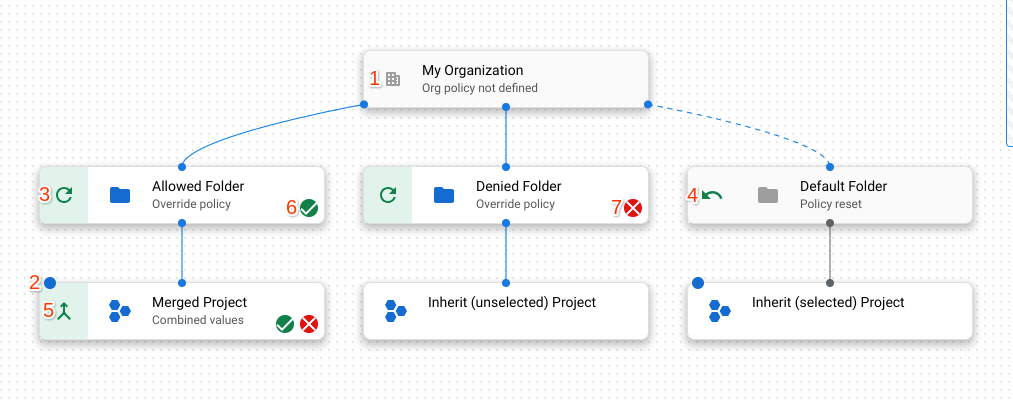

Indicates if the resource is an organization, folder, or project.
A blue dot indicates the resource is selected in the query.
Indicates the resource overrides the policy of its parent resource.
Indicates the resource resets the organization policy to the Google-managed default for that policy. A resource that resets the policy to default has a dotted line connecting it to its parent.
Indicates the resource merges policy with its parent.
Indicates that the organization policy on this resource enforces a either a boolean constraint that is enforced, or a list constraint with allowed values.
Indicates that the organization policy on this resource is a list constraint with denied values.
Indicates that the organization policy on this resource is a boolean constraint that is not enforced.
What's next
- Learn more about Using constraints.
- Learn how to Create and manage custom constraints.
