Apply, dismiss, or restore recommendations
You can apply, dismiss or restore a recommendation from the Recommendation Hub.
Before you begin
Ensure that you have the necessary roles and permissions to view recommendations.
Apply recommendations
Depending on the Google Cloud service, you can apply some recommendations from Recommendation Hub. For recommendations that are supported, the Apply button is shown in the recommendation details panel:
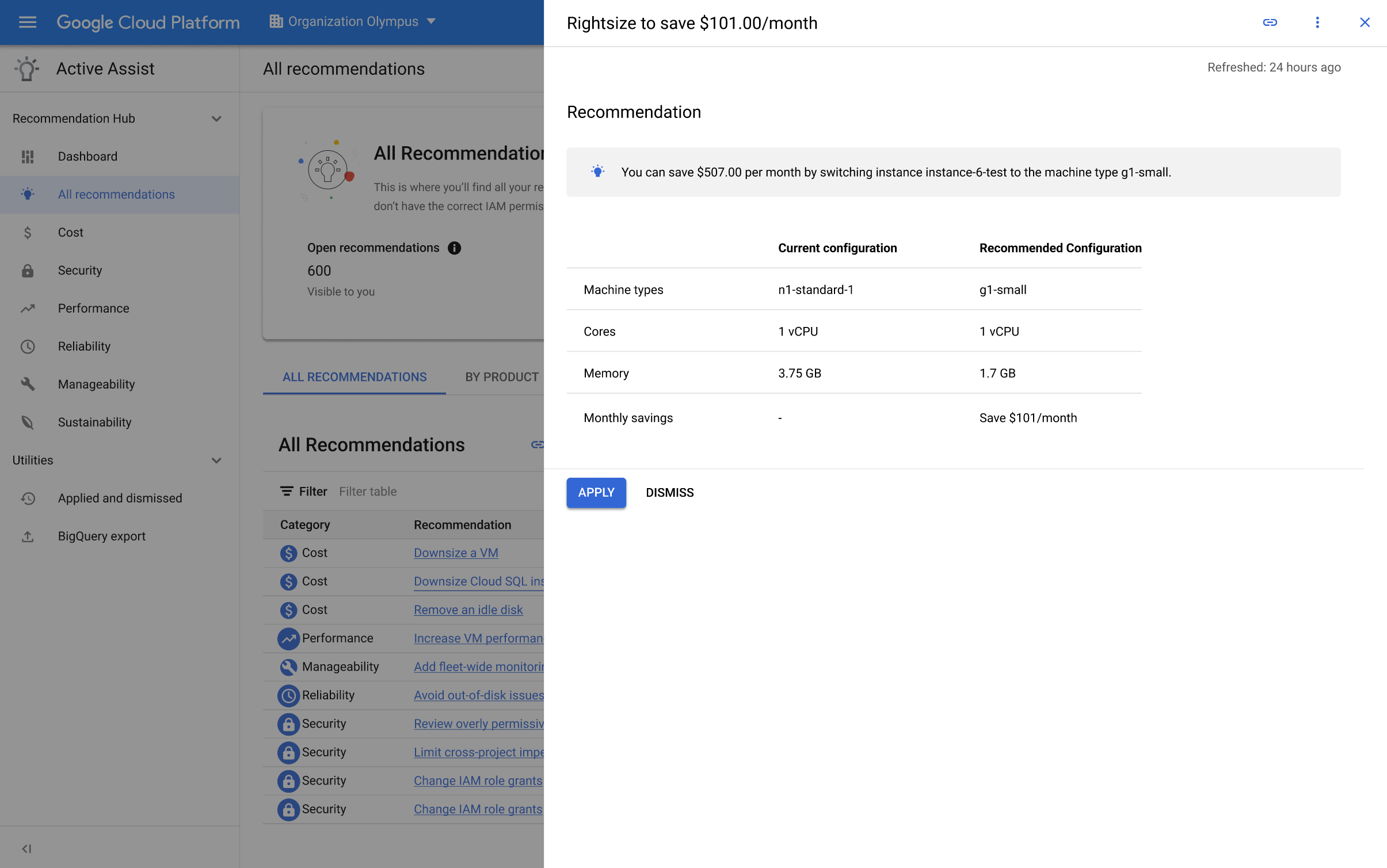
Some recommendations might be applied instantly, while others may take more time to complete. Note that some recommendations might not be directly applicable in the details panel. Follow the instructions listed in the details panel to apply them.
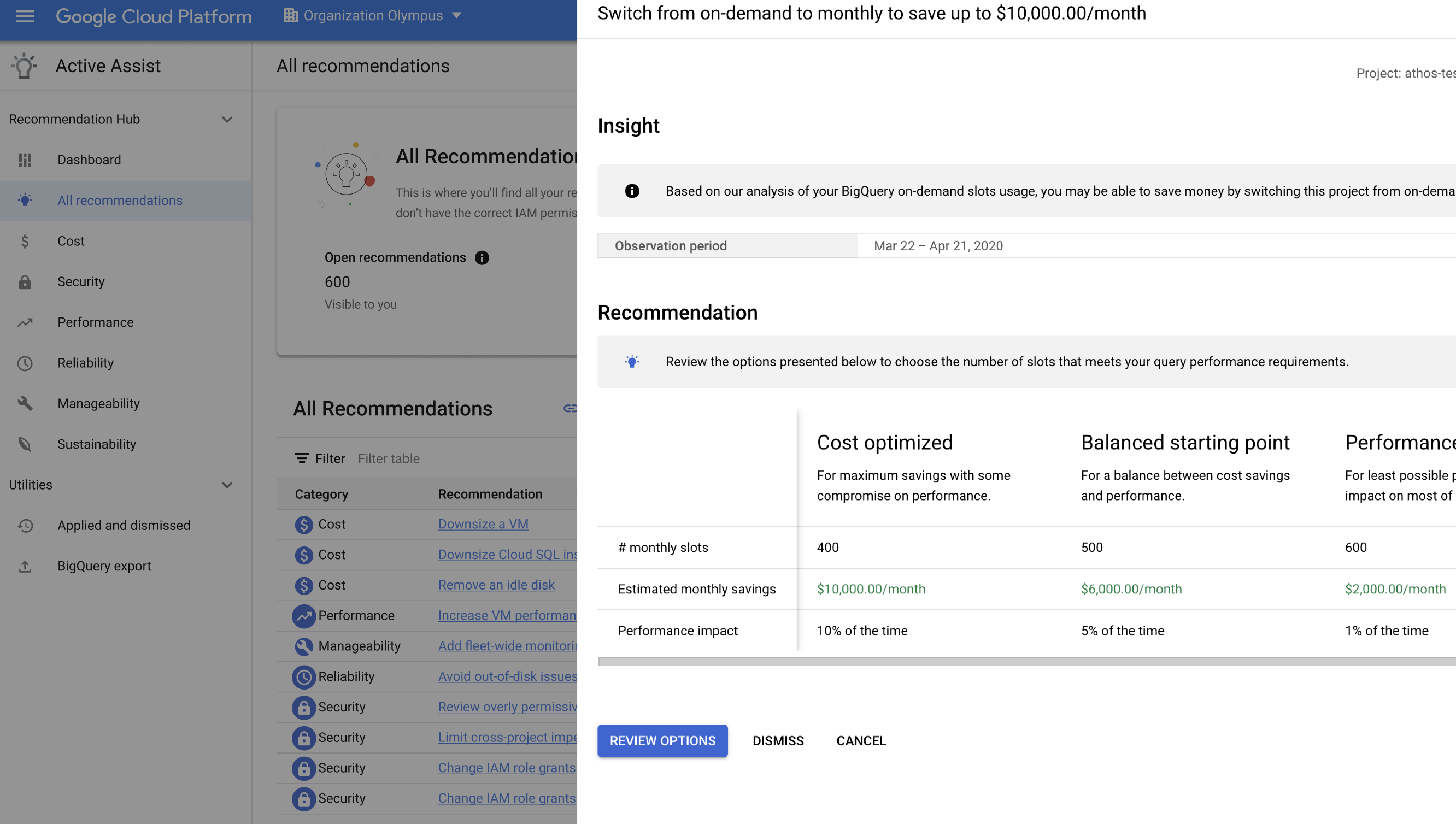
Dismiss a recommendation
Dismissing a recommendation prevents it from being shown in the Recommendation Hub dashboard and list views for the current project. Additionally, to protect the underlying resources, after you dismiss a recommendation, it cannot be applied from Recommendation Hub or the Recommender API.
To dismiss a recommendation, select the recommendation and click Dismiss:
Restore a recommendation
Restoring a recommendation that you dismissed marks the recommendation as active. Active recommendations will show in the Recommendation Hub dashboard and category page.
Perform the following steps to restore a recommendation:
Go to the Applied and dismissed page.
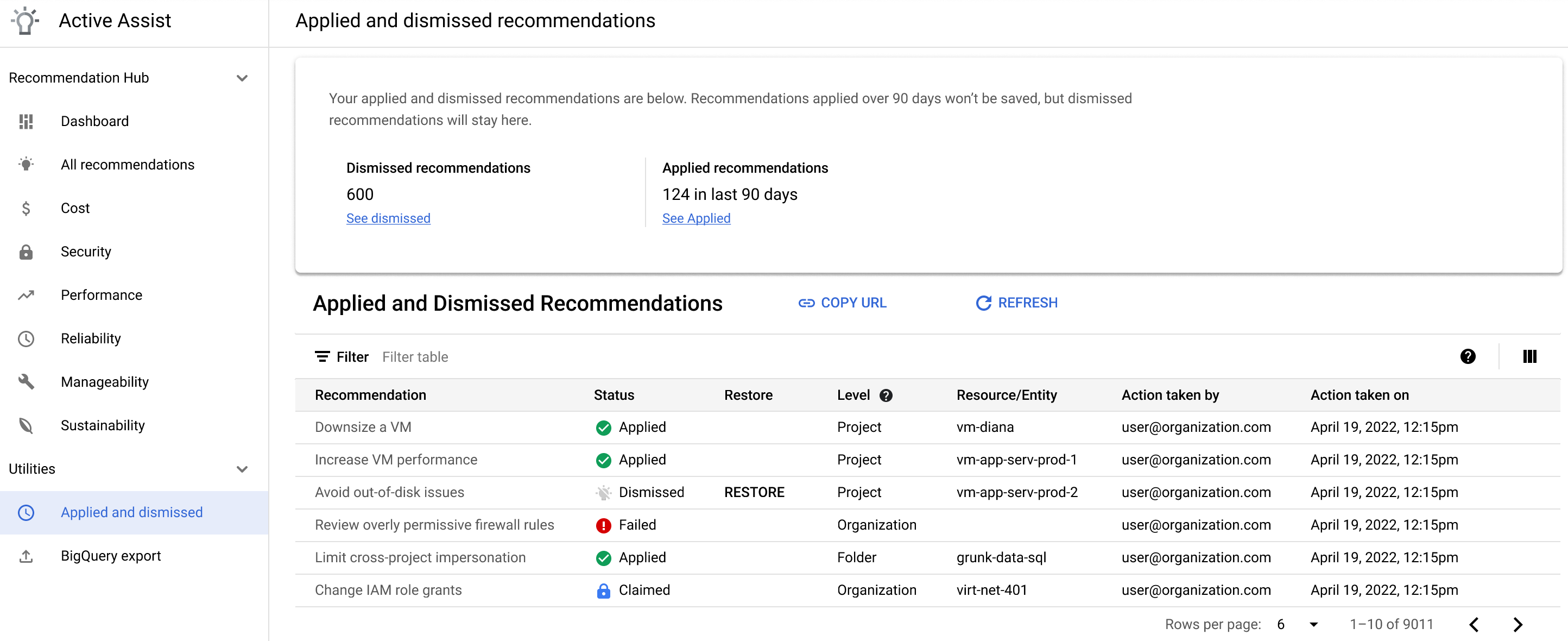
This recommendations table displays all applied and dismissed recommendations from the last 90 days.
To see only applied recommendations, use the table to filter for "applied" recommendations.
To see only dismissed recommendations, use the table to filter for "dismissed" recommendations.
Next to the recommendation you want to restore, click RESTORE.
Verify the information on the confirmation screen. If you are sure it is the recommendation and resource type you want to restore, click RESTORE.
For information about changing the state of recommendations, refer to the documentation for the appropriate recommender, or for the appropriate insight type.
