This page describes how to specify the execution environment of Cloud Run instances. Cloud Run services by default don't have an execution environment specified, which means Cloud Run selects the execution environment based on the features used. If you don't specify an execution environment for your service, Cloud Run can select either the first generation or the second generation environment.
Note that Cloud Run jobs only use the second generation execution environment, and this cannot be changed for jobs.
Consult the execution environments concept documentation for assistance in choosing the environment that is best for your service.
Required roles
To get the permissions that you need to configure and deploy Cloud Run services, ask your administrator to grant you the following IAM roles:
-
Cloud Run Developer (
roles/run.developer) on the Cloud Run service -
Service Account User (
roles/iam.serviceAccountUser) on the service identity
For a list of IAM roles and permissions that are associated with Cloud Run, see Cloud Run IAM roles and Cloud Run IAM permissions. If your Cloud Run service interfaces with Google Cloud APIs, such as Cloud Client Libraries, see the service identity configuration guide. For more information about granting roles, see deployment permissions and manage access.
Set and update execution environment
Any configuration change leads to the creation of a new revision. Subsequent revisions will also automatically get this configuration setting unless you make explicit updates to change it.
The default for Cloud Run services is unspecified, which means that Cloud Run selects a suitable execution environment. Alternatively, you can specify an execution environment. To use second generation, you must specify at least 512 MiB of memory.
You can set the execution environment using the Google Cloud console, the gcloud command line, or a YAML file when you create a new service or deploy a new revision:
Console
In the Google Cloud console, go to Cloud Run:
Click Deploy container and select Service to configure a new service. If you are configuring an existing service, click the service, then click Edit and deploy new revision.
If you are configuring a new service, fill out the initial service settings page, then click Container(s), volumes, networking, security to expand the service configuration page.
Click the Container tab.
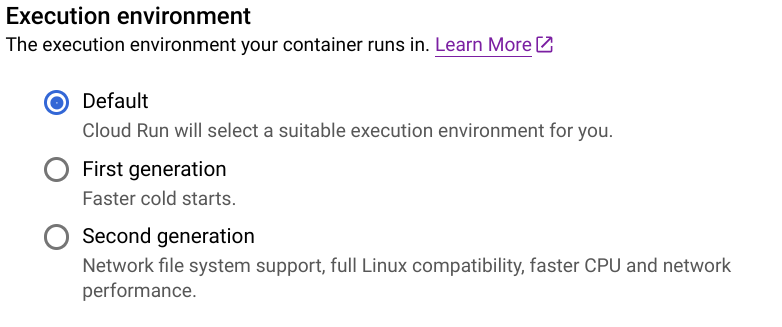
- Select the desired execution environment using the option buttons. Keep "Default" to let Cloud Run select a suitable execution environment.
Click Create or Deploy.
gcloud
You can update the execution environment for a given service by using the following command:
gcloud run services update SERVICE --execution-environment ENVIRONMENT
Replace SERVICE with the name of your service and ENVIRONMENT
with the desired execution environment. Specify the value gen1 for first
generation or gen2 for second generation.
You can also set the execution environment during deployment using the command:
gcloud run deploy --image IMAGE_URL --execution-environment ENVIRONMENT
Replace
- IMAGE_URL with a reference to the container image, for
example,
us-docker.pkg.dev/cloudrun/container/hello:latest. If you use Artifact Registry, the repository REPO_NAME must already be created. The URL has the shapeLOCATION-docker.pkg.dev/PROJECT_ID/REPO_NAME/PATH:TAG. ENVIRONMENTwith the desired execution environment. Specify the valuegen1for first generation orgen2for second generation.
YAML
If you are creating a new service, skip this step. If you are updating an existing service, download its YAML configuration:
gcloud run services describe SERVICE --format export > service.yaml
set the
run.googleapis.com/execution-environmentannotation:apiVersion: serving.knative.dev/v1 kind: Service metadata: name: SERVICE spec: template: metadata: annotations: run.googleapis.com/execution-environment: ENVIRONMENT
Replace
- SERVICE with the name of your Cloud Run service
- ENVIRONMENT with the selected execution environment.
Specify the value
gen1for first generation orgen2for second generation.
Remove the
run.googleapis.com/execution-environmentannotation for the default behavior.Create or update the service using the following command:
gcloud run services replace service.yaml
Terraform
To learn how to apply or remove a Terraform configuration, see Basic Terraform commands.
Add the following to a google_cloud_run_v2_service
resource in your Terraform configuration.
resource "google_cloud_run_v2_service" "default" {
name = "cloudrun-service-execution-environment"
location = "us-central1"
template {
containers {
image = "us-docker.pkg.dev/cloudrun/container/hello"
}
execution_environment = "ENVIRONMENT"
}
}
Replace:
- ENVIRONMENT with
EXECUTION_ENVIRONMENT_GEN1for first generation, orEXECUTION_ENVIRONMENT_GEN2for second generation.
View Execution environment settings
To view the current Execution environment settings for your Cloud Run service:
Console
In the Google Cloud console, go to Cloud Run:
Click the service you are interested in to open the Service details page.
Click the Revisions tab.
In the details panel at the right, the Execution environment setting is listed under the Container tab.
gcloud
Use the following command:
gcloud run services describe SERVICE
Locate the Execution environment setting in the returned configuration.
