This page describes customer-managed encryption keys (CMEK) for Spanner. For more information about CMEK in general, including when and why to enable it, see the Cloud KMS documentation.
By default, Spanner encrypts customer content at rest. Spanner handles encryption for you without any additional actions on your part. This option is called Google default encryption.
If you want to control your encryption keys, then you can use customer-managed encryption keys (CMEKs) in Cloud KMS with CMEK-integrated services including Spanner. Using Cloud KMS keys gives you control over their protection level, location, rotation schedule, usage and access permissions, and cryptographic boundaries. Using Cloud KMS also lets you track key usage, view audit logs, and control key life cycles. Instead of Google owning and managing the symmetric key encryption keys (KEKs) that protect your data, you control and manage these keys in Cloud KMS.
After you set up your resources with CMEKs, the experience of accessing your Spanner resources is similar to using Google default encryption. For more information about your encryption options, see Customer-managed encryption keys (CMEK).
To learn how to use manually-created CMEKs to protect your Spanner resources, see Secure a database with CMEK.
CMEK with Cloud KMS Autokey
You can either create CMEKs manually to protect your Spanner resources or use Cloud KMS Autokey. With Autokey, key rings and keys are generated on demand as part of resource creation in Spanner. Service agents that use the keys for encrypt and decrypt operations are created if they don't already exist and are granted the required Identity and Access Management (IAM) roles. For more information, see Autokey overview.
Spanner is only compatible with Cloud KMS Autokey when creating resources using Terraform or the REST API. You can't use Cloud KMS Autokey to create multiple regional (single-region) Cloud KMS keys for a Spanner database.
To use CMEKs created by Cloud KMS Autokey to protect your Spanner resources, use the steps provided for Secret Manager at Using Autokey with Secret Manager resources as an example.
Features
- Data access control: administrators can rotate, manage access to, and disable or destroy the key used to protect data at rest in Spanner.
- Auditability: if you enable audit logging for the Cloud KMS API in your project, all actions on the key, including those performed by Spanner, are logged and viewable in Cloud Logging. Cloud EKM keys support Key Access Justification, which adds a justification field to all key requests. With select external key management partners, you can automatically approve or deny these requests, based on the justification.
- Performance: there are no changes to Spanner performance or the service level agreement by using CMEK.
- Multiple regional keys support: you can create multiple regional (single-region) Cloud KMS keys to protect a database in a Spanner custom, dual-region, or multi-region instance configuration.
Pricing
Spanner bills CMEK-enabled databases just like any other database. There are no additional Spanner costs for enabling CMEK. For more information, see Spanner pricing.
You are billed by Cloud KMS for both the cost of the key and any cryptographic operations on that key (whenever Spanner uses the key for encryption/decryption). We expect those costs to be minimal based on the expected number of cryptographic operations generated by Spanner. For more information, see Cloud KMS pricing.
What is protected with CMEK
In a CMEK-enabled database, Spanner uses your Cloud KMS keys to protect data at rest. This includes data in a database that is stored on disk or flash.
Some exceptions apply. The following types of data are protected by Google default encryption at rest and not by the CMEK key:
- A subset of row keys that mark range boundaries
- Debugging data including core dumps and operational logs
- Data in transit or in memory
- Database metadata
In Spanner, there are three layers of encryption. Data at rest is broken into subfile chunks for storage, and each chunk is encrypted at the storage level with an individual encryption key. The key used to encrypt the data in a chunk is called a data encryption key (DEK). Because of the high volume of keys at Google, and the need for low latency and high availability, these keys are stored near the data that they encrypt. The DEKs are encrypted with (or wrapped by) a key encryption key (KEK). Finally, each KEK is encrypted with your CMEK.
When you rotate the CMEK key, Spanner re-encrypts only the intermediate KEKs with the latest primary version of the CMEK key. After the re-encryption finishes, disabling or deleting the earlier versions of the CMEK key won't disable access to the database. You can also view the key versions that are being used to protect a database.
With CMEK
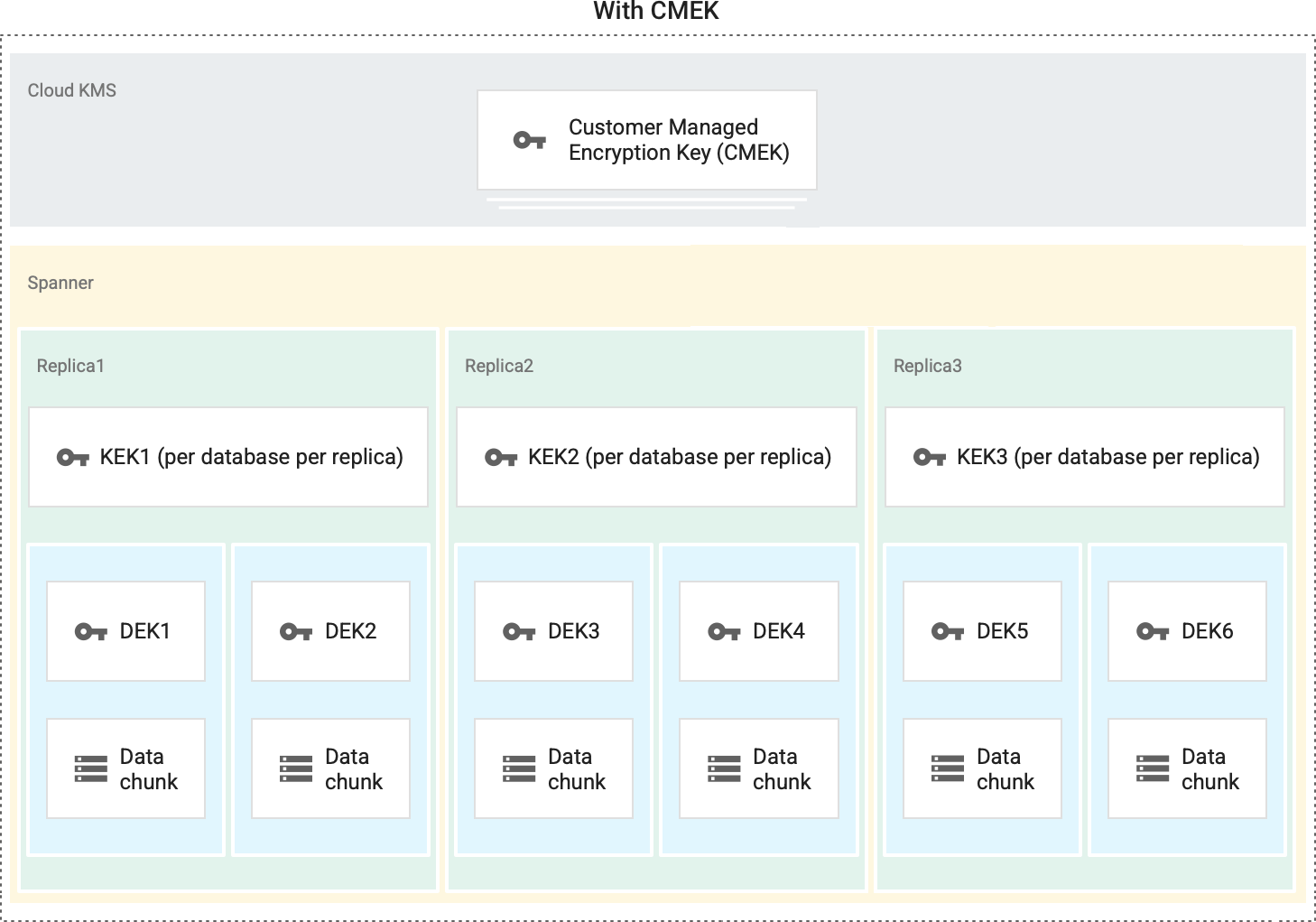
Without CMEK
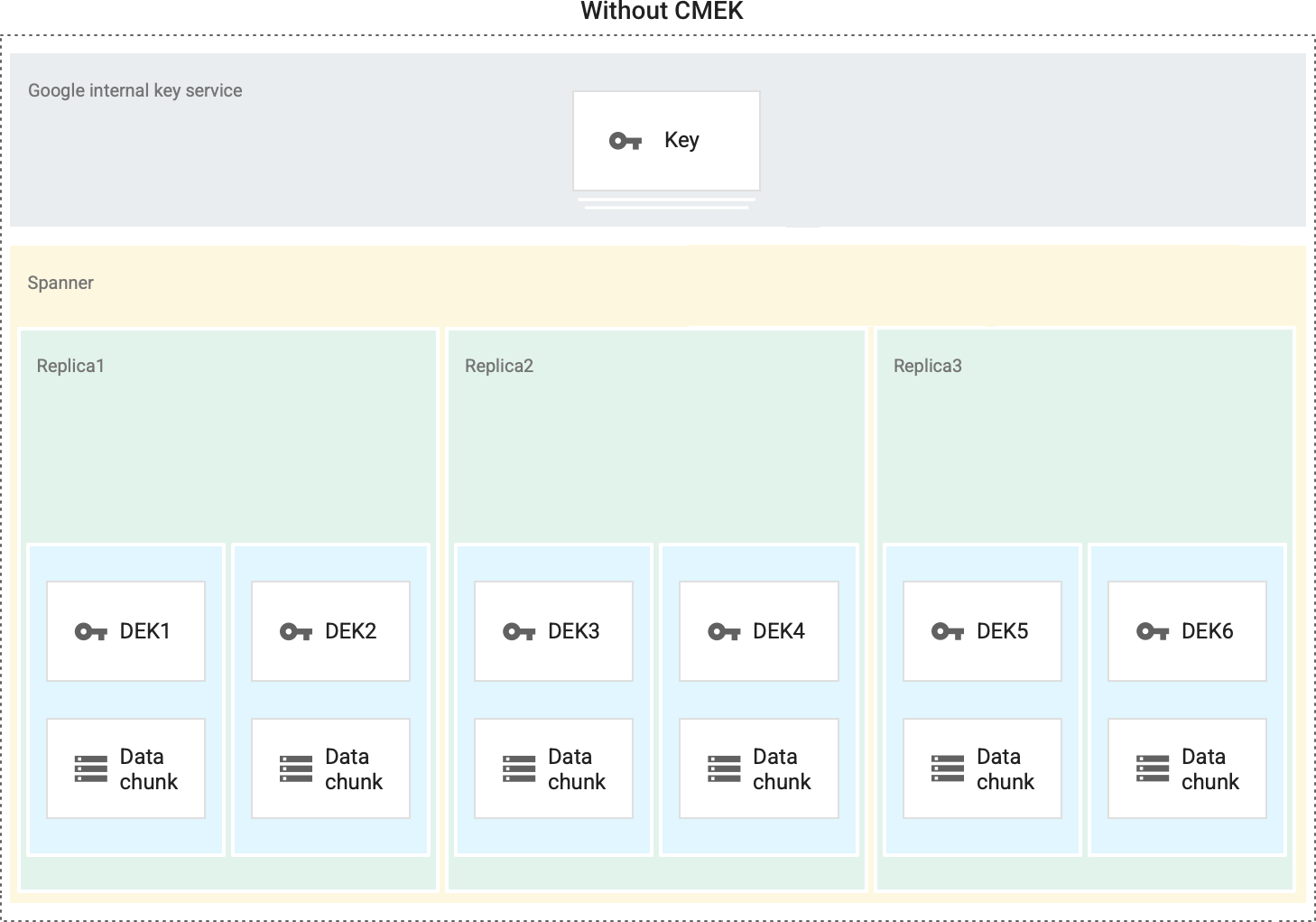
Enable CMEK
To use CMEK for Spanner databases, you must create a new database
and specify the Cloud KMS key at the time of database creation.
Spanner is able to access the key on your behalf after you grant
the Cloud KMS CryptoKey Encrypter/Decrypter
(roles/cloudkms.cryptoKeyEncrypterDecrypter) role to a Google-managed
Spanner service account.
For detailed instructions, see Secure a database with CMEK.
Spanner's data access APIs, such as those that are used to manage sessions and execute transactions on data, are exactly the same for both CMEK and Google-owned and Google-managed encryption keys. Applications don't need to specify keys or encryption configurations when reading or writing data. All encryption is handled by the service.
Manage keys
Key management operations are performed using Cloud KMS. Spanner can't detect or act upon any key changes until they are propagated by Cloud KMS. Some operations, such as disabling or destroying a key, can take up to three hours to propagate; changes to permissions usually propagate much faster.
After the database is created, Spanner calls Cloud KMS about every five minutes to make sure that the key is still valid.
If Spanner detects that your Cloud KMS key has been
disabled or destroyed, an operation to make your database inaccessible begins
immediately. Any subsequent calls to the database, including sessions, reads,
and writes, return a FAILED_PRECONDITION error: KMS key required by the
Spanner resource is not accessible. If Spanner's
calls to Cloud KMS detect that a formerly disabled key has been
re-enabled, Cloud KMS restores access to the Spanner
database automatically.
In addition, if a database is protected by multiple regional keys and all keys
are disabled or destroyed, then Spanner immediately starts to
make your database inaccessible. If Spanner detects that only a
subset of the database's keys are disabled or destroyed, then it disables the
database over a period of time within 12 hours. Disabling or destroying only a
subset of keys in a CMEK-enabled database is strongly discouraged and might
result in uncertain behavior. To prevent this from happening, you can use the
Spanner CMEK Keys metric
(instance/replica/cmek/total_keys) to trigger an alert if a subset of keys are
disabled or destroyed. For more information, see
Create alert for disabling a subset of CMEK.
Create alert for disabling a subset of CMEK
You can use the
Spanner CMEK Keys
(/instance/replica/cmek/total_keys) metric to trigger an alert if a subset of CMEK
are disabled or destroyed. To create this alerting policy, expand the following steps and
settings:
If you use the search bar to find this page, then select the result whose subheading is Monitoring.
- Optional: To limit the menu to relevant entries, enter the resource or metric name in the filter bar.
- Select a Resource type. For example, select VM instance.
- Select a Metric category. For example, select instance.
- Select a Metric. For example, select CPU Utilization.
- Select Apply.
Optional: To add notifications to your alerting policy, click Notification channels. In the dialog, select one or more notification channels from the menu, and then click OK.
To be notified when incidents are openend and closed, check Notify on incident closure. By default, notifications are sent only when incidents are openend.
Settings for CMEK alerting policy.
| New condition Field |
Value |
|---|---|
| Resource and Metric | In the Resources menu, select Spanner Instance. In the Metric categories menu, select Instance. In the Metrics menu, select CMEK Keys. (The metric.type is spanner.googleapis.com/instance/replica/cmek/total_keys).
|
| Filter | instance_id = INSTANCE_IDis_key_revoked = TRUE |
| Across time series Time series group by |
database |
| Across time series Time series aggregation |
sum |
| Rolling window | 10 m |
| Rolling window function | mean |
| Configure alert trigger Field |
Value |
|---|---|
| Condition type | Threshold |
| Alert trigger | Any time series violates |
| Threshold position | Above threshold |
| Threshold | 0
|
| Retest window | 1 hr |
| New condition Field |
Value |
|---|---|
| Resource and Metric | In the Resources menu, select Spanner Instance. In the Metric categories menu, select Instance. In the Metrics menu, select CMEK Keys. (The metric.type is spanner.googleapis.com/instance/replica/cmek/total_keys).
|
| Filter | instance_id = INSTANCE_IDis_key_revoked = FALSE |
| Across time series Time series group by |
database |
| Across time series Time series aggregation |
sum |
| Rolling window | 10 m |
| Rolling window function | mean |
| Configure alert trigger Field |
Value |
|---|---|
| Condition type | Threshold |
| Alert trigger | Any time series violates |
| Threshold position | Above threshold |
| Threshold | 0
|
| Retest window | 1 hr |
| Configure alert trigger Field |
Value |
|---|---|
| Multi-condition trigger | All conditions are met |
After you create the alert, if Spanner detects that a subset of CMEK has been disabled, an incident summary item appears under the Incidents table on the alert's Policy details page. You can also set up optional notification channels. For more information, see Create and manage notification channels.
How an unavailable key status is handled
In rare scenarios, such as during periods when Cloud KMS is unavailable, Spanner might be unable to retrieve the status of your key from Cloud KMS.
If your Spanner database is protected by a key that is enabled at the time at which Spanner is first unable to communicate with Cloud KMS, Spanner continues to support full database operations on a best-effort basis for a period of up to one hour, to minimize the impact of any such incident on your workload. After one hour, if Spanner is still unable to connect with Cloud KMS, Spanner begins taking the database offline as a protective measure. The data in your Spanner database remains inaccessible until your database can reconnect with Cloud KMS and Cloud KMS responds that the key is active.
Conversely, if your Spanner database is protected by a key that is disabled at the time at which Spanner is first unable to communicate with Cloud KMS, your database remains inaccessible until it is able to reconnect to Cloud KMS and you have re-enabled your key.
If you're using multiple regional keys to protect a Spanner database, only those replicas that are protected by a key residing in the unavailable regional Cloud KMS are affected by the unavailability.
External key considerations
When you use a Cloud EKM key, Google has no control over the availability of your externally-managed key in the external key management partner system.
If an externally-managed key is unavailable, Spanner continues to
support full database operations using a cached version of the key, for
up to one hour. After one hour, if Spanner is still unable to
connect with Cloud KMS, then Spanner begins taking the
database offline as a protective measure. Calls to the database will fail with a
FAILED_PRECONDITION error: External key error: Could not find a key
resource at the key URI.
If you're using multiple Cloud EKM keys to protect your Spanner database, only those replicas that are protected by the unavailable key are affected by the unavailability.
For more considerations when using external keys, see the Cloud External Key Manager documentation.
Back up and restore
You can use CMEK or Google-owned and Google-managed encryption keys to protect Spanner backups. By default, a backup uses the same encryption configuration as its database, but you can override this behavior by specifying a different encryption configuration when creating the backup. If the backup is CMEK-enabled, it is encrypted using the primary version of the KMS key at the time of backup creation. Once the backup is created, its key and key version can't be modified, even if the KMS key is rotated. For more information, see Back up a database.
When you restore a database from a backup, by default, the restored database uses the same encryption configuration as the backup. You can override this behavior by specifying a different encryption configuration when restoring the database. To restore a CMEK-enabled backup, both the key and key version that was used to encrypt the backup must be available. For more information, see Restore from a backup.
You can perform backup operations such as create, copy, and restore on a database encrypted with multiple regional keys.
All backups created by backup schedules can be protected by CMEK or Google-owned and Google-managed encryption keys. However, incremental backup schedules can only be encrypted using Google-owned and Google-managed encryption keys.
Logging
You can audit the requests that Spanner sends t Cloud KMS on your behalf in Cloud Logging, if you have enabled audit logging for the Cloud KMS API in your project. These Cloud KMS log entries are visible in Cloud Logging.
Require or limit CMEK within your organization
You can set organization-wide policies regarding the use of CMEK protection across various Google Cloud products, including Spanner. With these policies, you can:
Require that new Spanner databases created by your organization use CMEK protection.
Limit which of your organization's Cloud KMS keys are available for CMEK protection.
For more information, see CMEK organization policies.
What's next
- Learn how to secure a database with CMEK.
