This guide describes how to create and manage user credentials on Windows VMs running on Compute Engine.
Creating Windows Credentials
To create credentials, access the Manage Windows Credentials dialog:
In the Cloud Explorer, right-click the VM on which you want to create the credentials.
Select Manage Windows Credentials.
Click Add Credentials.
Enter a Username.
Enter a password, or have Visual Studio create one.
Click Save.
These credentials are encrypted on your machine and associated with the Windows VM for which they were created.
Deleting Windows Credentials
To delete existing credentials, access the Manage Windows Credentials dialog:
In the Cloud Explorer, right-click the VM with the credentials you want to delete.
Select Manage Windows Credential.
Select a user and click Delete credentials.
Click Delete.
Using stored Windows Credentials
You can use the stored Windows credentials when creating a .publishsettings
file for publishing to a VM or when starting a new Terminal Services session
with the VM.
Saving .publishsettings files
To create a .publishsettings file to deploy your ASP.NET app to a VM:
In the Cloud Explorer, right-click the VM where you want to deploy.
Select Save publishing settings.
Select the credentials to use when creating the
.publishsettingsfile.- If you do not see the credentials you want to use, then click Manage Windows Credentials to create new credentials.
Opening a Remote Desktop session
To access a VM through a remote desktop:
In the Cloud Explorer, right-click the VM to which you want to connect.
Select Open Remote Desktop session.
Select the credentials you want to use to connect to the remote desktop session.
- If you do not see the credentials you want to use, then click Manage Windows Credentials to create new credentials.
You might see warnings indicating that the publisher of the remote connection can’t be identified.
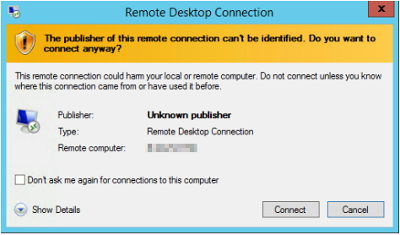
This warning is due to the session being opened by creating a session file that is not signed because it is only used to start this session. The credentials used in the session file are encrypted.
Another warning might appear informing you that the identity of the remote computer cannot be identified.
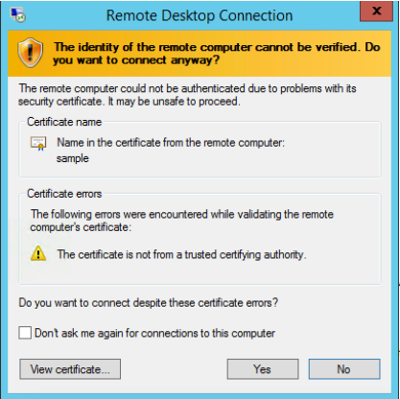
This warning appears because the connection is secured using a self-signed certificate, and, by default, your computer does not trust self-signed certificates. This certificate is not used to ensure the identity of the server but to secure the connection between your machine and the server.
