This page shows you how to create a Dataproc Metastore service.
After you create your Dataproc Metastore service, you can import metadata and connect to any of the following services:
A self-managed Apache Hive instance, Apache Spark instance, or a Presto cluster.
After you connect one of these services, it uses your Dataproc Metastore service as its Hive metastore during query execution.
Before you begin
- Understand the differences between a Dataproc Metastore 1 service and a Dataproc Metastore 2 service.
- Enable Dataproc Metastore in your project.
- Understand networking requirements specific to your project.
Required Roles
To get the permission that you need to create a Dataproc Metastore, ask your administrator to grant you the following IAM roles on your project, based on the principle of least privilege:
-
Grant full control of Dataproc Metastore resources (
roles/metastore.editor) -
Grant full access to all Dataproc Metastore resources, including IAM policy administration (
roles/metastore.admin)
For more information about granting roles, see Manage access to projects, folders, and organizations.
This predefined role contains the
metastore.services.create
permission,
which is required to
create a Dataproc Metastore.
You might also be able to get this permission with custom roles or other predefined roles.
For more information about specific Dataproc Metastore roles and permissions, see Manage access with IAM.Create Dataproc Metastore using default settings
Creating a Dataproc Metastore using the default settings
configures your service with an enterprise tier, a medium instance size,
the latest version of the Hive Metastore, a Thrift endpoint, and a data location
of us-central1.
Dataproc Metastore 2
The following instructions show you how to create a Dataproc Metastore 2 using a Thrift endpoint and other provided default settings.
Console
In the Google Cloud console, go to the Dataproc Metastore page.
In the navigation bar, click +Create.
The Create Metastore service dialog opens.
Select Dataproc Metastore 2.
In the Pricing and Capacity section, choose an instance size.
For more information, see pricing plans and scaling configurations.
In the Service name field, enter a unique name for your service.
For information on naming conventions, see Resource naming convention.
Select the Data location.
For more information about selecting the appropriate region, see Available regions and zones and Regional endpoint.
For the remaining service configuration options, use the provided defaults.
To create and start the service, click Submit.
Your new metastore service appears on the Dataproc Metastore page. The status displays Creating until the service is ready to use. When it's ready, the status changes to Active. Provisioning the service might take a few minutes.
gcloud CLI
To create a Dataproc Metastore metastore service 2 using the
provided defaults, run the following gcloud metastore services create
command:
gcloud metastore services create SERVICE \ --location=LOCATION \ --instance-size=INSTANCE_SIZE \ --scaling-factor=SCALING_FACTOR
Replace the following:
SERVICE: The name of your new Dataproc Metastore service.LOCATION: The Google Cloud region that you want to create your Dataproc Metastore in. You can also set a default location.For information on naming conventions, see Resource naming convention.
INSTANCE_SIZE: the instance size of your multi-regional Dataproc Metastore. For example,small,mediumorlarge. If you specify a value forINSTANCE_SIZE, don't specify a value forSCALING_FACTOR.SCALING_FACTOR: the scaling factor of your Dataproc Metastore service. For example,0.1. If you specify a value forSCALING_FACTOR, don't specify a value forINSTANCE_SIZE.
REST
Follow the API instructions to create a service by using the APIs Explorer.
Dataproc Metastore 1
The following instructions show you how to create a Dataproc Metastore 1 using a Thrift endpoint and other provided default settings.
Console
In the Google Cloud console, go to the Dataproc Metastore page.
In the navigation bar, click +Create.
The Create Metastore service dialog opens.
Select Dataproc Metastore 1.
In the Service name field, enter a unique name for your service.
For information on naming conventions, see Resource naming convention.
Select the Data location.
For more information about selecting the appropriate region, see Available regions and zones and Regional endpoint.
For the remaining service configuration options, use the provided defaults.
To create and start the service, click Submit.
Your new metastore service appears on the Dataproc Metastore page. The status displays Creating until the service is ready to use. When it's ready, the status changes to Active. Provisioning the service might take a couple of minutes.
gcloud CLI
To create a basic metastore service using the provided defaults,
run the following gcloud metastore services create
command:
gcloud metastore services create SERVICE \ --location=LOCATION
Replace the following:
SERVICE: The name of your new Dataproc Metastore service.LOCATION: The Google Cloud region that you want to create your Dataproc Metastore in. You can also set a default location.For information on naming conventions, see Resource naming convention.
REST
Follow the API instructions to create a service by using the APIs Explorer.
Create Dataproc Metastore using advanced settings
Creating a Dataproc Metastore using the advanced settings shows you how to modify configurations such as network configurations, scaling settings, endpoint settings, security settings, and optional features.
Dataproc Metastore 2 or 1
The following instructions show you how to create a Dataproc Metastore 2 or a Dataproc Metastore 1 service using advanced settings.
Console
Get started
In the Google Cloud console, open the Dataproc Metastore page:
In the navigation menu, click +Create.
The Create Metastore service dialog opens.
Select the Metastore version that you want to use, Dataproc Metastore 1 or Dataproc Metastore 2.
Service info
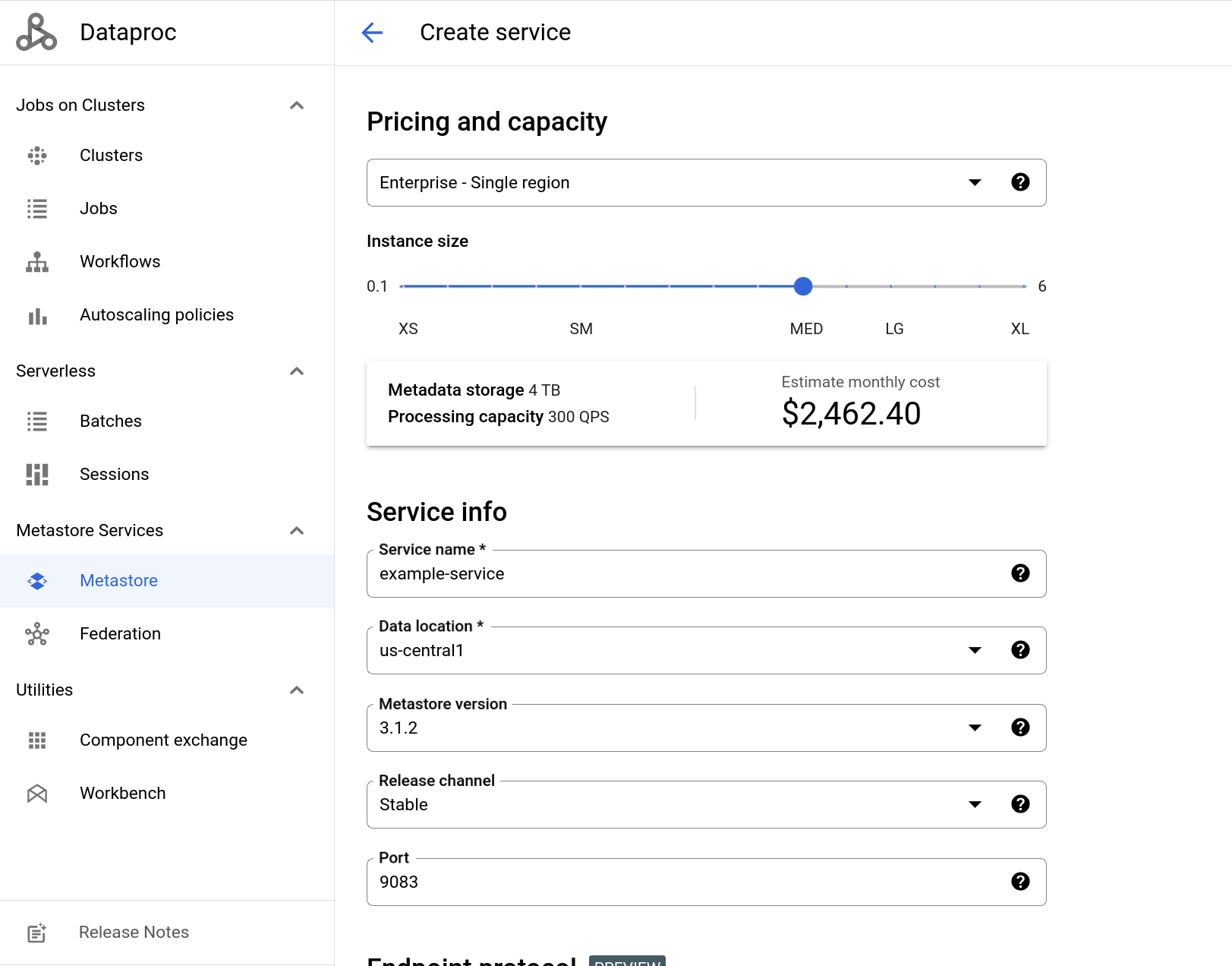
Example of the create service page (Optional): For Dataproc Metastore 2. In the Pricing and Capacity section, choose an instance size.
For more information, see pricing plans and scaling configurations.
In the Service name field, enter a unique name for your service.
For information on naming conventions, see Resource naming convention.
Select the Data location.
For more information about selecting the appropriate region, see Available regions and zones and Regional endpoint.
Select the Hive Metastore version.
If this value is not modified, your service uses the latest supported version of Hive (currently version
3.1.2).For more information about selecting the correct version, see Version policy.
Select the Release channel.
If this value is not modified, your metastore uses the
Stablevalue. For more information, see Release channel.Enter the TCP Port.
The TCP port your Thrift endpoint connects to. If this value is not modified, port number
9083is used. If you change your endpoint to gRPC, this value automatically changes to443and can't be changed.(Optional) For Dataproc Metastore 1. Select the Service tier.
The service tier influences the capacity of your service. For more information, see Service Tier.
Endpoint protocol
Optional: Choose an endpoint protocol.
The default selected option is Apache Thrift. For more information about the different endpoints, see Choose the endpoint protocol.
Network configuration
Select a Network Configuration.
By default, your service is only exposed in one VPC network and uses the
defaultnetwork. Thedefaultnetwork only allows your service to connect to other services in the same project.Change your network settings from the default to complete the following actions:
- Connect your Dataproc Metastore service to Dataproc Metastore services in other projects.
- Use your Dataproc Metastore service with other Google Cloud services, such as Dataproc cluster.
Optional: Click Use shared VPC network and enter the Project ID and VPC network name.
Optional: Click Make services accessible in multiple VPC subnetworks and select the Subnetworks. You can specify up to five subnetworks.
Click Done.
Metadata integration
Optional: Enable Data Catalog sync.
For more information, see Dataproc Metastore to Data Catalog sync.
Maintenance window
Optional: Select the Day of week and Hour of day for your maintenance window.
For more information, see Maintenance windows.
Security
Optional: Enable Kerberos.
- To enable Kerberos, click the toggle.
- Select or enter your secret resource ID.
- Either choose to use the latest secret version or select an older one to use.
Enter the Kerberos principal.
This is the principal allocated for this Dataproc Metastore service.
Browse to the krb5 config file.
Optional: Choose an encryption type.
The default selected option is Google-managed encryption key.
To select a customer-managed key, click Use a customer-managed encryption key (CMEK).
For more information, see Using customer-managed encryption keys.
Metastore config overrides
Optional: To apply a mapping to the Hive Metastore, click + Add Overrides.
Auxiliary version config
Optional: To add an Auxiliary version config, click Enable.
For more information, see Auxiliary versions.
Database type
Optional: Choose a database type.
For Database type, select MySQL or Spanner. MySQL is the default database type.
For more information about choosing a specific database type, see Database types.
Labels
- Optional: To add or remove optional labels that describe your metadata, click + Add Labels.
Start the service
To create and start the service, click Submit.
Your new metastore service appears on the Dataproc Metastore page. The status displays Creating until the service is ready to use. When it's ready, the status changes to Active. Provisioning the service might take a few minutes.
gcloud CLI
To create a metastore, run the following
gcloud metastore services createcommand:gcloud metastore services create SERVICE \ --location=LOCATION \ --instance-size=INSTANCE_SIZE \ --scaling-factor=SCALING_FACTOR \ --port=PORT \ --tier=TIER \ --endpoint-protocol=ENDPOINT_PROTOCOL \ --database-type=DATABASE_TYPE \ --hive-metastore-version=HIVE_METASTORE_VERSION \ --data-catalog-sync=DATA_CATALOG_SYNC \ --release-channel=RELEASE_CHANNEL \ --hive-metastore-configs=METADATA_OVERRIDE \ --labels=LABELS \ --auxiliary-versions=AUXILIARY_VERSION \ --network=NETWORK \ --consumer-subnetworks="projects/PROJECT_ID/regions/LOCATION/subnetworks/SUBNET1, projects/PROJECT_ID/regions/LOCATION/subnetworks/SUBNET2" \ --kerberos-principal=KERBEROS_PRINCIPAL \ --krb5-config=KRB5_CONFIG \ --keytab=CLOUD_SECRET \ --encryption-kms-key=KMS_KEY
Replace the following:
Service settings:
SERVICE: The name of your new Dataproc Metastore service.LOCATION: The Google Cloud region that you want to create your Dataproc Metastore in. You can also set a default location.PORT: Optional: The TCP port that your Thrift endpoint uses. If not set, port9083is used. If you choose to use a gRPC endpoint, your port number automatically changes to443.TIER: Optional for Dataproc Metastore 1: The service tier of your new service. If not set, theDevelopervalue is used.ENDPOINT_PROTOCOL: Optional: Choose the endpoint protocol for your service.DATABASE_TYPE: Optional: Choose the database type for your service. For more information about choosing a specific database type, see Database types.DATA_CATALOG_SYNC: Optional: Enable the Data Catalog sync feature.HIVE_METASTORE_VERSION: Optional: The Hive metastore version of you want to use with your service. For example,3.1.2. If not set, the latest version of Hive is used.RELEASE_CHANNEL: Optional: The release channel of the service. If not set, theStablevalue is used.METADATA_OVERRIDE: Optional: The Hive metastore override configs you want to apply to your service. Use a comma separated list in the following formatk1=v1,k2=v2,k3=v3.LABELS: Optional: key-value pairs to add additional metadata to your service. Use a comma separated list in the following formatk1=v1,k2=v2,k3=v3. Dataproc MetastoreAUXILIARY_VERSION: Optional: Enable auxiliary versions. For more information, see Auxiliary versions.
Scaling settings:
INSTANCE_SIZE: Optional for Dataproc Metastore 2: the instance size of your multi-regional Dataproc Metastore. For example,small,mediumorlarge. If you specify a value forINSTANCE_SIZE, don't specify a value forSCALING_FACTOR.SCALING_FACTOR: Optional for Dataproc Metastore 2: the scaling factor of your Dataproc Metastore service. For example,0.1. If you specify a value forSCALING_FACTOR, don't specify a value forINSTANCE_SIZE
Network settings:
NETWORK: The name of the VPC network that you're connecting to your service. If not set, thedefaultvalue is used.If you use a VPC network that belongs to a different project than your service, you must provide the entire relative resource name must be provided. For example,
projects/HOST_PROJECT/global/networks/NETWORK_ID.SUBNET1,SUBNET2: Optional: A list of subnetworks that can access your service. You can use the ID, fully-qualified URL, or relative name of the subnetwork. You can specify up to 5 subnetworks.
Kerberos settings:
KERBEROS_PRINCIPAL: Optional: A Kerberos principal that exists in the both the keytab and the KDC. A typical principal is of the form "primary/instance@REALM", but there is no exact format.KRB5_CONFIG: Optional: The krb5.config file specifies the KDC and the Kerberos realm information, which includes locations of KDCs and defaults for the realm and Kerberos applications.CLOUD_SECRET: Optional: The relative resource name of a Secret Manager secret version.KMS_KEY: Optional: Refers to the key resource ID.
Verify that the creation was successful.
REST
Follow the API instructions to create a service by using the APIs Explorer.
Set a Hive metastore config override for Dataproc Metastore
If your Apache Hive warehouse directory is on Cloud Storage, you should set a metastore config override. This override sets your custom data warehouse as the default warehouse directory for your Dataproc Metastore service.
Before you set this override, make sure that your Dataproc Metastore service has object read and write permissions to access the warehouse directory. For more information, see Hive warehouse directory.
The following instructions show you how to set a Hive Metastore config override for a new Dataproc Metastore service.
Console
In the Google Cloud console, open the Dataproc Metastore page:
In the navigation bar, click +Create.
In the Metastore config overrides, enter the following values:
- Key:
hive.metastore.warehouse.dir. - Value: The Cloud Storage location of your warehouse directory.
For example:
gs://my-bucket/path/to/location.
- Key:
Configure the remaining service options as necessary, or use the provided defaults.
Click Submit.
Return to the Dataproc Metastore page, and verify that your service was successfully created.
gcloud CLI
To create a Dataproc Metastore service with a Hive override, run the following
gcloud metastore services createcommand:gcloud metastore services create SERVICE \ --location=LOCATION \ --hive-metastore-configs="hive.metastore.warehouse.dir=CUSTOMER_DIR"
Replace the following:
SERVICE: The name of your new Dataproc Metastore service.LOCATION: The Google Cloud region that you want to create your Dataproc Metastore in. You can also set a default location.CUSTOMER_DIR: The Cloud Storage location of your warehouse directory. For example:gs://my-bucket/path/to/location.
Verify that the creation was successful.
Create Dataproc Metastore with autoscaling
Dataproc Metastore 2 supports autoscaling. If you turn on autoscaling, you can set a minimum scaling factor and a maximum scaling factor. After this is set, your service automatically increases or decreases the scaling factor required to run your workloads.
Autoscaling considerations
- Autoscaling and scaling factors are mutually exclusive options. For example, if you turn on autoscaling, you can't manually set a scaling factor or size.
- Autoscaling is only available for single region Dataproc Metastore instances.
- When autoscaling is enabled, existing scaling factors settings are cleared.
- When autoscaling is disabled:
- Existing autoscaling settings are cleared.
- The scaling factor is set to last
autoscaling_factorthat was configured on the service.
- The minimum and maximum autoscaling factors are optional. If not set, the
default values are
0.1and6, respectively.
Choose one of the following tabs to learn how to create a Dataproc Metastore service 2 with autoscaling enabled.
Console
In the Google Cloud console, go to the Dataproc Metastore page.
In the navigation bar, click +Create.
The Create Metastore service dialog opens.
Select Dataproc Metastore 2.
In the Pricing and Capacity section, select Enterprise - Single region
Under Instance Size, click Enable autoscaling.
Under Instance Size, use the slider to choose a minimum and maximum instance size.
To create and start the service, click Submit.
Your new metastore service appears on the Dataproc Metastore page. The status displays Creating until the service is ready to use. When it's ready, the status changes to Active. Provisioning the service might take a few minutes.
REST
curl -X POST -s -i -H "Authorization: Bearer $(gcloud auth print-access-token)" \
-d '{"scaling_config":{"autoscaling_config":{"autoscaling_enabled": true,"limit_config":{"max_scaling_factor":MAX_SCALING_FACTOR,"min_scaling_factor": MIN_SCALING_FACTOR}}}}' \
-H "Content-Type:application/json" \
https://metastore.googleapis.com/v1/projects/PROJECT_ID/locations/us-central1/services?service_id=SERVICE_ID
Replace the following:
MIN_INSTANCESOptional: The minimum number of instances to use in your autoscaling configuration. If this values are not specified, a default value of0.1is used.MAX_INSTANCESOptional: The maximum number of instances to use in your autoscaling configuration. If this values are not specified, a default value of6is used.
Create a multi-regional Dataproc Metastore service
To create a multi-regional Dataproc Metastore, see Set up a multi-regional Dataproc Metastore service.
Create a Dataproc Metastore service using Shared VPC
A Shared VPC lets you connect Dataproc Metastore resources from multiple projects to a common VPC network.
To create a Dataproc Metastore service configured with a Shared VPC, see Create a service using advanced settings.
Considerations
VPC networks are not relevant for Dataproc Metastore services configured with the gRPC endpoint protocol.
For Dataproc Metastore services configured with the Thrift endpoint protocol, make sure your Dataproc Metastore service and the Dataproc cluster it's attached to are using the same Shared VPC network.
For Dataproc Metastore services configured with the Thrift endpoint protocol and Private Service Connect, make sure that you use subnetworks from the Shared VPC network.
IAM roles required for Shared VPC networks
To create a Dataproc Metastore service with a VPC that is accessible
in a network belonging to a different project,
you must grant roles/metastore.serviceAgent to the service project's
Dataproc Metastore service agent
(service-SERVICE_PROJECT_NUMBER@gcp-sa-metastore.iam.gserviceaccount.com)
in the network project's IAM policy.
gcloud projects add-iam-policy-binding NETWORK_PROJECT_ID \
--role "roles/metastore.serviceAgent" \
--member "serviceAccount:service-SERVICE_PROJECT_NUMBER@gcp-sa-metastore.iam.gserviceaccount.com"
Troubleshoot common issues
Some common issues include the following:
Restricting VPC peering. Before creating a metastore, don't set an org-policy constraint to restrict VPC peering or else the metastore creation fails. For more information about setting the correct VPC configurations, See Service creation fails due to constraint to restrict VPC peering.
Issues with VPC networks. When creating a metastore, the VPC network you are using might run out of available RFC 1918 addresses required by Dataproc Metastore services. For more information about fixing this issue, see Allocated IP range is exhausted.
