Dialogflow runtime integration lets you integrate data from other Dialogflow-powered Contact Center AI services into Conversational Insights. These services also include Agent Assist and virtual agents. After you enable the integration, you can view conversations created in Agent Assist and virtual agent in Conversational Insights. To learn more about this feature, see the Concepts documentation. Conversational Insights supports the use of audio conversation data in addition to chat conversation data facilitated through a SIPREC endpoint. The SIPREC integration is established through Agent Assist.
Prerequisites
To enable Conversational Insights for your Google Cloud project, follow the instructions on the before you begin page.
Enable runtime integration (global endpoint)
Go to the Agent Assist console.
Click the Settings option.
Verify that Send data to Insights is enabled.
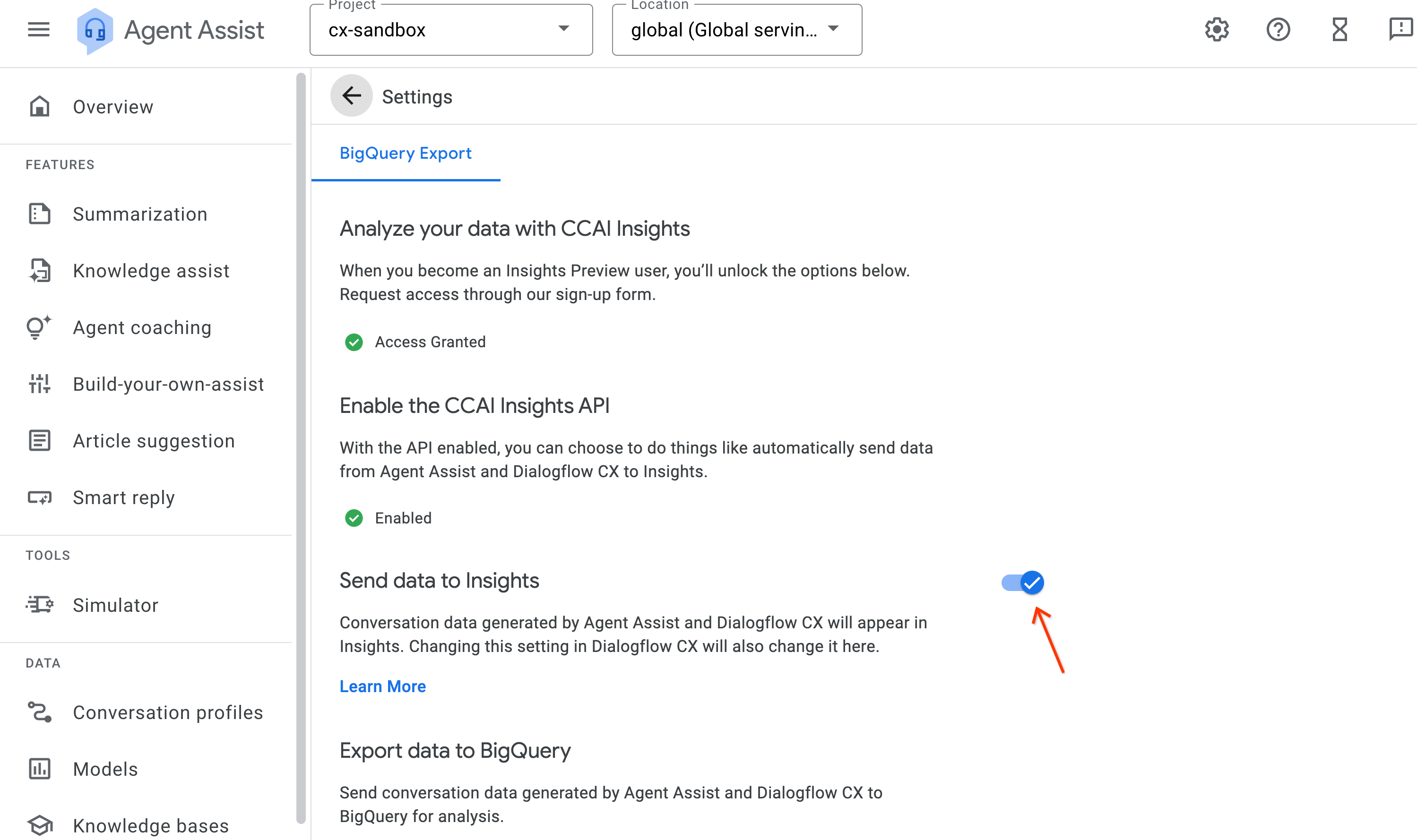
Go to the Dialogflow CX console.
Click Agent settings.
Under the General tab, go to the Logging settings header and ensure that Enable Conversation History is checked.
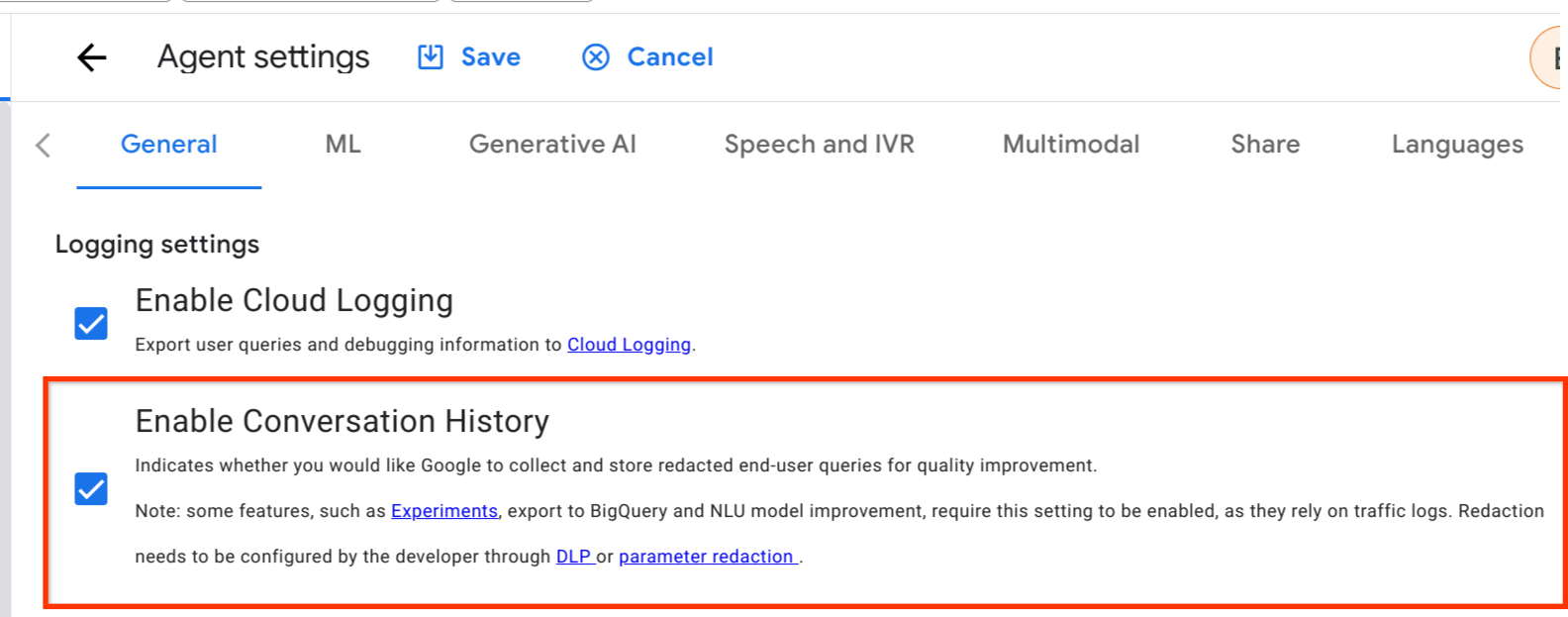
Enable runtime integration (regional endpoint)
Go to the security settings page at the following link. Substitute your project ID where it says PROJECT_ID.
https://ccai.cloud.google.com/projects/PROJECT_ID/securitySettings
Create or update existing security settings in the correct region.
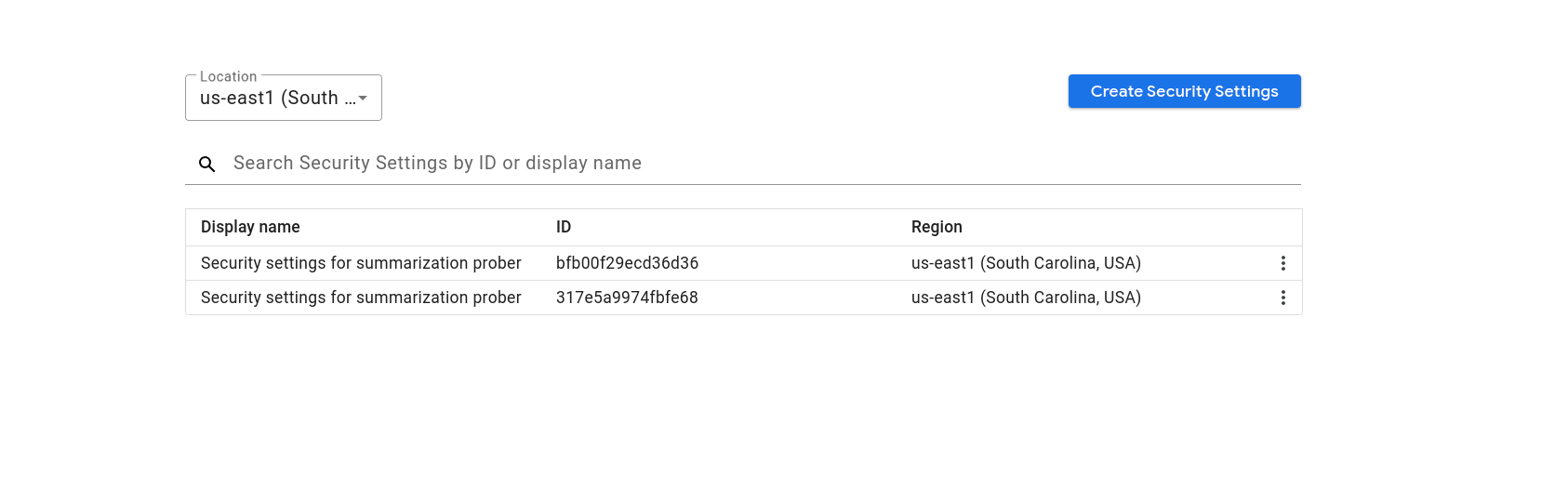
Verify that Send data to Insights is enabled in the Export tab.
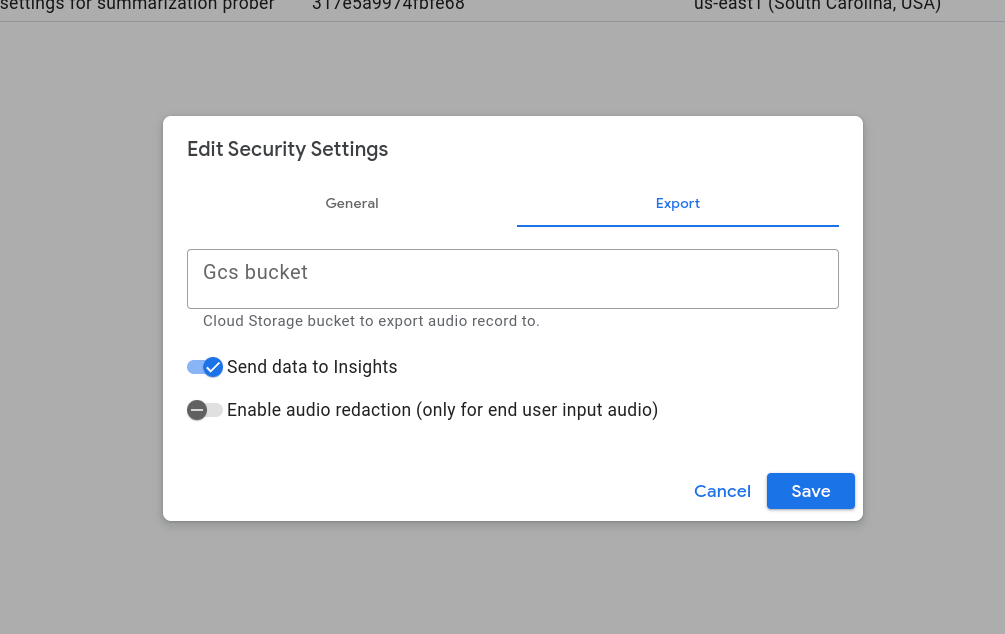
Go to the Dialogflow CX console.
Click Agent settings.
Go to the General tab.
Go to the Logging settings header.
Ensure Enable Conversation History is checked.
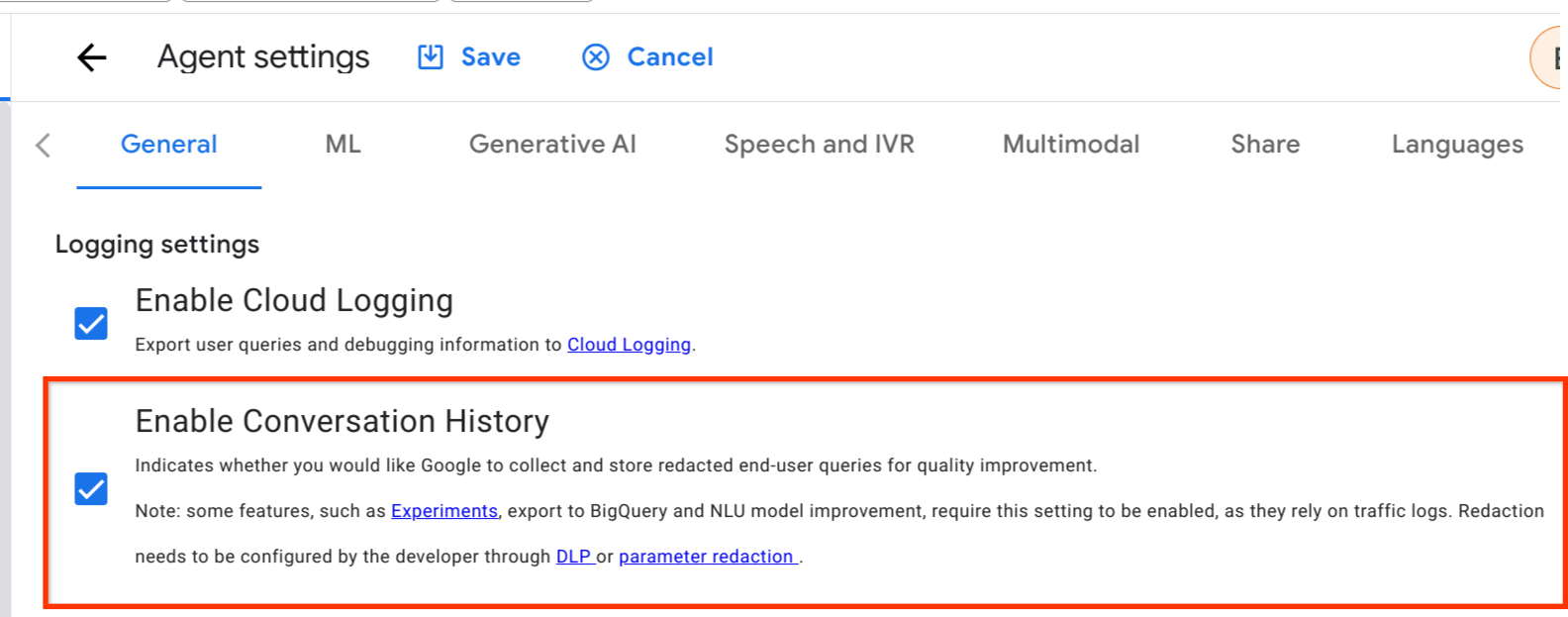
Attach security settings from the previous step in the Security tab. Repeat this step for each virtual agent.
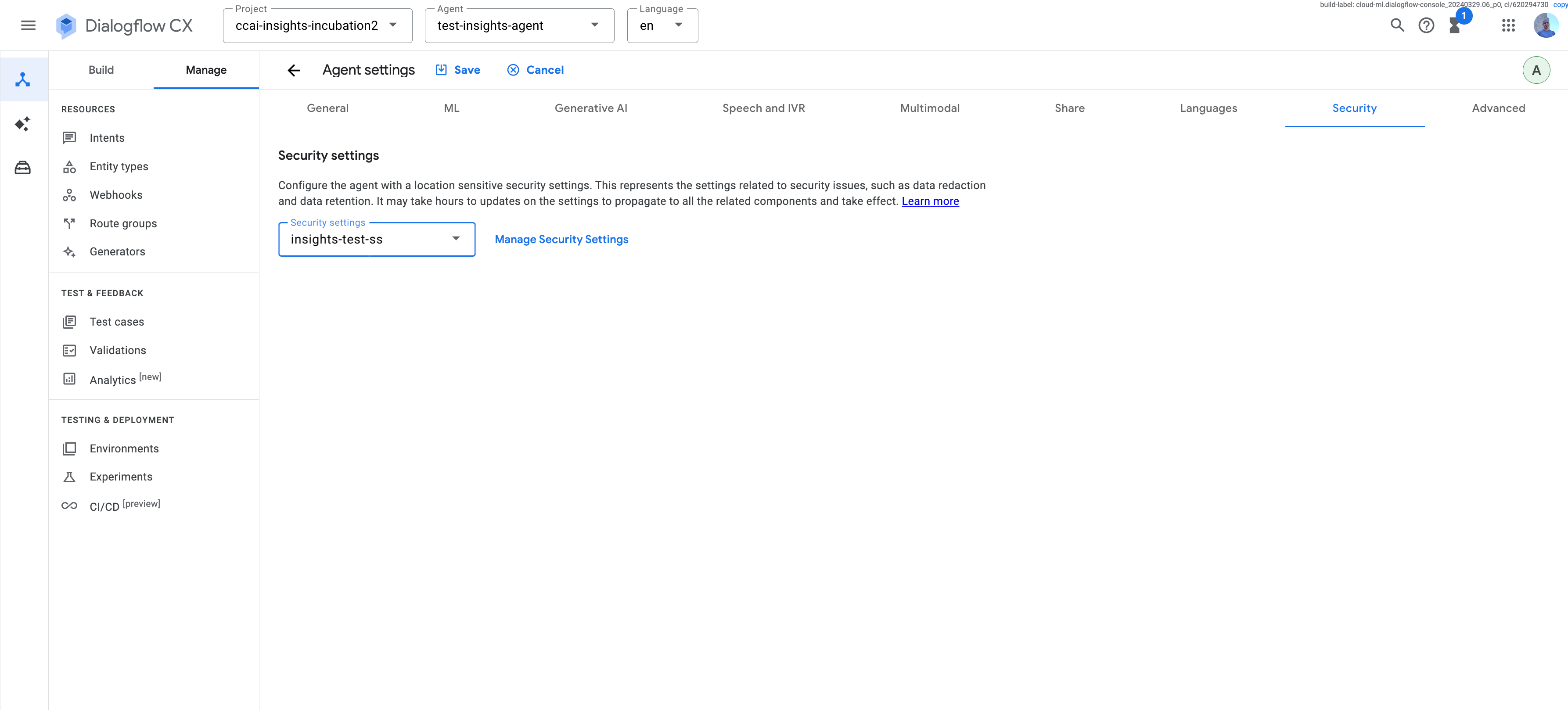
Go to the Agent Assist console.
Attach your security settings to all your conversation profiles in the Conversation profile page.

Enable audio export
(Optional) Enable Conversational Insights audio export settings for voice conversations. This step is necessary to make your audio files available for listening within Conversational Insights. Your audio files are stored in a Cloud Storage bucket and nowhere else. So if you don't enable
audio_export_settings, Conversational Insights will only have access to the transcript and cannot play back the conversation audio.- Go to the security settings page at the following link. Enter your project ID where indicated.
https://ccai.cloud.google.com/projects/PROJECT_ID/securitySettings
Filter to the correct region.
Click V2 Security Settings or security settings created in the previous step.
Click the Export tab.
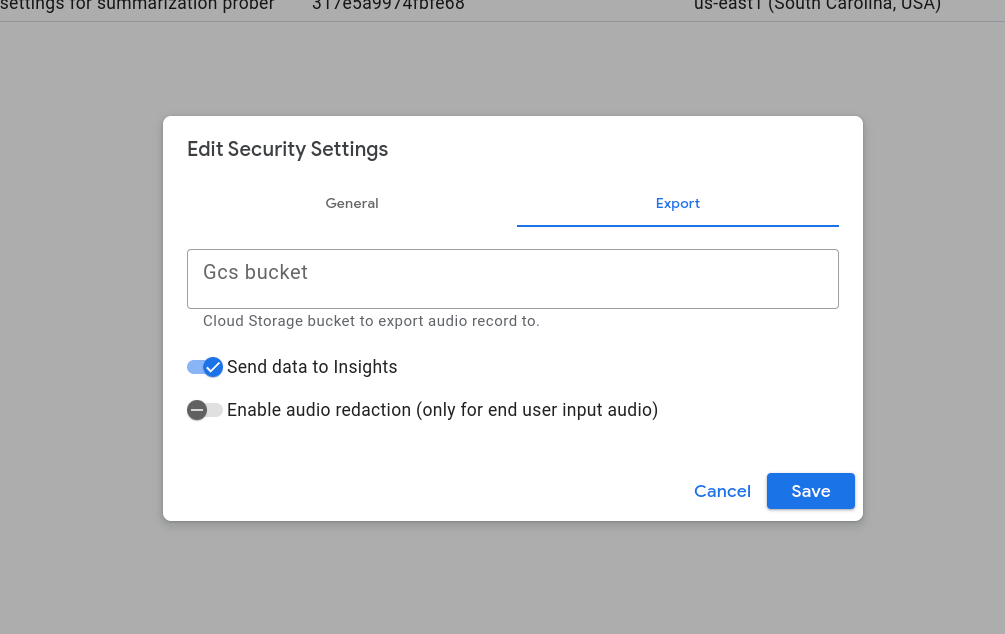
Enter your Cloud Storage bucket's name.
Click Save
Import conversation metadata
Contact your Google representative to enable this feature in your project.
You can add conversation metadata such as labels or qualityMetadata to Conversational Insights either before or after the conversation is imported by using the UpdateConversation API with allow_missing set to true. Provide metadata of valid input fields along with the ID of the Dialogflow conversation in the UpdateConversationRequest, and Conversational Insights merges the conversation and metadata.
Create a conversation in Agent Assist and view it in Conversational Insights
- Create a conversation profile using the Agent Assist console by following the tutorial instructions. Don't enable the virtual agent option.
- (Optional) Test the performance of your conversation profile using the Agent Assist simulator.
- Follow the instructions to create a Smart Reply conversation. Handling conversations at runtime requires direct API calls. These actions cannot be carried out using the Agent Assist console. Make sure that you complete the conversation before moving on. Only completed conversations are visible in Conversational Insights.
- Navigate to the Conversational Insights console.
- Enter the project ID that you used to create the Agent Assist conversation and view this conversation in Conversational Insights. The Conversational Insights conversation name matches the conversation name in Agent Assist.
Create a conversation in virtual agents and view it in Conversational Insights
- Create a virtual agent and optionally import sample data to your agent.
- The remaining steps are the same as creating a conversation in Agent Assist, with the exception that you must enable the virtual agent option when you create a conversation profile in order for the profile to use your newly created agent.
Create a conversation in Dialogflow CX console and view it in Conversational Insights
- Create a virtual agent.
- Test the agent to create a conversation.
- Navigate to the Conversational Insights console. After a few moments, you should see your conversation with the test agent on your conversation history.
Troubleshooting
For help with issues related to Dialogflow runtime integration, see the Troubleshooting page.
