After you build and deploy apps, you can manage these app instances using the Google Cloud console or command line.
View deployed app instances and output
You can view app instances and output using the Google Cloud console or command line. You can then use this information to read model output streams and get assets.
Web UI
View an app's instances and output in the Google Cloud console.
Open the Applications tab of the Vertex AI Vision dashboard.
Select the name of the app you want to view. This takes you to the application details page.
The application details page displays a table with application resources. This table lists all the running instances of the application. Each input stream to the application has its own instance. Each instance has its own input and output resources listed under it.
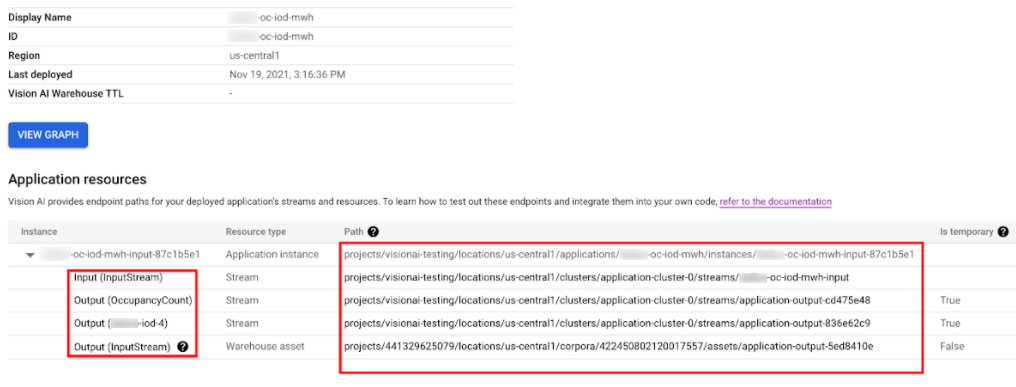
To inspect the stream or warehouse asset resources in the instance table, click on the input or output ID, or select the path.
If you click on stream resource, you are redirected to the stream details page, where you can inspect the detailed information of that stream.
To learn how to read a model's output stream using the command line, see Create and manage Streams.
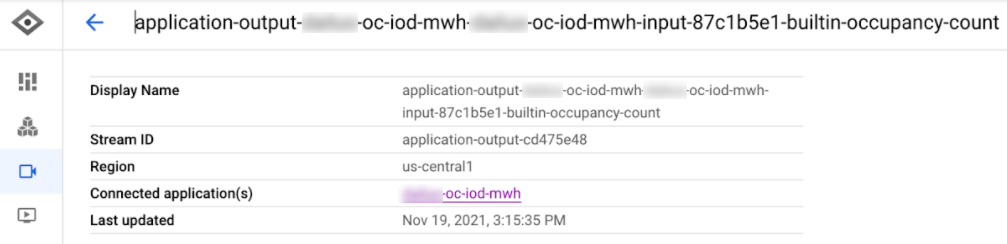
Clicking on the warehouse asset resource takes you to the Vision Warehouse asset details page.
To get a Vision Warehouse asset, see Manage resources using the Vision Warehouse API.
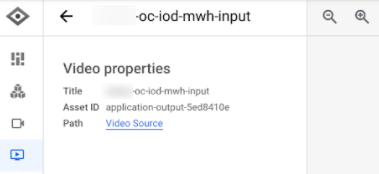
REST
To list app instances, send a GET request by using the projects.locations.applications.instances.list method.
Before using any of the request data, make the following replacements:
- PROJECT: Your Google Cloud project ID or project number.
- LOCATION_ID: The region where you are using
Vertex AI Vision. For example:
us-central1,europe-west4. See available regions. - APPLICATION_ID: The ID of your target application.
HTTP method and URL:
GET https://visionai.googleapis.com/v1/projects/PROJECT_NUMBER/locations/LOCATION_ID/applications/APPLICATION_ID/instances
To send your request, choose one of these options:
curl
Execute the following command:
curl -X GET \
-H "Authorization: Bearer $(gcloud auth print-access-token)" \
"https://visionai.googleapis.com/v1/projects/PROJECT_NUMBER/locations/LOCATION_ID/applications/APPLICATION_ID/instances"
PowerShell
Execute the following command:
$cred = gcloud auth print-access-token
$headers = @{ "Authorization" = "Bearer $cred" }
Invoke-WebRequest `
-Method GET `
-Headers $headers `
-Uri "https://visionai.googleapis.com/v1/projects/PROJECT_NUMBER/locations/LOCATION_ID/applications/APPLICATION_ID/instances" | Select-Object -Expand Content
You should receive a JSON response similar to the following:
{
"instances": [
{
"name": "projects/PROJECT_NUMBER/locations/LOCATION_ID/applications/APPLICATION_ID/instances/INSTANCE_ID",
"createTime": "2022-03-01T20:05:45.863836157Z",
"inputResources": [
{
"inputResource": "input-stream",
"consumerNode": "builtin-input-stream"
}
],
"outputResources": [
{
"outputResource": "sample-resource-1",
"producerNode": "builtin-occupancy-count",
"isTemporary": true
},
{
"outputResource": "sample-resource-2",
"producerNode": "builtin-input-stream"
},
{
"outputResource": "sample-resource-3",
"producerNode": "builtin-input-stream",
"isTemporary": true
},
{
"outputResource": "sample-resource-4",
"producerNode": "builtin-input-stream",
"isTemporary": true
}
]
}
]
}
Delete an app instance
REST
To delete application instances, send a POST request by using the projects.locations.applications.deleteApplicationInstances method.
Before using any of the request data, make the following replacements:
- PROJECT_NUMBER: Your Google Cloud project number.
- LOCATION_ID: The region where you are using
Vertex AI Vision. For example:
us-central1,europe-west4. See available regions. - APPLICATION_ID: The ID of your target application.
HTTP method and URL:
POST https://visionai.googleapis.com/v1/projects/PROJECT_NUMBER/locations/LOCATION_ID/applications/APPLICATION_ID:deleteApplicationInstances
Request JSON body:
{
"instanceIds": [
"INSTANCE_ID1",
"INSTANCE_ID2",
[...]
]
}
To send your request, choose one of these options:
curl
Save the request body in a file named request.json,
and execute the following command:
curl -X POST \
-H "Authorization: Bearer $(gcloud auth print-access-token)" \
-H "Content-Type: application/json; charset=utf-8" \
-d @request.json \
"https://visionai.googleapis.com/v1/projects/PROJECT_NUMBER/locations/LOCATION_ID/applications/APPLICATION_ID:deleteApplicationInstances"
PowerShell
Save the request body in a file named request.json,
and execute the following command:
$cred = gcloud auth print-access-token
$headers = @{ "Authorization" = "Bearer $cred" }
Invoke-WebRequest `
-Method POST `
-Headers $headers `
-ContentType: "application/json; charset=utf-8" `
-InFile request.json `
-Uri "https://visionai.googleapis.com/v1/projects/PROJECT_NUMBER/locations/LOCATION_ID/applications/APPLICATION_ID:deleteApplicationInstances" | Select-Object -Expand Content
You should receive a JSON response similar to the following:
{
"name": "projects/PROJECT_NUMBER/locations/LOCATION_ID/operations/OPERATION_ID",
"metadata": {
"@type": "type.googleapis.com/google.cloud.visionai.v1.OperationMetadata",
"createTime": "[...]",
"Target": "projects/PROJECT_NUMBER/locations/LOCATION_ID/applications/APPLICATION_ID"
"Verb": "update"
"apiVersion": "v1"
},
"done": false
}
Manage large scale apps
The deploy and undeploy methods are valid for applications with less than 20 instances. If your app has more than 20 instances you must create and remove instances incrementally with the API. The recommended workflow is as follows:
- Create your app.
- Add 1-20 experimental instances.
- Deploy your application.
- Verify your app works as expected.
- Use the
createApplicationInstancesmethod to incrementally add more inputs to the deployed application. - Allow app to run.
- Use the
deleteApplicationInstancesmethod to incrementally remove inputs from deployed applications. - Undeploy the application.
