How to close cases
You can close a case once it's resolved. There are several ways to close a case. You can either close a case directly from the Case Top Bar or you can close multiple cases from both the Side-by-Side View or the List View. You can also close cases from the Search page.
To close a single case from Case Top Bar:
-
Drill down to a case, then click
 Close Case in the top right corner of the page.
Close Case in the top right corner of the page. -
In the Close Case popup, select a valid reason and a root cause for closing
the case and type any additional comments. These will be posted on the Case
wall.
- Click Close.


To close multiple cases from the Cases Queue in the Side-by-Side View:
-
Click
 Multiple Selection.
Multiple Selection. - Select the required cases in the Cases Queue.
- Click format_list_bulleted Close Cases/Merge Cases and select Close Cases
- In the Close Case popup, select a valid reason and a root cause for closing the case and type any additional comments. These will be posted on the Case wall.
- Click Close.
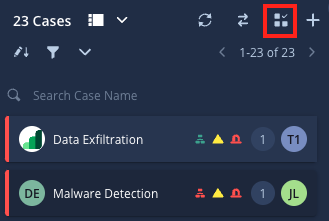

To close multiple cases from the Cases Queue in the List View:
- Select the required cases in the Cases Queue.
- Click
 Close cases located in the top right of the page.
Close cases located in the top right of the page. - In the Close Case popup, select a valid reason and a root cause for closing the case and type any additional comments. These will be posted on the Case wall.
- Click Close.

To close multiple cases from the Search page:
- Navigate to the Search page.
- Select the relevant cases using any of the required filters.
- In the results list, select the cases that you want to close.
- In the Close Case dialog, select a valid reason and a root cause for closing the case and type any additional comments and then click Close.
Need more help? Get answers from Community members and Google SecOps professionals.
