This page describes how to configure an Identity and Access Management (IAM) service account for a namespace in a Cloud Data Fusion instance.
About namespaces in Cloud Data Fusion
A namespace is a logical grouping of applications, data, and the associated metadata in a Cloud Data Fusion instance. You can think of namespaces as a partitioning of the instance. Any application or data, referred to here as an entity, can exist independently in multiple namespaces. In a single instance, one namespace stores the data and metadata of an entity independently from another namespace.
Access control with a namespace service account
To control access to Google Cloud resources, namespaces in Cloud Data Fusion use the Cloud Data Fusion API Service Agent by default.
For better data isolation, you can associate a customized IAM service account (known as a Per Namespace Service Account) with each namespace. The customized IAM service account, which can be different for different namespaces, lets you control access to Google Cloud resources between namespaces for pipeline design-time operations in Cloud Data Fusion, such as pipeline preview, Wrangler, and pipeline validation.
Before You begin
- Per Namespace Service Accounts are supported in RBAC-enabled instances in Cloud Data Fusion versions 6.10.0 and later.
- Per Namespace Service Accounts are used to control and manage access to Google Cloud resources.
Required roles and permissions
To get the permissions that
you need to customize namespace service accounts and give user permissions within a namespace,
ask your administrator to grant you the
Cloud Data Fusion Admin (roles/datafusion.admin) IAM role on the Cloud Data Fusion instance in the project.
For more information about granting roles, see Manage access to projects, folders, and organizations.
You might also be able to get the required permissions through custom roles or other predefined roles.
Manage permissions for users in a namespace
To give users the permissions they need in a namespace, grant predefined Cloud Data Fusion roles to them. For more information, see the predefined Cloud Data Fusion roles available to users in RBAC-enabled instances.
Configure a namespace service account
Console
To configure a service account for the namespace, follow these steps:
- If you don't have an existing service account for the namespace, create one.
In the Google Cloud console, go to the Cloud Data Fusion Instances page and open an instance in the Cloud Data Fusion web interface.
Click System admin > Configuration > Namespaces.
Click the namespace that you want to configure.
Click the Service accounts tab, and then click Add service account.
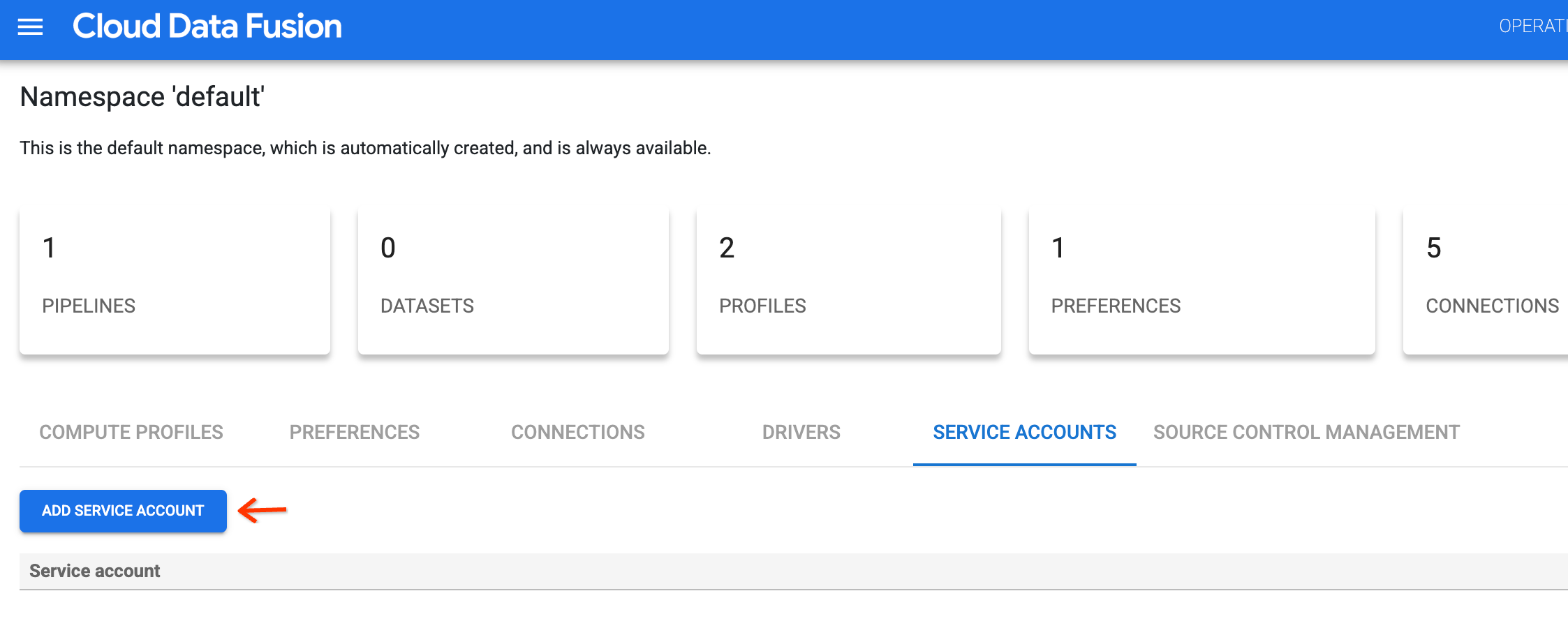
Grant the Workload Identity User role (
roles/iam.workloadIdentityUser).To grant the role, follow these steps:
- In the Pipeline design service account field, enter the service
account email—for example,
SERVICE_ACCOUNT_NAME@PROJECT_ID.iam.gserviceaccount.com. - Follow the instructions in the dialog that appears.
- In the Pipeline design service account field, enter the service
account email—for example,
To complete the service account configuration, go back to the namespace of your Cloud Data Fusion instance and click Save.
Repeat the steps to configure a service account for each namespace.
REST API
Grant the Workload Identity User role (
roles/iam.workloadIdentityUser).To grant the role, follow these steps:
Set the following environment variables:
export TENANT_PROJECT_ID=TENANT_PROJECT export GSA_PROJECT_ID=SERVICE_ACCOUNT_PROJECTReplace the following:
TENANT_PROJECT: the tenant project ID. To find it, go to the Instances page and click the instance name. The ID appears on the Instance details page.SERVICE_ACCOUNT_PROJECT: the Google Cloud project ID where the IAM service account is located.
Grant the Workload Identity User role:
gcloud iam service-accounts add-iam-policy-binding \ --role roles/iam.workloadIdentityUser --member "serviceAccount:${TENANT_PROJECT_ID}.svc.id.goog[default/NAMESPACE_IDENTITY]" SERVICE_ACCOUNT_EMAIL \ --project ${GSA_PROJECT_ID}Replace the following:
NAMESPACE_IDENTITY: the identity of the namespace. For more information, see Details of a namespace.SERVICE_ACCOUNT_EMAIL: the email address of the service account—for example,SERVICE_ACCOUNT_NAME@PROJECT_ID.iam.gserviceaccount.com.
Validate the namespace service account email from the previous step. Set the
environment variables, then run the following command:curl -H "Authorization: Bearer $(gcloud auth print-access-token)" -H "Content-Type: application/json" ${CDAP_ENDPOINT}/v3/namespaces/NAMESPACE_NAME/credentials/workloadIdentity/validate -X POST -d '{"serviceAccount":"SERVICE_ACCOUNT_EMAIL"}'Replace the following:
NAMESPACE_NAME: the ID of the namespace.SERVICE_ACCOUNT_EMAIL: the IAM service account email you want to set in the namespace.
Set the namespace service account. Set the
environment variables, then run the following command:curl -H "Authorization: Bearer $(gcloud auth print-access-token)" -H "Content-Type: application/json" ${CDAP_ENDPOINT}/v3/namespaces/NAMESPACE_NAME/credentials/workloadIdentity -X PUT -d '{"serviceAccount":"SERVICE_ACCOUNT_EMAIL"}'
Edit a namespace service account
Console
To edit a namespace service account, follow these steps:
- In your Cloud Data Fusion instance, click System admin > Configuration > Namespaces.
- Click the namespace that has the service account you want to edit.
- To edit the service account, go to the Service accounts tab. Next to the name of the service account, click Menu > Edit.
- Follow the steps to configure a namespace service account.
REST API
To edit a namespace service account, follow these steps:
Set the
environment variables, then run the following command:curl -H "Authorization: Bearer $(gcloud auth print-access-token)" -H "Content-Type: application/json" ${CDAP_ENDPOINT}/v3/namespaces/NAMESPACE_NAME/credentials/workloadIdentity -X PUT -d '{"serviceAccount":"SERVICE_ACCOUNT_EMAIL"}'Replace the following:
NAMESPACE_NAME: the ID of the namespace.SERVICE_ACCOUNT_EMAIL: the IAM service account email you want to set in the namespace.
Delete a namespace service account
Console
To delete a namespace service account from a namespace, follow these steps:
- In your Cloud Data Fusion instance, click System admin > Configuration > Namespaces.
- Click the namespace that has the service account you want to delete.
- To remove the service account, go to the Service accounts tab. Next to the name of the service account, click Menu > Delete.
REST API
To delete a namespace service account from a namespace, follow these steps:
Set the
environment variables, then run the following command:curl -H "Authorization: Bearer $(gcloud auth print-access-token)" ${CDAP_ENDPOINT}/v3/namespaces/NAMESPACE_NAME/credentials/workloadIdentity -X DELETEReplace the following:
NAMESPACE_NAME: the ID of the namespace.
Get the namespace service account
Console
To get service account information for the namespace, follow these steps:
In the Google Cloud console, go to the Cloud Data Fusion Instances page and open an instance in the Cloud Data Fusion web interface.
Click System admin > Configuration > Namespaces.
Click a namespace name to view service account details.
REST API
To get the namespace service account name, follow these steps:
Set the
environment variables, then run the following command:curl -H "Authorization: Bearer $(gcloud auth print-access-token)" ${CDAP_ENDPOINT}/v3/namespaces/NAMESPACE_NAME/credentials/workloadIdentity -X GETReplace the following:
NAMESPACE_NAME: the ID of the namespace.
If successful, you get the service account email in the following response:
Response: {"serviceAccount":"SERVICE_ACCOUNT_EMAIL"}
What's next
- Learn more about the use case for access control with namespace service accounts.
- Learn more about role-based access control in Cloud Data Fusion.
