Employees in contact centers often need to be removed from systems quickly and also frequently need to be re-added, without losing important data. The CCAI Platform portal allows administrators to deactivate and reactivate users.
Deactivated user
Deactivating a user disables the user from the CCAI Platform portal and the agent adapter in the CRM. The user is also placed in an offline status.
In particular, the user will no longer be able to:
Login:
Cannot sign in to the CCAI Platform portal or agent adapter in the CRM.
The user is logged out and placed in offline status.
Data:
- Data about this user can be accessed in reports and API data.
Assignments:
User is removed from assigned teams.
If assigned individually, the user will be removed from queue assignments.
Reactivated user
Reactivating a user enables the user to access the CCAI Platform portal and the agent adapter in the CRM.
In particular, the user will be able to:
Login:
No activation email will be sent.
The previous password can be used to login to access the agent adapter in the CRM and the CCAI Platform portal.
Data:
- Previous call data still can be accessed in reports and API.
Assignments:
User needs to be re-added to teams.
User needs to be re-added to queues if assigned individually.
Deactivate an individual user
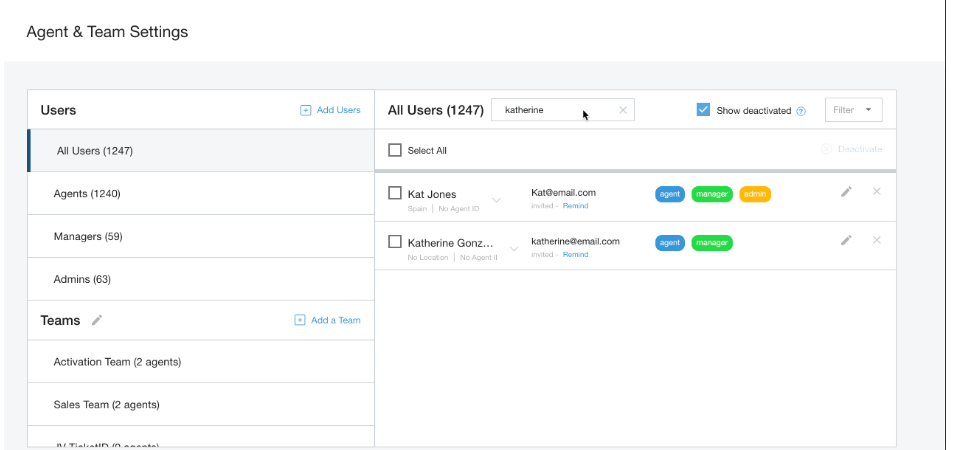
In the CCAI Platform portal, go to Settings > Users & Teams.
Search for the name of the user you would like to deactivate.
Mark the checkbox next to the user's name.
Click Deactivate.
Click Deactivate again in the dialog to confirm the action.
For multiple users, mark the checkbox for more than one user at a time.
Deactivate multiple users
In the CCAI Platform portal, go to Settings > Users & Teams.
Click a user list (ex. All Users, Agents).
Mark the checkbox(s) next to the names of the users you would like to deactivate.
Click Deactivate.
Reactivate individual users
In the CCAI Platform portal, go to Settings > Users & Teams.
Search for the name of the user you would like to reactivate.
OR Click a user list (ex. All Users, Agents).
Click the checkbox next to Show deactivated.
Click Activate next to the user's name;
OR Mark the checkbox(s) next to the names of the users you would like to reactivate.
Click Reactivate.
Reactivate multiple users
In the CCAI Platform portal, go to Setting > Users & Teams.
Click a user list (ex. All Users, Agents).
Click the checkbox next to Show deactivated.
Mark the checkbox(s) next to the names of the users you would like to reactivate.
Click Activate.
Filter user lists for deactivated users
In the CCAI Platform portal, go to Settings > Users & Teams.
Click a user list (ex. All Users, Agents).
Click the filter drop-down and select Deactivated agents.
