Restrict access with column-level access control
This page explains how to use BigQuery column-level access control to restrict access to BigQuery data at the column level. For general information about column-level access control, see Introduction to BigQuery column-level access control.
The instructions in this page use both BigQuery and Data Catalog.
You need to update the table schema to set a policy tag on a column. You can use the Google Cloud console, the bq command-line tool, and the BigQuery API to set a policy tag on a column. Additionally, you can create a table, specify the schema, and specify policy tags within one operation, using the following techniques:
- The bq command-line tool's
bq mkandbq loadcommands. - The
tables.insertAPI method. - The Create table page in the Google Cloud console. If you use the Google Cloud console, you must select Edit as text when you add or edit the schema.
To enhance column-level access control, you can optionally use dynamic data masking. Data masking lets you mask sensitive data by substituting null, default, or hashed content in place of the column's actual value.
Before you begin
- Sign in to your Google Cloud account. If you're new to Google Cloud, create an account to evaluate how our products perform in real-world scenarios. New customers also get $300 in free credits to run, test, and deploy workloads.
-
In the Google Cloud console, on the project selector page, select or create a Google Cloud project.
-
Make sure that billing is enabled for your Google Cloud project.
-
Enable the Data Catalog and BigQuery Data Policy APIs.
-
In the Google Cloud console, on the project selector page, select or create a Google Cloud project.
-
Make sure that billing is enabled for your Google Cloud project.
-
Enable the Data Catalog and BigQuery Data Policy APIs.
- BigQuery is automatically enabled in new projects, but you
might need to activate it in a preexisting project.
Enable the BigQuery API.
Roles and permissions
There are several roles related to policy tags for users and service accounts.
- Users or service accounts that administer policy tags are required to have the Data Catalog Policy Tag Admin role. The Policy Tag Admin role can manage taxonomies and policy tags, and can grant or remove IAM roles associated with policy tags.
- Users or service accounts that enforce access control for column-level access control are required to have the BigQuery Admin role or the BigQuery Data Owner role. The BigQuery roles can manage data policies, which are used to enforce access control on a taxonomy.
- To view taxonomies and policy tags for all projects in an organization in the Google Cloud console, users need the Organization Viewer role. Otherwise, the console displays only taxonomies and policy tags associated with the selected project.
- Users or service accounts that query data that is protected by column-level access control must have the Data Catalog Fine-Grained Reader role to access that data.
For more information about all policy tag-related roles, see Roles used with column-level access control.
The Data Catalog Policy Tag Admin role
The Data Catalog Policy Tag Admin role can create and manage data policy tags.
To grant the Policy Tag Admin role, you must
have the resourcemanager.projects.setIamPolicy permission on the project for
which you want to grant the role. If you don't have the
resourcemanager.projects.setIamPolicy permission, ask a Project Owner to
either grant you the permission, or perform the following steps for you.
In the Google Cloud console, go to the IAM page.
If the email address of the user to grant the role is in the list, select the email address and click Edit. The Edit access pane opens. Click Add another role.
If the user email address is not in the list, click Add, then enter the email address in the New principals box.
Click the Select a role drop-down list.
In By product or service, click Data Catalog. In Roles, click Policy Tag Admin.
Click Save.
The BigQuery Data Policy Admin, BigQuery Admin, and BigQuery Data Owner roles
The BigQuery Data Policy Admin, BigQuery Admin and BigQuery Data Owner roles can manage data policies.
To grant either of these roles, you must
have the resourcemanager.projects.setIamPolicy permission on the project for
which you want to grant the role. If you don't have the
resourcemanager.projects.setIamPolicy permission, ask a Project Owner to
either grant you the permission, or perform the following steps for you.
In the Google Cloud console, go to the IAM page.
If the email address of the user to grant the role is in the list, select the email address and click Edit. Then click Add another role.
If the user email address is not in the list, click Add, then enter the email address in the New principals box.
Click the Select a role drop-down list.
Click BigQuery, and then click BigQuery Data Policy Admin or BigQuery Admin or *BigQuery Data Owner.
Click Save.
The Organization Viewer role
The Organization Viewer role lets users view details about their organization
resource. To grant this role, you must have the
resourcemanager.organizations.setIamPolicy permission on the organization.
The Data Catalog Fine-Grained Reader role
Users that need access to the data protected with column-level access control need the Data Catalog Fine-Grained Reader role. This role is assigned to principals as part of configuring a policy tag.
To grant a user the Fine-Grained Reader role on a policy tag, you must have the
datacatalog.taxonomies.setIamPolicy permission on the project that contains
that policy tag's taxonomy. If you don't have
datacatalog.taxonomies.setIamPolicy permission, ask a Project Owner to
either grant you the permission, or to perform the action for you.
For instructions, see Set permissions on policy tags.
Set up column-level access control
Set up column-level access control by completing these tasks:
- Create a taxonomy of policy tags.
- Associate principals with the policy tags and grant the principals the Data Catalog Fine-Grained Reader role.
- Associate the policy tags with BigQuery table columns.
- Enforce access control on the taxonomy containing the policy tags.
Create taxonomies
The user or service account that creates a taxonomy must be granted the Data Catalog Policy Tag Admin role.
Console
- Open the Policy tag taxonomies page in the Google Cloud console.
- Click Create taxonomy.
On the New taxonomy page:
- For Taxonomy name, enter the name of the taxonomy that you want to create.
- For Description, enter a description.
- If needed, change the project listed under Project.
- If needed, change the location listed under Location.
- Under Policy Tags, enter a policy tag name and description.
- To add a child policy tag for a policy tag, click Add subtag.
- To add a new policy tag at the same level as another policy tag, click + Add policy tag.
- Continue adding policy tags and child policy tags as needed for your taxonomy.
- When you are done creating policy tags for your hierarchy, click Create.
API
To use existing taxonomies, call
taxonomies.import
in place of the first two steps of the following procedure.
- Call
taxonomies.createto create a taxonomy. - Call
taxonomies.policytag.createto create a policy tag.
Set permissions on policy tags
The user or service account that creates a taxonomy must be granted the Data Catalog Policy Tag Admin role.
Console
Open the Policy tag taxonomies page in the Google Cloud console.
Click the name of the taxonomy that contains the relevant policy tags.
Select one or more policy tags.
If the Info panel is hidden, click Show info panel.
In the Info panel, you can see the roles and principals for the selected policy tags. Add the Policy Tags Admin role to accounts that create and manage policy tags. Add the Fine-Grained Reader role to accounts that are intended to have access to the data protected by column-level access control. You also use this panel to remove roles from accounts or modify other permissions.
Click Save.
API
Call
taxonomies.policytag.setIamPolicy
to grant access to a policy tag by assigning principals to appropriate
roles.
Set policy tags on columns
The user or service account that sets a policy tag needs the
datacatalog.taxonomies.get and bigquery.tables.setCategory permissions.
datacatalog.taxonomies.get is included in the
Data Catalog Policy Tags Admin and Project Viewer roles.
bigquery.tables.setCategory is included in the
BigQuery Admin (roles/bigquery.admin) and
BigQuery Data Owner (roles/bigquery.dataOwner) roles.
To view taxonomies and policy tags across all projects in an organization in
Google Cloud console, users need the resourcemanager.organizations.get
permission, which is included in the Organization Viewer role.
Console
Set the policy tag by modifying a schema using the Google Cloud console.
Open the BigQuery page in the Google Cloud console.
In the BigQuery Explorer, locate and select the table that you want to update. The table schema for that table opens.
Click Edit Schema.
In the Current schema screen, select the target column and click Add policy tag.
In the Add a policy tag screen, locate and select the policy tag that you want to apply to the column.
Click Select. Your screen should look similar to the following:
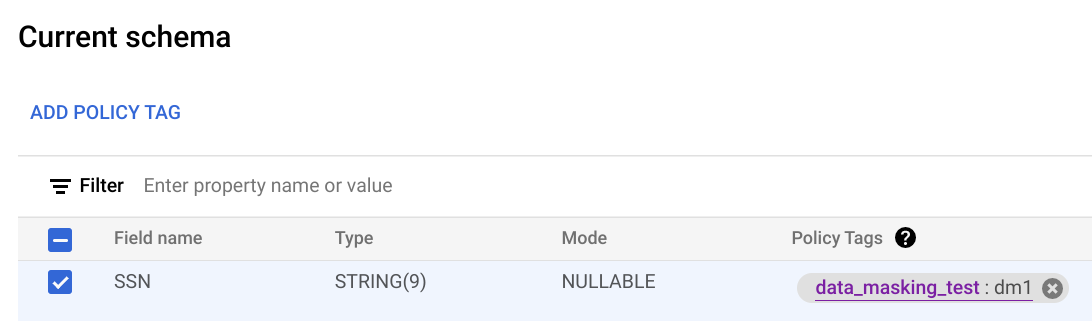
Click Save.
bq
Write the schema to a local file.
bq show --schema --format=prettyjson \ project-id:dataset.table > schema.json
where:
- project-id is your project ID.
- dataset is the name of the dataset that contains the table you're updating.
- table is the name of the table you're updating.
Modify schema.json to set a policy tag on a column. For the value of the
namesfield ofpolicyTags, use the policy tag resource name.[ ... { "name": "ssn", "type": "STRING", "mode": "REQUIRED", "policyTags": { "names": ["projects/project-id/locations/location/taxonomies/taxonomy-id/policyTags/policytag-id"] } }, ... ]
Update the schema.
bq update \ project-id:dataset.table schema.json
API
For existing tables, call tables.patch, or for new tables call
tables.insert. Use the
schema property of the Table object that you pass in
to set a policy tag in your schema definition. See the command-line example
schema to see how to set a policy tag.
When working with an existing table, the tables.patch method is preferred,
because the tables.update method replaces the entire table resource.
Other ways to set policy tags on columns
You can also set policy tags when you:
- Use
bq mkto create a table. Pass in a schema to use for creation of the table. - Use
bq loadto load data to a table. Pass in a schema to use when you load the table.
For general schema information, see Specifying a schema.
Enforce access control
Use these instructions to turn enforcement of access control on or off.
Enforcing access control requires a data policy to be created. This is done for you if you enforce access control by using the Google Cloud console. If you want to enforce access control by using the BigQuery Data Policy API, you must explicitly create the data policy.
The user or service account that enforces access control must have either the BigQuery Admin role or the BigQuery Data Owner role. They must also have either the Data Catalog Admin role or the Data Catalog Viewer role.
Console
To enforce access control, follow these steps:
Open the Policy tag taxonomies page in the Google Cloud console.
Click the taxonomy whose column-level access control you want to enforce.
If Enforce access control is not already on, click Enforce access control to enable it.
To stop enforcement of access control if it is on, click Enforce access control to toggle the control.
If you have data policies associated with any of the policy tags in the
taxonomy, you must delete all of the data policies in the taxonomy before
you stop enforcement of access control. If you delete the data policies by
using the BigQuery Data Policy API, you must delete all data policies with a
dataPolicyType of DATA_MASKING_POLICY. For more information, see
Delete data policies.
API
To enforce access control, call
create
and pass in a
DataPolicy
resource where the dataPolicyType field is set to
COLUMN_LEVEL_SECURITY_POLICY.
To stop enforcement of access control if it is on, delete the data policy
associated with the taxonomy. You can do this by calling the
delete
method for that data policy.
If you have data policies associated with any of the policy tags in the taxonomy, you can't stop enforcement of access control without first deleting all of the data policies in the taxonomy. For more information, see Delete data policies.
Work with policy tags
Use this section to learn to how to view, modify, and delete policy tags.
View policy tags
To view the policy tags that you created for a taxonomy:
Open the Policy tag taxonomies page in the Google Cloud console.
Click the taxonomy whose policy tags you want to view. The Taxonomies page shows the policy tags in the taxonomy.
View policy tags in schema
You can view policy tags applied to a table when you examine the table schema. You can see the schema using the Google Cloud console, the bq command-line tool, the BigQuery API, and the client libraries. For details on how to view the schema, see Getting table information.
View permissions on policy tags
Open the Policy tag taxonomies page in the Google Cloud console.
Click the name of the taxonomy that contains the relevant policy tags.
Select one or more policy tags.
If the Info panel is hidden, click Show info panel.
In the Info panel, you can see the roles and principals for the selected policy tags.
Update permissions on policy tags
The user or service account that creates a taxonomy must be granted the Data Catalog Policy Tag Admin role.
Console
Open the Policy tag taxonomies page in the Google Cloud console.
Click the name of the taxonomy that contains the relevant policy tags.
Select one or more policy tags.
If the Info panel is hidden, click Show info panel.
In the Info panel, you can see the roles and principals for the selected policy tags. Add the Policy Tags Admin role to accounts that create and manage policy tags. Add the Fine-Grained Reader role to accounts that are intended to have access to the data protected by column-level access control. You also use this panel to remove roles from accounts or modify other permissions.
Click Save.
API
Call
taxonomies.policytag.setIamPolicy
to grant access to a policy tag by assigning principals to appropriate
roles.
Retrieve policy tag resource names
You need the policy tag resource name when you apply the policy tag to a column.
To retrieve the policy tag resource name:
View the policy tags for the taxonomy that contains the policy tag.
Find the policy tag whose resource name you want to copy.
Click the Copy policy tag resource name icon.
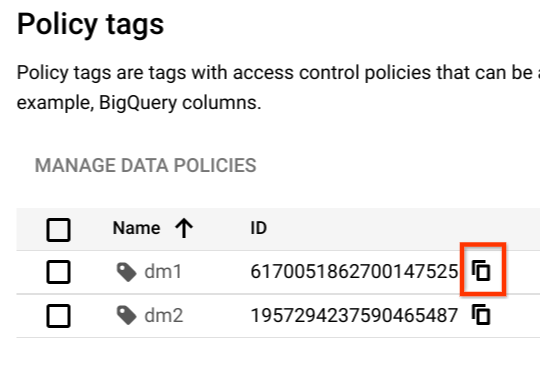
Clear policy tags
Update the table schema to clear a policy tag from a column. You can use the Google Cloud console, the bq command-line tool, and the BigQuery API method to clear a policy tag from a column.
Console
In the Current schema page, under Policy tags, click X.
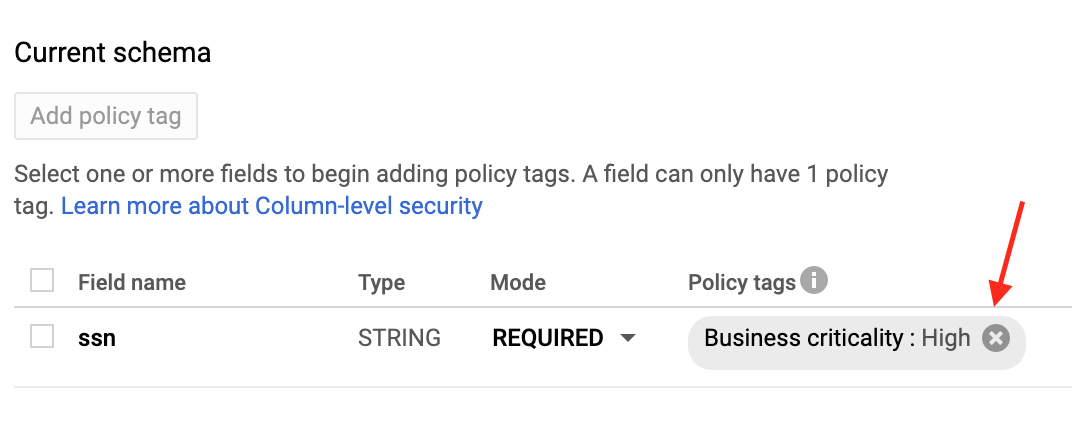
bq
Retrieve the schema and save it to a local file.
bq show --schema --format=prettyjson \ project-id:dataset.table > schema.json
where:
- project-id is your project ID.
- dataset is the name of the dataset that contains the table you're updating.
- table is the name of the table you're updating.
Modify schema.json to clear a policy tag from a column.
[ ... { "name": "ssn", "type": "STRING", "mode": "REQUIRED", "policyTags": { "names": [] } }, ... ]
Update the schema.
bq update \ project-id:dataset.table schema.json
API
Call tables.patch and use the schema property to clear a policy tag
in your schema definition. See the command-line example schema to see how
to clear a policy tag.
Because the tables.update method replaces the entire table resource, the
tables.patch method is preferred.
Delete policy tags
You can delete one or more policy tags in a taxonomy, or you can delete the taxonomy and all of the policy tags it contains. Deleting a policy tag automatically removes the association between the policy tag and any columns it was applied to.
When you delete a policy tag that has a data policy associated with it, it can take up to 30 minutes for the data policy to also be deleted. You can delete the data policy directly if you want it to be deleted immediately.
To delete one or more policy tags in a taxonomy, follow these steps:
- Open the Policy tag taxonomies page in the Google Cloud console.
- Click the name of the taxonomy containing the tags to delete.
- Click Edit.
- Click next to the policy tags to delete.
- Click Save.
- Click Confirm.
To delete an entire taxonomy, follow these steps:
- Open the Policy tag taxonomies page in the Google Cloud console.
- Click the name of the taxonomy containing the tags to delete.
- Click Delete Policy Tag Taxonomy.
- Type the taxonomy name and then click Delete.
Query data with column-level access control
If a user has dataset access and has the Data Catalog Fine-Grained Reader role, the column data is available to the user. The user runs a query as normal.
If a user has dataset access but does not have the Data Catalog
Fine-Grained Reader role, the column data is not available to the user. If such
a user runs SELECT *, they receive an error which lists the columns
that the user cannot access. To resolve the error, you can either:
Modify the query to exclude the columns that the user cannot access. For example, if the user does not have access to the
ssncolumn, but does have access to the remaining columns, the user can run the following query:SELECT * EXCEPT (ssn) FROM ...
In the preceding example, the
EXCEPTclause excludes thessncolumn.Ask a Data Catalog Administrator to add the user as a Data Catalog Fine-Grained Reader to the relevant data class. The error message provides the full name of the policy tag for which the user would need access.
FAQs
Does BigQuery column-level sec work for views?
Yes. Views are derived from an underlying table. The same column-level access control on the table applies when the protected columns are accessed through a view.
There are two kinds of views in BigQuery, logical views and authorized views. Both types of views are derived from a source table, and both are consistent with the table's column-level access control.
Does column-level access control work on STRUCT or RECORD columns?
Yes. You can apply policy tags to the leaf fields only, and only those fields are protected.
Can I use both legacy SQL and GoogleSQL?
You can use GoogleSQL to query tables that are protected by column-level access control.
Any legacy SQL queries are rejected if there are any policy tags on the target tables.
Are queries logged in Cloud Logging?
The policy tags check is logged in Logging. For more information, see Audit logging for column-level access control.
Is copying a table impacted by column-level access control?
Yes. You cannot copy columns if you don't have access to them.
The following operations verify column-level permissions.
SELECTqueries with destination tables- Table copy jobs
- Data export jobs (for example, to Cloud Storage)
When I copy data to a new table, are policy tags automatically propagated?
In most cases, no. If you copy the results of a query into a new table, the new table doesn't automatically have policy tags assigned. So the new table doesn't have column-level access control. The same is true if you export data to Cloud Storage.
The exception is if you use a table copy job. Because table copy jobs don't apply any data transformation, policy tags are automatically propagated to the target tables. This exception doesn't apply to cross-region table copy jobs, because cross-region table copy jobs don't support copying policy tags.
Is column-level access control compatible with Virtual Private Cloud?
Yes, column-level access control and VPC are compatible and complementary.
VPC leverages IAM to control access to services, such as BigQuery and Cloud Storage. Column-level access control provides granular security of individual columns within BigQuery itself.
To enforce VPC for policy tags and data policies for column-level access control and dynamic data masking, you must restrict the following APIs in the perimeter:
Troubleshoot
I cannot see the Data Catalog roles
If you cannot see roles such as Data Catalog Fine-Grained Reader, it is possible that you have not enabled the Data Catalog API in your project. To learn how to enable the Data Catalog API, see Before you begin. The Data Catalog roles should appear several minutes after you enable the Data Catalog API.
I cannot view the Taxonomies page
You need additional permissions in order to view the Taxonomies page. For example, the Data Catalog Policy Tags Admin role has access to the Taxonomies page.
I enforced policy tags, but it doesn't seem to work
If you are still receiving query results for an account that shouldn't have access, it is possible the account is receiving cached results. Specifically, if you previously ran the query successfully and then you enforced policy tags, you could be getting results from the query result cache. By default, query results are cached for 24 hours. The query should fail immediately if you disable the result cache. For more details about caching, see Impact of column-level access control.
In general, IAM updates take about 30 seconds to propagate. Changes in the policy tag hierarchy can take up to 30 minutes to propagate.
I don't have the permission to read from a table with column-level security
You need either the Fine-Grained Reader role or the Masked Reader role at different levels, such as organization, folder, project, and policy tag. The Fine-Grained Reader role grants raw data access, while the Masked Reader role grants access to masked data. You can use the IAM Troubleshooter to check this permission at the project level.
I set fine-grained access control in policy tag taxonomy, but users see protected data
To troubleshoot this issue, confirm the following details:
- On the Policy tag taxonomy page, confirm that the Enforce access control toggle is in the On position.
Ensure that your queries are not using cached query results. If you use
bqcommand-line interface tool to test your queries, then you should use the--nouse_cache flagto disable the query cache. For example:bq query --nouse_cache --use_legacy_sql=false "SELECT * EXCEPT (customer_pii) FROM my_table;"
