Getting information about views
This document describes how to list, get information about, and see metadata for views in BigQuery.
You can list views in datasets by:
- Using the Google Cloud console
- Using the
bq lscommand in the bq command-line tool - Calling the
tables.listAPI method - Using the client libraries
Before you begin
Grant Identity and Access Management (IAM) roles that give users the necessary permissions to perform each task in this document.
List views
Listing views is identical to the process for listing tables.
Required permissions
To list views in a dataset, you need the bigquery.tables.list
IAM permission.
Each of the following predefined IAM roles includes the permissions that you need in order to list views in a dataset:
roles/bigquery.userroles/bigquery.metadataViewerroles/bigquery.dataViewerroles/bigquery.dataOwnerroles/bigquery.dataEditorroles/bigquery.admin
For more information on IAM roles and permissions in BigQuery, see Predefined roles and permissions.
List views in a dataset
To list the views in a dataset:
Console
In the Explorer panel, expand your project and select a dataset.
Scroll through the list to see the tables in the dataset. Tables and views are identified by different icons.
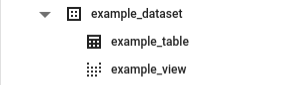
SQL
Use the
INFORMATION_SCHEMA.VIEWS view:
In the Google Cloud console, go to the BigQuery page.
In the query editor, enter the following statement:
SELECT table_name FROM DATASET_ID.INFORMATION_SCHEMA.VIEWS;
Replace
DATASET_IDwith the name of the dataset.Click Run.
For more information about how to run queries, see Run an interactive query.
bq
Issue the bq ls command. The --format flag can be used to control the
output. If you are listing views in a project other than your default
project, add the project ID to the dataset in the following format:
project_id:dataset.
bq ls --format=pretty project_id:dataset
Where:
- project_id is your project ID.
- dataset is the name of the dataset.
When you run the command, the Type field displays either TABLE or
VIEW. For example:
+-------------------------+-------+----------------------+-------------------+ | tableId | Type | Labels | Time Partitioning | +-------------------------+-------+----------------------+-------------------+ | mytable | TABLE | department:shipping | | | myview | VIEW | | | +-------------------------+-------+----------------------+-------------------+
Examples:
Enter the following command to list views in dataset mydataset in your
default project.
bq ls --format=pretty mydataset
Enter the following command to list views in dataset mydataset in
myotherproject.
bq ls --format=pretty myotherproject:mydataset
API
To list views using the API, call the tables.list
method.
Go
Before trying this sample, follow the Go setup instructions in the BigQuery quickstart using client libraries. For more information, see the BigQuery Go API reference documentation.
To authenticate to BigQuery, set up Application Default Credentials. For more information, see Set up authentication for client libraries.
Python
Before trying this sample, follow the Python setup instructions in the BigQuery quickstart using client libraries. For more information, see the BigQuery Python API reference documentation.
To authenticate to BigQuery, set up Application Default Credentials. For more information, see Set up authentication for client libraries.
You can get view metadata by:
- Using the Google Cloud console
- Using the bq command-line tool's
bq showcommand - Calling the
tables.getAPI method - Using the client libraries
- Querying the
INFORMATION_SCHEMAviews
Get information about views
Getting information about views is identical to the process for getting information about tables.
Required permissions
To get information about a view, you need the bigquery.tables.get IAM permission.
Each of the following predefined IAM roles includes the permissions that you need in order to get information about a view:
roles/bigquery.metadataViewerroles/bigquery.dataViewerroles/bigquery.dataOwnerroles/bigquery.dataEditorroles/bigquery.admin
Additionally, if you have the bigquery.datasets.create permission, you can get information about views in the datasets that you create.
For more information on IAM roles and permissions in BigQuery, see Predefined roles and permissions.
To get information about views:
Console
Expand your dataset.
Click the view name.
Click Details. The Details tab displays the view's description, view information, and the SQL query that defines the view.
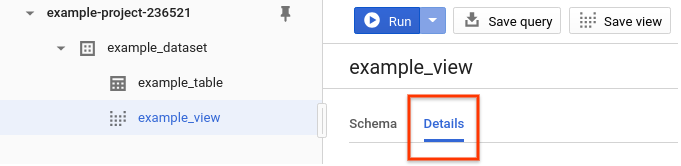
SQL
Query the
INFORMATION_SCHEMA.VIEWS view.
The following example retrieves all columns except for check_option,
which is reserved for future use. The metadata returned is for all views in
DATASET_ID in your default project:
In the Google Cloud console, go to the BigQuery page.
In the query editor, enter the following statement:
SELECT * EXCEPT (check_option) FROM DATASET_ID.INFORMATION_SCHEMA.VIEWS;
Replace
DATASET_IDwith the name of the dataset.Click Run.
For more information about how to run queries, see Run an interactive query.
bq
Issue the bq show command. The --format flag can be used to control the
output. If you are getting information about a view in a project other than
your default project, add the project ID to the dataset in the following
format: [PROJECT_ID]:[DATASET].
bq show \ --format=prettyjson \ project_id:dataset.view
Where:
- project_id is your project ID.
- dataset is the name of the dataset.
- view is the name of the view.
Examples:
Enter the following command to display information about myview in
dataset mydataset in your default project.
bq show --format=prettyjson mydataset.myview
Enter the following command to display information about myview in
dataset mydataset in myotherproject.
bq show --format=prettyjson myotherproject:mydataset.myview
API
Call the tables.get
method and provide any relevant parameters.
Go
Before trying this sample, follow the Go setup instructions in the BigQuery quickstart using client libraries. For more information, see the BigQuery Go API reference documentation.
To authenticate to BigQuery, set up Application Default Credentials. For more information, see Set up authentication for client libraries.
Java
Before trying this sample, follow the Java setup instructions in the BigQuery quickstart using client libraries. For more information, see the BigQuery Java API reference documentation.
To authenticate to BigQuery, set up Application Default Credentials. For more information, see Set up authentication for client libraries.
Node.js
Before trying this sample, follow the Node.js setup instructions in the BigQuery quickstart using client libraries. For more information, see the BigQuery Node.js API reference documentation.
To authenticate to BigQuery, set up Application Default Credentials. For more information, see Set up authentication for client libraries.
Python
Before trying this sample, follow the Python setup instructions in the BigQuery quickstart using client libraries. For more information, see the BigQuery Python API reference documentation.
To authenticate to BigQuery, set up Application Default Credentials. For more information, see Set up authentication for client libraries.
View security
To control access to views in BigQuery, see Authorized views.
What's next
- For information on creating views, see Creating views.
- For information on creating an authorized view, see Creating authorized views.
- For more information on managing views, see Managing views.
- To see an overview of
INFORMATION_SCHEMA, go to Introduction to BigQueryINFORMATION_SCHEMA.
