Enable the BigQuery Data Transfer Service
To use the BigQuery Data Transfer Service, you must complete the following steps as a project Owner:
- Create a project and enable the BigQuery API.
- Enable the BigQuery Data Transfer Service.
For more information on Identity and Access Management (IAM) roles, see Understanding roles in the IAM documentation.
Create a project and enable the BigQuery API
Before using the BigQuery Data Transfer Service, you must create a project and, in most cases, enable billing on that project. You can use an existing project with the BigQuery Data Transfer Service, or you can create a new one. If you are using an existing project, you may also need to enable the BigQuery API.
To create a project and enable the BigQuery API:
-
In the Google Cloud console, go to the project selector page.
-
Select or create a Google Cloud project.
Enable billing on your project for all transfers. You are billed $0 for free transfers.
Enabling billing is only required once per project, even if you are transferring data from multiple sources. Billing must also be enabled to query the data in BigQuery, after the data is transferred.
Learn how to confirm that billing is enabled on your project.
- BigQuery is automatically enabled in new projects.
To activate BigQuery in an existing project, enable the
BigQuery API.
Enable the BigQuery API
Enable the BigQuery Data Transfer Service
Before you can create a transfer, you must enable the BigQuery Data Transfer Service. To enable the BigQuery Data Transfer Service, you must be granted the Owner role for your project.
To enable the BigQuery Data Transfer Service:
Open the BigQuery Data Transfer API page in the API library.
From the dropdown menu, select the appropriate project.
Click the ENABLE button.
Service Agent
The BigQuery Data Transfer Service uses a service agent to access and manage your resources. This includes, but is not limited to, the following resources:
- Retrieving an access token for the service account to use when authorizing the data transfer.
- Publishing notifications to the provided Pub/Sub topic if enabled.
- Starting BigQuery jobs.
The service agent is created automatically on your behalf after you enable the BigQuery Data Transfer Service and use the API for the first time. Upon service agent creation, Google grants the predefined service agent role automatically.
Cross-project Service Account Authorization
If you authorize the data transfer using a service account from a project that
is different from the project with the BigQuery Data Transfer Service enabled, you must
grant the roles/iam.serviceAccountTokenCreator role to the service agent using
the following Google Cloud CLI command:
gcloud iam service-accounts add-iam-policy-binding service_account \ --member serviceAccount:service-project_number@gcp-sa-bigquerydatatransfer.iam.gserviceaccount.com \ --role roles/iam.serviceAccountTokenCreator
Where:
- service_account is the cross-project service account used for authorizing the data transfer.
- project_number is the project number of the project where the BigQuery Data Transfer Service is enabled.
For more information about cross-project resource configuration, see Configuring for a resource in a different project in the Identity and Access Management service account impersonation documentation.
Manual Service Agent Creation
If you want to trigger service agent creation before you interact with the API, for example, if you need to grant extra roles to the service agent, you can use one of the following approaches:
- API: services.GenerateServiceIdentity
- gcloud CLI: gcloud beta services identity create
- Terraform Provider: google_project_service_identity
When you manually trigger service agent creation, Google doesn't grant the predefined service agent role automatically. You must manually grant the service agent the predefined role using the following Google Cloud CLI command:
gcloud projects add-iam-policy-binding project_number \ --member serviceAccount:service-project_number@gcp-sa-bigquerydatatransfer.iam.gserviceaccount.com \ --role roles/bigquerydatatransfer.serviceAgent
Where:
- project_number is the project number of the project where the BigQuery Data Transfer Service is enabled.
Grant bigquery.admin access
We recommend granting the bigquery.admin predefined IAM role to
users who create BigQuery Data Transfer Service transfers.
The bigquery.admin role includes the IAM permissions needed to
perform the most common tasks. The bigquery.admin role includes the
following BigQuery Data Transfer Service permissions:
- BigQuery Data Transfer Service permissions:
bigquery.transfers.updatebigquery.transfers.get
- BigQuery permissions:
bigquery.datasets.getbigquery.datasets.updatebigquery.jobs.create
In some cases, the required permissions might differ between different data sources. Refer to the "Required permissions" section in each data source transfer guide for specific IAM information. For example, see Amazon S3 transfer permissions or Cloud Storage transfer permissions.
To grant the bigquery.admin role:
Console
Open the IAM page in the Google Cloud console
Click Select a project.
Select a project and click Open.
Click Add to add new members to the project and set their permissions.
In the Add members dialog:
- For Members, enter the email address of the user or group.
- In the Select a role drop-down, click BigQuery > BigQuery Admin.
Click Add.
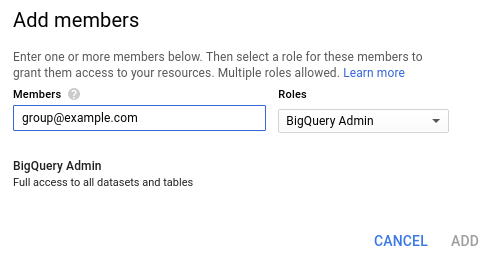
gcloud
You can use the Google Cloud CLI to grant a user or group the
bigquery.admin role.
To add a single binding to your project's IAM policy, type
the following command. To add a user, supply the --member flag in the
format user:user@example.com. To add a group, supply the --member flag
in the format group:group@example.com.
gcloud projects add-iam-policy-binding project_id \ --member principal:address \ --role roles/bigquery.admin
Where:
- project_id is your project ID.
- principal is either
grouporuser. - address is the user or group's email address.
For example:
gcloud projects add-iam-policy-binding myproject \
--member group:group@example.com \
--role roles/bigquery.admin
The command outputs the updated policy:
bindings:
- members:
- group:group@example.com
role: roles/bigquery.admin
For more information on IAM roles in BigQuery, see Predefined roles and permissions.
What's next
After enabling the BigQuery Data Transfer Service, create a transfer for your data source.
- Amazon S3
- Amazon Redshift
- Azure Blob Storage
- Campaign Manager
- Cloud Storage
- Comparison Shopping Service (CSS) Center (Preview)
- Display & Video 360
- Facebook Ads (Preview)
- Google Ad Manager
- Google Ads
- Google Merchant Center (Preview)
- Google Play
- MySQL (Preview)
- Oracle (Preview)
- PostgreSQL (Preview)
- Salesforce (Preview)
- Salesforce Marketing Cloud (Preview)
- Search Ads 360
- ServiceNow (Preview)
- Teradata
- YouTube Channel
- YouTube Content Owner
