Overview
Apigee Shadow API Discovery finds shadow APIs (also known as undocumented APIs) in your existing cloud infrastructure. Shadow APIs pose a security risk to your system, since they might be unsecured, unmonitored, and unmaintained.
Instructions on this page for setting up and viewing the results of API observations are based on the Apigee UI in Cloud console. You can also use the Apigee Management (APIM) APIs to manage Shadow API Discovery. See Shadow API discovery management APIs.
Enable Shadow API Discovery
Shadow API Discovery is part of the Apigee Advanced API Security add-on. For Shadow API Discovery, the add-on is applicable per organization. For subscription customers, it's available with the Apigee organization. However, Pay-as-you-go customers must enable the add-on for at least one environment. Shadow API Discovery is not available for Apigee eval environments.
To use this feature, you must enable the add-on. If you are a Subscription customer, you can enable the add-on for your organization. See Manage Advanced API Security for Subscription organizations for more details. If you are a Pay-as-you-go customer, you can enable the add-on in your eligible environments. For more information, see Manage the Advanced API Security add-on.
Required roles and permissions for Shadow API Discovery
The table below shows the required roles to perform tasks related to Shadow API Discovery.
| Task | Required Role(s) |
|---|---|
| Enable or disable Advanced API Security | Apigee Organization Admin (roles/apigee.admin) |
| Create observation sources and jobs | API Management Admin (roles/apim.admin) |
| View observations | API Management Viewer (roles/apim.viewer) |
Access Shadow API Discovery in the Apigee Console
To access Shadow API Discovery in the Apigee Console:
- Log in to the Apigee UI in Cloud console.
- Go to API Observation > Shadow API.
- The main page shows any API observations that were already generated. Select the API Observations and Observation Jobs tabs to switch between viewing results and creating observation jobs.
Create observation jobs
Observation jobs provide the instructions Shadow API Discovery needs to look for shadow APIs. Follow these steps to create an observation job. Be aware of the Behaviors and limitations that apply to observation job creation.
- Select the Observation jobs tab and then click Create observation job.
- Select one or more Observation sources(s), or click Create observation
source at the bottom of the Observation source(s)
list to create new source locations if needed. Note that the observation source creation
process might take several minutes.
Observation sources include:
Source name: A name you specify to identify the source.
Location: A location to observe in. Including more source regions allows a broader view of APIs across your infrastructure. See Best practices. Only one observation source can be created in a location.
Network and Subnetwork: The VPC network and subnetwork. The subnetwork must be in the same region as the observation source location. - Create observation job. Provide an observation job name, which must be unique per location. Select a location, which specifies where data aggregation and processing will occur. All data collected in the source regions is processed in and accessed from this region, consistent with Google's Data Residency policies. Creating a new observation job may take a few minutes to complete.
- Enable observation job (Optional). You can enable the job when you create it, in which case it starts observing immediately. If you do not enable the job immediately, you can enable the observation job later from the observation job list.
Enable, disable, and delete observation jobs
To change whether an existing observation job is enabled (active), select either Enable or Disable from the Actions menu in the row for that job in the Observation jobs page.
To delete an existing observation job, select Delete from the Actions menu for that job. Deleting a job also removes the observation results associated with the job, so if you'd like to preserve the results while stopping the job from continuing, disable it rather than deleting it. Active jobs cannot be deleted; disable active jobs first if you need to delete them.
View API Observations
To view API Observations for enabled observation jobs, choose the API Observations tab and then select the Observation job from the list.
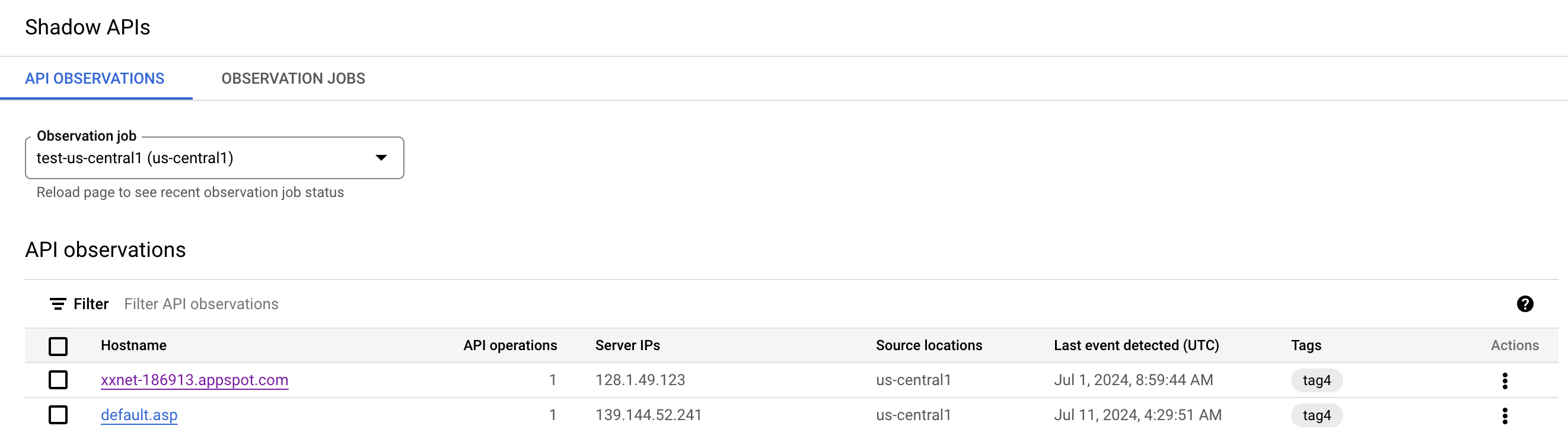
The observations list shows these values:
- Hostname: The API hostname. Click the hostname to view the observation details.
- API operations: The number of API operations (such as GET or PUT requests) observed.
- Server IPs: IPs of servers hosting the discovered APIs.
- Source locations: The source location(s) where traffic was observed.
- Last event detected (UTC): The date and time when the most recent request to the API was detected.
- Tags: A list of the tags you or someone else created to label this observation. See Use tags for more information.
- Actions: Additional actions available for each observation.
View observation details
After clicking the hostname on the
observations list, you'll see the observation
details page.
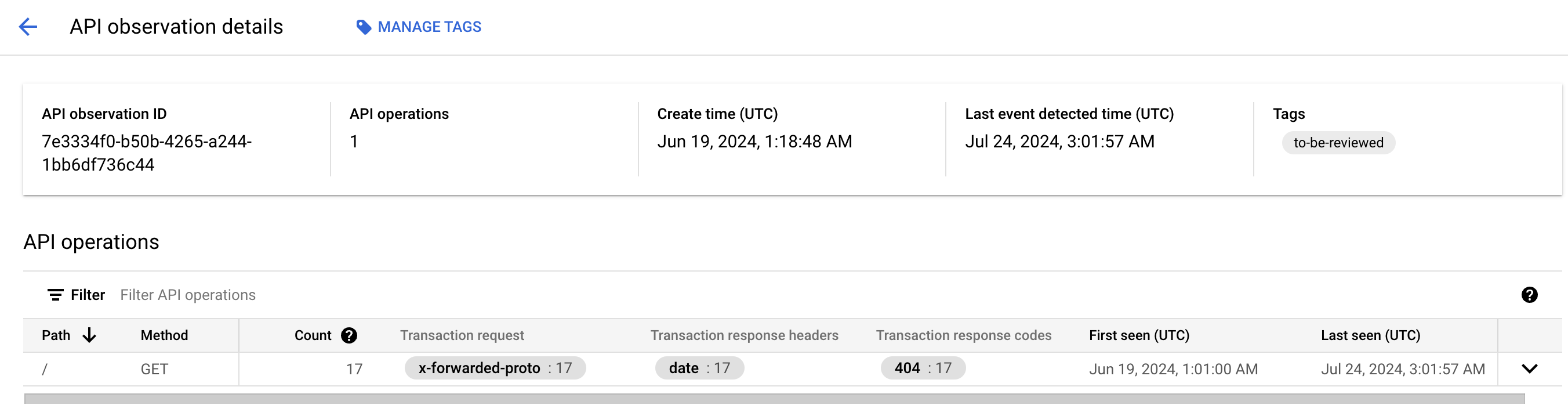
This page includes the following information about the observation.
- The summary box at the top of the page shows:
- API observation ID: This is an Apigee-specific identifier.
- API operations: See View API observations for a description of this field.
- Create time (UTC): The date and time the observation job was created.
- Tags: Use tags to organize observation job results.
- Last event detected time: See View API observations for a description of this field.
- A table of specific API operations detected on this discovered API. For each request, the
following information is shown:
- Path: The request path.
- Method: The request method (such as GET, PUT, etc.).
- Count: The number of requests to that path with that method.
- Transaction request: The request body from traffic data. Includes the request headers and corresponding transaction counts for this API operation.
- Transaction response headers: The response headers from traffic data. Includes the response headers and corresponding transaction counts for this API operation.
- Transaction response codes: The response codes and corresponding counts of responses with that code for this API operation.
- First seen (UTC): The first date and time that the request to this API Operation was observed.
- Last seen (UTC): The most recent date and time that the request to this API Operation was observed.
Use tags
Tags allow you to categorize observation results. Tags are metadata and are for your tracking only; tags do not change anything in the observation results or trigger any actions. For example, adding a "Needs attention" tag does not create any notices or alerts. New observation results do not have tags.
Tags have these characteristics:
- You can add the same tag to multiple observation results.
- Tag names can include upper and lower case characters, numbers, and special characters, including spaces.
- Once a tag is created, the name cannot be changed; remove and recreate the tag to rename it.
- Removing a tag from all observation results deletes it from the system.
You can manage tags from either the observation list or the observation details page.
To manage tags from the API observations list:
- See the existing tags in the observations list Tags column.
- To manage tags for one result, select Manage tags from the Actions menu in the row for that result.
- To manage tags for one or more results at the same time, select multiple results from the list and then Manage tags from the top of the list.
To manage tags from the API observation details:
- See the existing tags in the Tags section.
- To add or manage tags, choose Manage tags at the top of the page.
In the Manage tags side panel, to add tags, either select existing tags or add new ones. To remove tags, unselect them. Click Save to save the new tags.
Best practices
We recommend these practices when working with Shadow API Discovery:
- Follow your organization's Data Residency rules to ensure compliance with any applicable regulations and laws.
- Aggregate from as many source regions as possible to get the best cross-regional correlation. Including more source regions in your observation jobs results in a broader view of APIs across your infrastructure.
Behaviors and limitations
This section lists behaviors and limitations that apply to Shadow API Discovery:
- Use of Shadow API Discovery does not guarantee observation of 100% of traffic or discovery of all shadow APIs.
- Shadow API Discovery finds Shadow APIs on your Google Cloud infrastructure only.
- Shadow API Discovery supports only regional application load balancers at this time.
- Shadow API Discovery finds HTTP protocol APIs, not gRPC.
- Warning: Shadow API Discovery supports load balancers on one network per project. If you enable Shadow API Discovery on a project with multiple networks, you might see unexpected behavior.
- It can take up to 60 minutes for a newly enabled observation job to detect traffic.
- There must be traffic flowing through load balancers in your observed projects in order to detect Shadow APIs. At minimum, Shadow API Discovery requires between a few minutes to a few hours of traffic detection, depending on the traffic volume. Sparse traffic requires longer observation times before results are available.
- Per region, there is a limit of a single observation source and a maximum of three observation jobs. If you need more than three observation jobs, please contact Google Cloud Customer Care to discuss the use case.
- Observation jobs can be created and disabled or deleted, but not edited. If you need to change an observation job, delete it and recreate it.
- Only some regions are supported for Shadow API Discovery jobs at this time. See the
list of supported regions with this request:
curl -H "Authorization: Bearer $(gcloud auth print-access-token)" https://apim.googleapis.com/v1alpha/projects/{PROJECT}/locations
